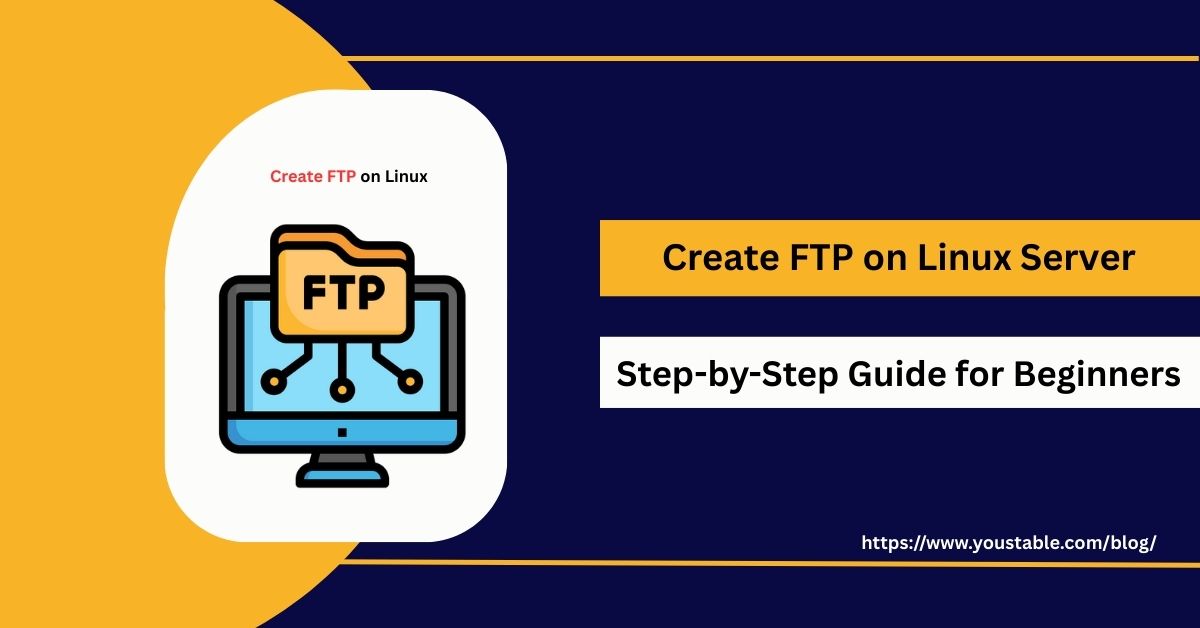SSH (Secure Shell) is the standard protocol for securely accessing and managing Linux servers over a network. It encrypts all communication between the client and server, making it far safer than older methods like Telnet. Setting up SSH is one of the first tasks administrators perform on a fresh Linux server, and knowing how to create SSH connections is essential for secure remote management.
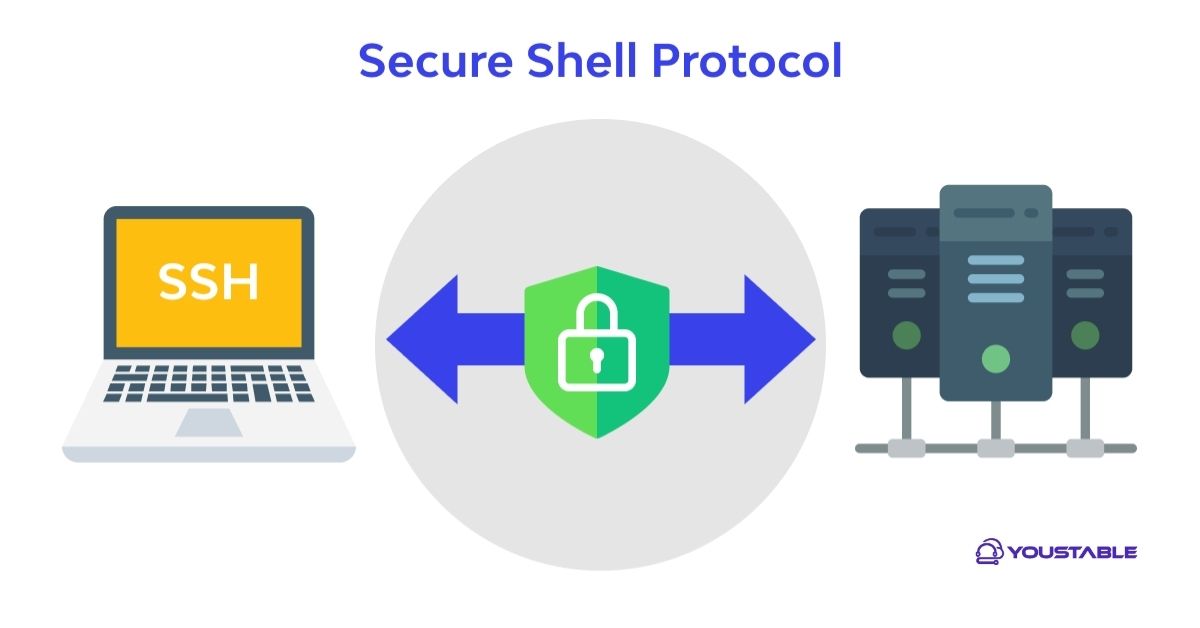
In this article, we’ll explore how to configure, manage, and secure SSH on a Linux server to ensure reliable and protected access for system administrators and developers.
Prerequisites
Before creating SSH access on your Linux server, you need a few things ready. Meeting these prerequisites ensures a smooth installation and configuration process.
- A Linux server (Ubuntu, Debian, CentOS, or RHEL)
- Root or sudo access
- A stable network connection
- Basic familiarity with terminal commands
Install SSH on Linux
Installing SSH is simple, but the process may vary slightly depending on your Linux distribution. Following the right sequence helps avoid connection problems later.
- Updating the System
First, update your system packages to ensure the latest version of SSH is installed without conflicts.
sudo apt update && sudo apt upgrade -y # Ubuntu/Debian
sudo yum update -y # CentOS/RHEL - Installing OpenSSH Server
On most Linux systems, the SSH server package is called openssh-server. Install it with:
Ubuntu/Debian:
sudo apt install openssh-server -yCentOS/RHEL:
sudo yum install openssh-server -y- Starting and Enabling SSH Service
After installation, start the SSH service and enable it to start automatically after reboots.
sudo systemctl start sshd
sudo systemctl enable sshd- Verifying SSH Installation
Check if SSH is running properly on your server.
sudo systemctl status sshdIf it’s active, you can now connect remotely using:
ssh username@server-ipConfiguring SSH on Linux
Proper SSH configuration ensures both usability and security. The configuration file is usually located at /etc/ssh/sshd_config.
- Editing the Configuration File
Open the SSH configuration file to adjust settings.
sudo nano /etc/ssh/sshd_configCommon options include changing the port, disabling root login, and restricting authentication methods.
- Restarting SSH for Changes
After making modifications, restart the SSH service to apply the changes.
sudo systemctl restart sshdSecuring SSH on Linux Server
Since SSH is often the main entry point to a server, securing it is critical. Weak setups can be targeted by brute force or unauthorized access.
- Change the Default Port: Use a custom port instead of 22.
- Disable Root Login: Prevent direct root access and use a regular user with sudo rights.
- Use SSH Keys Instead of Passwords: Keys are much harder to crack.
- Enable Firewall Rules: Allow SSH only from trusted IPs.
- Use Fail2ban or Similar Tools: Block repeated failed login attempts.
These measures reduce the risk of attacks and improve overall server security.
Managing SSH Services on Linux
Managing SSH is a routine task for administrators. Knowing essential commands ensures better control of your server.
Starting and Stopping SSH
Stop SSH when performing maintenance or restart it after updates.
sudo systemctl stop sshd
sudo systemctl start sshdRestarting and Reloading SSH
A restart is required for major configuration changes, while a reload applies smaller changes without interruption.
sudo systemctl restart sshd
sudo systemctl reload sshd- Checking Service Status
To ensure SSH is running smoothly, always check its status after changes.
sudo systemctl status sshdEnabling SSH at Boot
To ensure SSH is always available after a reboot:
sudo systemctl enable sshd- Monitoring SSH Logs
Logs help in tracking failed login attempts or suspicious activity.
- Ubuntu/Debian:
/var/log/auth.log - CentOS/RHEL:
/var/log/secure
Common Issues and Fixes
SSH may encounter common issues during use. Troubleshooting them quickly is essential for maintaining secure access.
- Connection Refused
- Ensure the SSH service is running.
- Check firewall rules blocking the SSH port.
- Permission Denied
- Verify the correct username and authentication method.
- Check file permissions for SSH keys.
- Slow SSH Login
- Disable DNS reverse lookup by editing
/etc/ssh/sshd_configand setting:UseDNS no
- Disable DNS reverse lookup by editing
By applying these fixes, you can quickly fix the SSH issue in Linux and restore smooth server access.
FAQs to Create SSH on Linux
What is SSH, and why is it important for Linux servers?
SSH (Secure Shell) is a secure protocol used to access and manage Linux servers remotely. It encrypts communication, ensuring data safety, and is essential for administrators to perform tasks like configuration, deployment, and troubleshooting.
How do I create SSH on a Linux server?
To create SSH on a Linux server, install the OpenSSH package, enable and start the SSH service, and configure access permissions. Once setup is complete, you can connect securely using an SSH client and proper credentials.
How can I secure SSH for better protection?
You can secure SSH by disabling root login, using SSH keys instead of passwords, restricting access with firewalls, and changing the default SSH port. These steps greatly reduce risks and protect your Linux server from unauthorized access.
Conclusion
SSH is the backbone of secure server management on Linux. From installation and configuration to hardening security and troubleshooting, proper SSH setup ensures safe remote access to your server. By learning how to create SSH connections and configure them correctly, you can establish a reliable, secure, and well-maintained SSH environment for long-term use. For more, visit the official OpenSSH manual page.
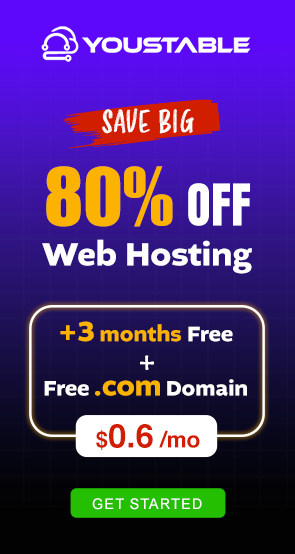
![How to Create Kubernetes on Linux Server [Complete Setup Guide]](https://www.youstable.com/blog/wp-content/uploads/2025/08/How-to-Create-Kubernetes-on-Linux-Server-Complete-Setup-Guide.jpg)