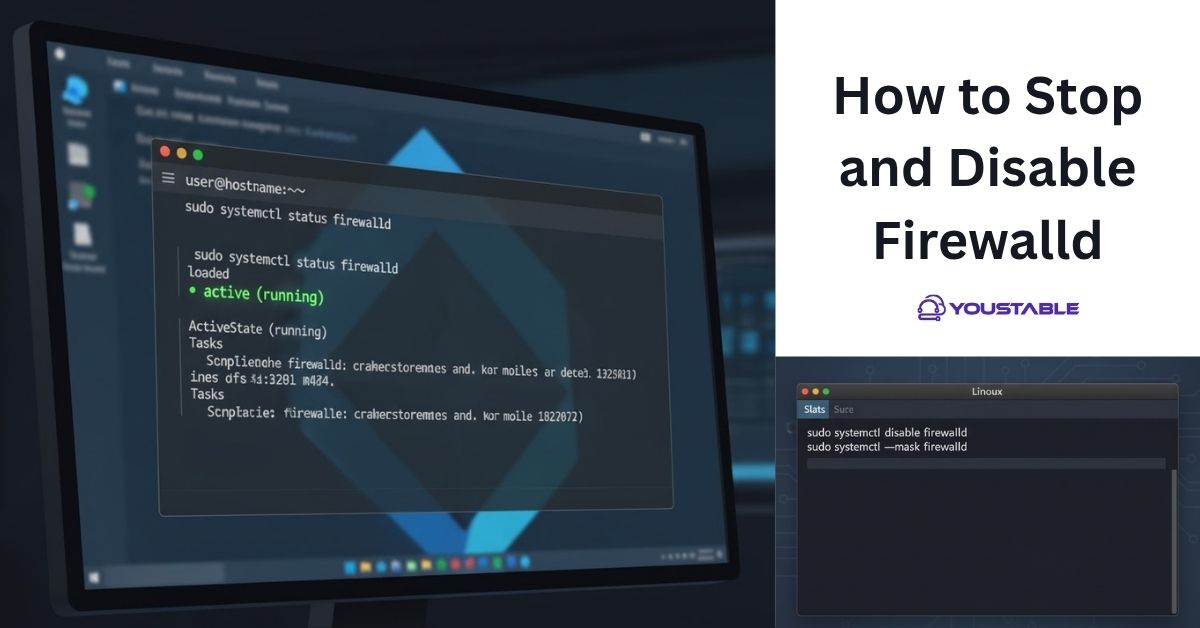Elasticsearch is an open-source, distributed search and analytics engine designed for horizontal scalability, reliability, and real-time data processing. Administrators may need to fix Elasticsearch issues in Linux when problems arise that affect performance or cause the service to fail. It is a core component of the Elastic Stack (formerly the ELK Stack), widely used for log analysis, full-text search, and data visualization. However, like any software, Elasticsearch can run into issues that can affect its performance or even cause it to fail.
In this guide, we’ll walk you through common Elasticsearch issues on a Linux server and provide solutions to fix them. From service failures to configuration issues, we’ll cover the troubleshooting steps necessary to restore Elasticsearch to full functionality.
Preliminary Steps Before Fixing Elasticsearch
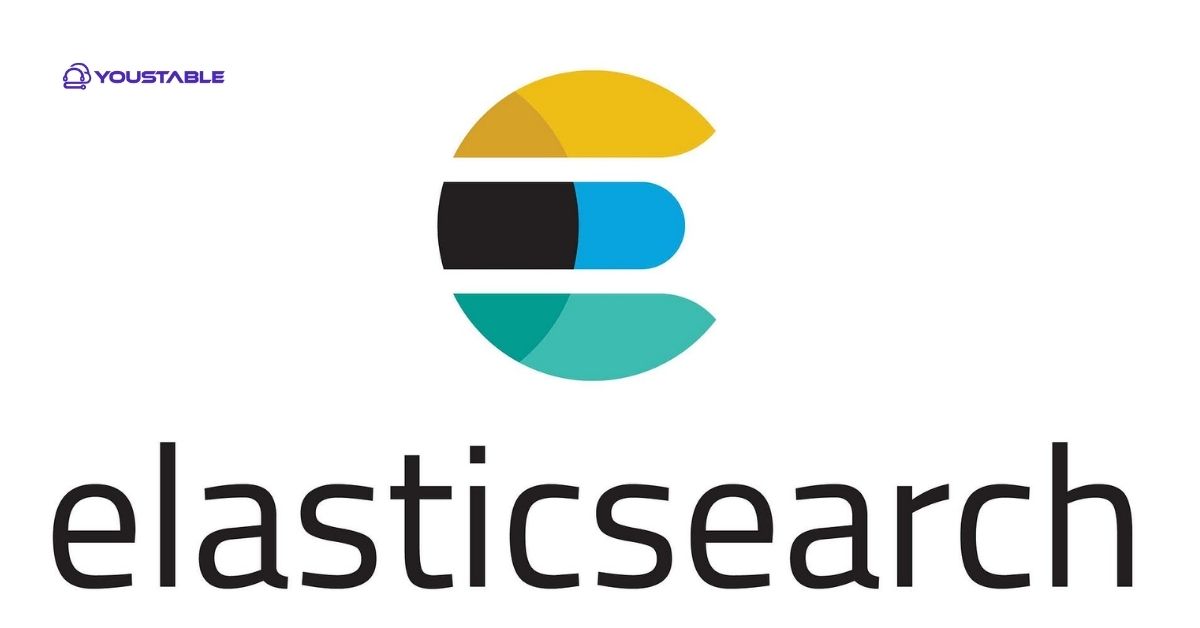
Before diving into specific fixes, ensure that Elasticsearch is installed and running properly on your Linux server.
Check Elasticsearch Service Status
First, check if the Elasticsearch service is running. You can do this by running:
sudo systemctl status elasticsearchIf the service is not running, try restarting it:
sudo systemctl restart elasticsearchTo ensure Elasticsearch starts automatically on boot:
sudo systemctl enable elasticsearchCheck Elasticsearch Logs
Elasticsearch logs provide valuable insights into potential issues. The logs are typically stored in /var/log/elasticsearch/. You can view the logs using:
sudo tail -f /var/log/elasticsearch/elasticsearch.logLook for any error messages, warnings, or failures that might point to the root cause of the problem.
Ensure Elasticsearch is Installed
You can verify the Elasticsearch installation by checking its version:
curl -X GET "localhost:9200"If Elasticsearch is properly installed, it will return JSON data with the version number. If Elasticsearch is not installed, follow the official installation guide.
Identifying Common Elasticsearch Issues
Several issues can arise with Elasticsearch, from service failures to configuration problems. Below are some of the most common issues and their potential causes:
- Elasticsearch Service Not Starting
This is one of the most common issues and can be caused by misconfigurations, missing dependencies, insufficient memory, or corrupted files.
- Elasticsearch Not Responding
Elasticsearch might stop responding to requests if there is a heavy load, resource exhaustion, or improper configurations that prevent it from handling requests.
- Memory and Heap Issues
Elasticsearch relies heavily on heap memory. If the JVM heap is not properly configured or Elasticsearch is using too much memory, it can lead to performance issues or crashes.
- Disk Space or Permissions Issues
If the disk where Elasticsearch stores data runs out of space or if Elasticsearch does not have permission to access necessary directories, it may fail to start or operate correctly.
Fix Elasticsearch on Linux: Step-by-Step Solutions
Once you’ve identified the issue, follow these troubleshooting steps to resolve it.
Restart the Elasticsearch Service
If Elasticsearch is not responding or has stopped working, the first thing you should do is restart the service:
sudo systemctl restart elasticsearchAfter restarting, check if Elasticsearch is running:
sudo systemctl status elasticsearchIf Elasticsearch is still not running, continue with the next troubleshooting steps.
Check for Disk Space Issues
If Elasticsearch is not starting, it could be due to insufficient disk space. Run the following command to check disk usage:
df -hIf the disk is full, Elasticsearch may fail to start or operate correctly. In this case, free up space by removing unnecessary files or expanding the disk. You can also check the disk space used by Elasticsearch’s data directory (by default, located at /var/lib/elasticsearch):
sudo du -sh /var/lib/elasticsearchCheck Memory and JVM Settings
Elasticsearch is a memory-intensive application, and it relies heavily on JVM heap memory. If Elasticsearch is using too much memory or the heap is not properly configured, it can cause performance issues or crashes.
- Check the Elasticsearch Heap Size:
The heap size for Elasticsearch is configured in the jvm.options file. Check the heap size by editing /etc/elasticsearch/jvm.options (or the file path specific to your installation):
sudo nano /etc/elasticsearch/jvm.optionsThe following settings control the heap size:
-Xms4g # Minimum heap size -Xmx4g # Maximum heap sizeEnsure that the heap size is set based on the available system memory. A good rule of thumb is to allocate half of the system’s memory to the JVM heap, but no more than 30-32 GB. For example, if your server has 8 GB of RAM, set the heap size to 4 GB:
-Xms4g -Xmx4g- Check Elasticsearch Memory Usage:
Monitor memory usage using top or htop to ensure Elasticsearch is not consuming excessive resources:
topIf memory usage is too high, consider reducing the heap size or optimizing Elasticsearch queries and indices.
Check Elasticsearch Configuration Files
Elasticsearch relies on its configuration file (elasticsearch.yml) for cluster settings and other configurations. If this file contains errors, Elasticsearch may fail to start or work incorrectly.
- Verify Configuration Syntax:
The main configuration file is located at /etc/elasticsearch/elasticsearch.yml. Check for common issues, such as:
- Incorrect cluster name or node name.Incorrect network settings (e.g., binding to
localhostonly).Misconfigured discovery settings (for clusters).
cluster.name: my-cluster node.name: my-node network.host: 0.0.0.0- Check for Other Configuration Issues:
If Elasticsearch is not starting, ensure that the path.data and path.logs directories are properly configured and have the correct permissions:
path.data: /var/lib/elasticsearch path.logs: /var/log/elasticsearchEnsure that Elasticsearch has permission to read and write to these directories:
sudo chown -R elasticsearch:elasticsearch /var/lib/elasticsearch sudo chown -R elasticsearch:elasticsearch /var/log/elasticsearch- Check Bind Address and Port:
Ensure that Elasticsearch is configured to bind to the correct IP address and port. In the elasticsearch.yml file:
network.host: 0.0.0.0 # or specify the IP address http.port: 9200Check Firewall Settings
If you’re unable to connect to Elasticsearch, make sure that the firewall is not blocking the necessary ports (9200 for HTTP and 9300 for internal cluster communication).
Open Ports for Elasticsearch (FirewallD):
For firewalld (CentOS/RHEL), use:
sudo firewall-cmd --zone=public --add-port=9200/tcp --permanent
sudo firewall-cmd --zone=public --add-port=9300/tcp --permanent
sudo firewall-cmd --reloadOpen Ports for Elasticsearch (UFW):
For UFW (Debian/Ubuntu), run:
sudo ufw allow 9200/tcp
sudo ufw allow 9300/tcp
sudo ufw reloadCheck Elasticsearch Logs for Errors
If Elasticsearch is still not starting or responding, check the logs for specific error messages. The log files are located in /var/log/elasticsearch/ by default. You can tail the logs to see recent error messages:
sudo tail -f /var/log/elasticsearch/elasticsearch.logLook for errors related to memory, disk space, permissions, or configuration issues. This should give you more specific insights into what’s causing the problem.
Repair Elasticsearch Indexes
If you are experiencing issues with data integrity or missing data, you may need to repair the indexes. Run the following command to check the status of your indexes:
curl -X GET "localhost:9200/_cat/indices?v"If any of your indexes are in a red or yellow state, you may need to reindex them or delete corrupted indexes.
For example:
curl -X DELETE "localhost:9200/your-index-name"Reindex or restore the data from a backup if necessary.
Reinstall Elasticsearch
If the issue persists and you suspect a corrupt installation, you can try reinstalling Elasticsearch. First, remove the existing installation:
For Debian/Ubuntu-based systems:
sudo apt-get remove --purge elasticsearchFor RHEL/CentOS-based systems:
sudo yum remove elasticsearchThen, reinstall Elasticsearch by following the official installation guide for your distribution. After reinstalling, restart Elasticsearch:
sudo systemctl restart elasticsearchOptimizing Elasticsearch for Linux Servers
Once Elasticsearch is up and running, consider the following optimizations for improved performance and reliability:
Enable Elasticsearch Sharding and Replication
For large clusters or production environments, it’s essential to configure Elasticsearch for optimal data distribution and fault tolerance. You can adjust the number of shards and replicas based on your use case in the elasticsearch.yml file.
Optimize JVM Settings
Elasticsearch relies heavily on the JVM heap. As mentioned earlier, adjust the -Xms and -Xmx settings in the jvm.options file based on the available memory on your server. Ensure that the heap is set to no more than 50% of available memory, but never exceeding 32 GB.
Enable Elasticsearch Security Features
Enable security features in Elasticsearch, such as authentication, SSL/TLS encryption, and role-based access control (RBAC), especially in a production environment.
Monitor Elasticsearch Performance
Regularly monitor Elasticsearch’s performance using tools like top, htop, and the built-in /_cat API. Set up alerts for memory usage, disk space, and node health to proactively address issues.
Conclusion
Fixing Elasticsearch on a Linux server involves troubleshooting issues related to service failures, memory, disk space, configuration errors, and network connectivity. By following the troubleshooting steps outlined in this guide, you can resolve common issues and restore Elasticsearch to full functionality. Regularly monitor your Elasticsearch setup, optimize configurations, and maintain good resource management practices to ensure smooth operation in production environments.