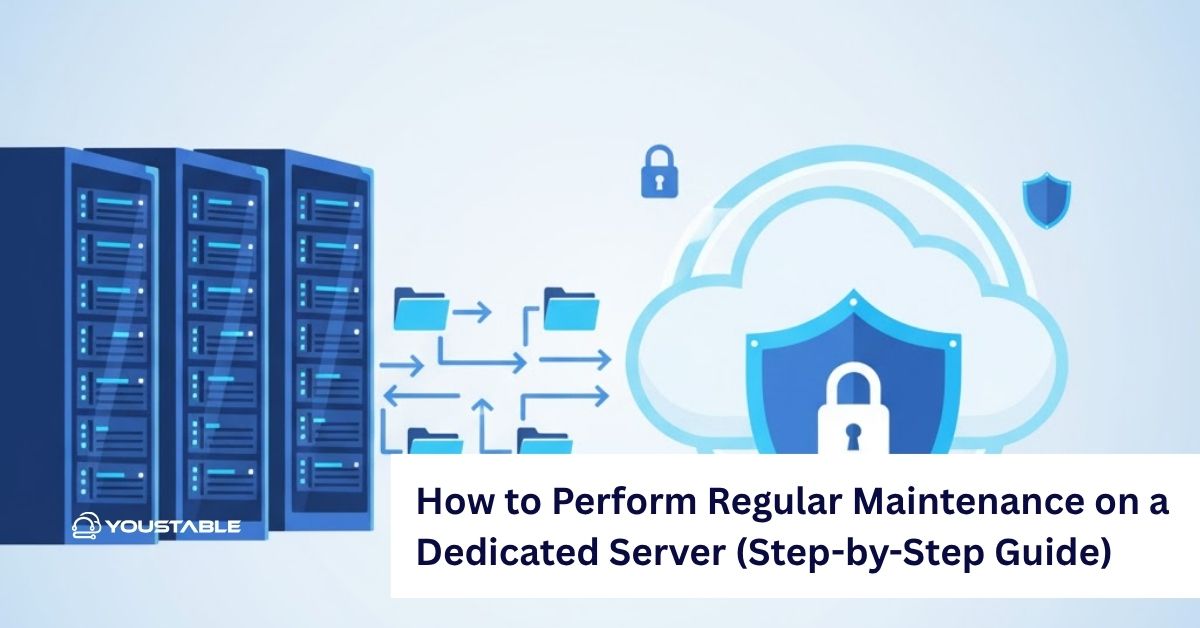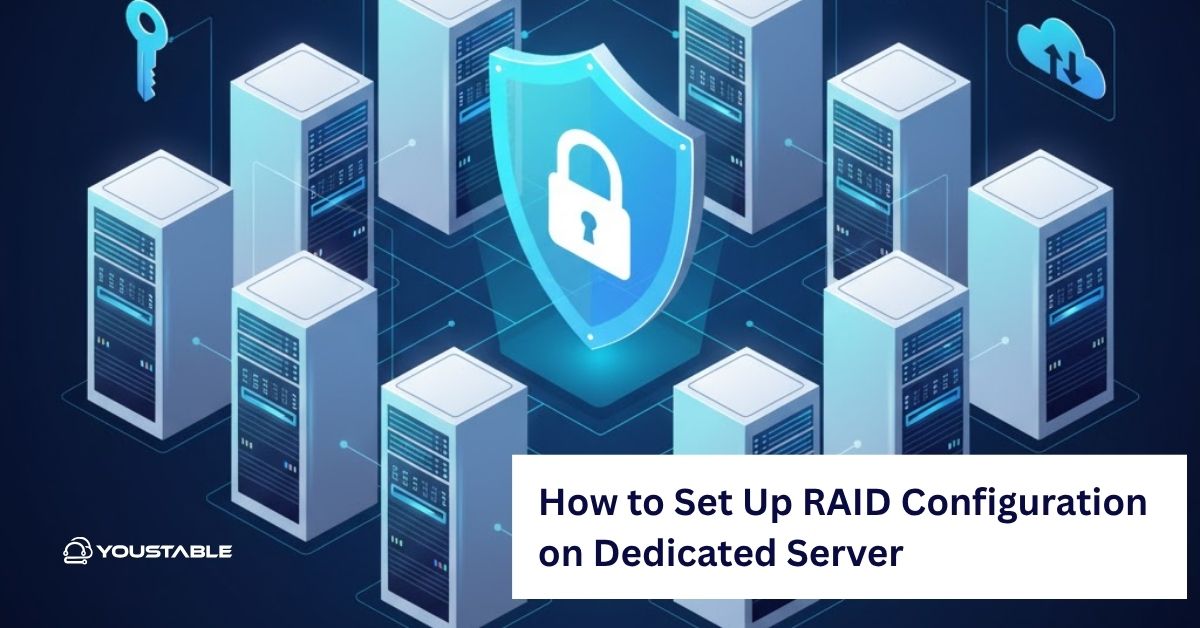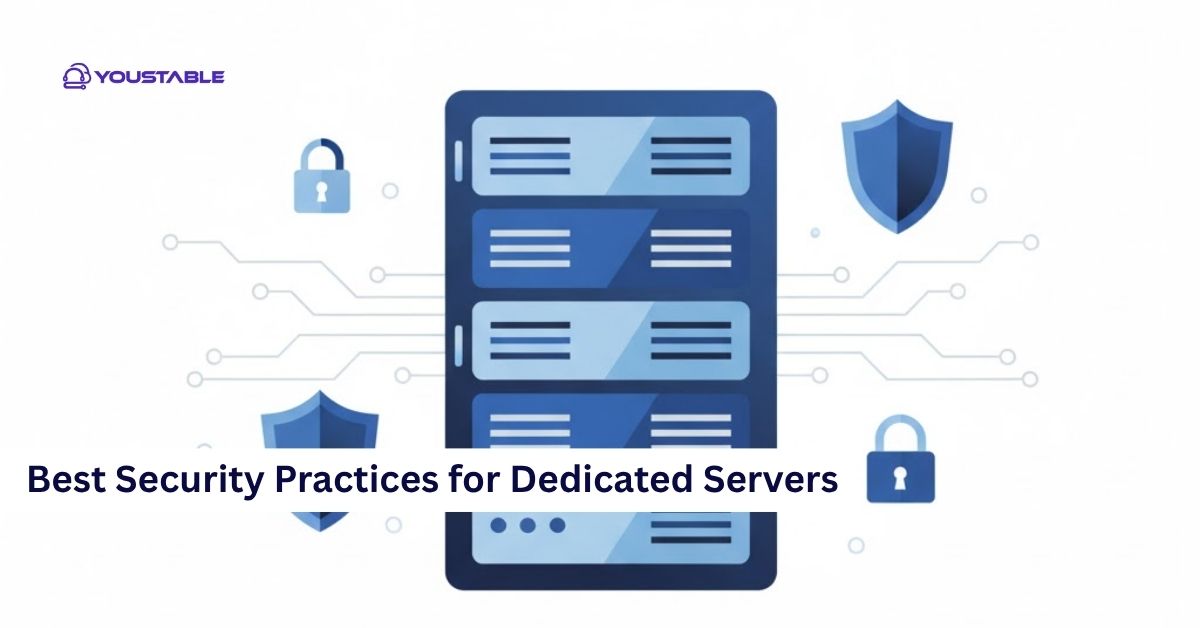LiteSpeed is a high-performance web server widely used for hosting websites due to its speed, scalability, and robust security features. Administrators may need to fix LiteSpeed issue in Linux when problems arise that prevent the server from functioning properly. These issues can range from service failures to misconfigurations in server settings, leading to problems with web hosting.
In this article, we will cover common LiteSpeed issues on Linux servers and provide detailed troubleshooting steps to fix them. Whether you’re dealing with service failures, configuration issues, or performance problems, we’ll guide you through the steps needed to restore LiteSpeed to full functionality.
Preliminary Steps Before Fixing LiteSpeed
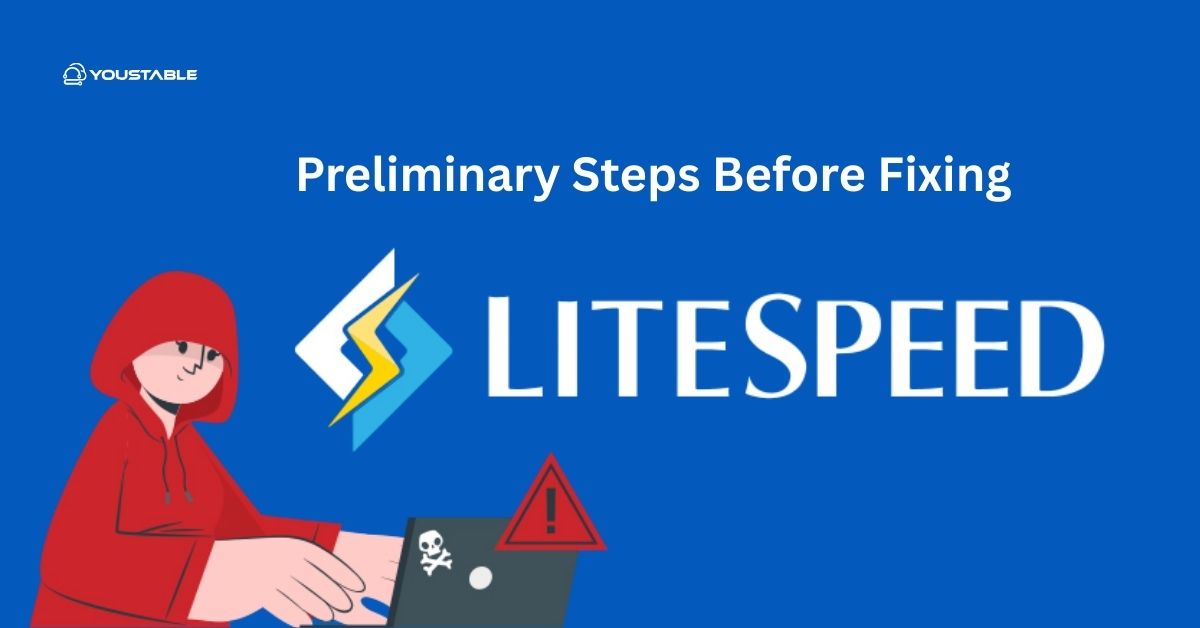
Before diving into specific fixes, ensure that LiteSpeed is properly installed and running on your server.
Check LiteSpeed Service Status
The first step in troubleshooting LiteSpeed is to verify that the LiteSpeed service is running. You can check the service status using the following command:
sudo systemctl status litespeedIf LiteSpeed is not running, try starting the service:
sudo systemctl start litespeedTo ensure that LiteSpeed starts automatically at boot:
sudo systemctl enable litespeedCheck LiteSpeed Logs
LiteSpeed maintains detailed logs that can help identify issues. The logs are typically stored in /usr/local/lsws/logs/. You can view the LiteSpeed error log to diagnose problems:
sudo tail -f /usr/local/lsws/logs/error.logLook for error messages, warnings, or failed requests that could provide insights into the root cause of the problem.
Ensure LiteSpeed is Installed
Verify that LiteSpeed is installed by checking the version of the LiteSpeed server:
/usr/local/lsws/bin/lshttpd -vIf LiteSpeed is not installed, you will need to follow the official LiteSpeed installation guide to install it on your server.
Identifying Common LiteSpeed Issues
There are several common issues you may encounter with LiteSpeed, from service failures to configuration problems. Below are some of the most common issues and their potential causes:
- LiteSpeed Service Not Starting
If the LiteSpeed service fails to start, it may be due to misconfigured settings, missing files, or resource limitations.
- Web Interface Not Accessible
If you cannot access the LiteSpeed WebAdmin interface (typically accessible on port 7080), it could be due to network/firewall issues, incorrect configurations, or the WebAdmin service being down.
- Slow Performance
If your website is experiencing slow performance with LiteSpeed, it could be due to improper configuration, overloaded resources, or issues with caching and other server-side settings.
- Error Messages in Logs
If you encounter errors like “502 Bad Gateway” or other HTTP errors, these could be due to configuration issues, missing dependencies, or failures in the underlying services that LiteSpeed relies on.
Fixing LiteSpeed on Linux: Step-by-Step Solutions
Once you’ve identified the issue, follow these solutions to resolve it.
Restart LiteSpeed Service
If LiteSpeed is not functioning properly or you can’t access the web interface, try restarting the service:
sudo systemctl restart litespeedAfter restarting, check the service status again:
sudo systemctl status litespeedIf LiteSpeed starts successfully, check if the web interface is now accessible by navigating to:
http://your-server-ip:7080Check LiteSpeed Configuration Files
Misconfigured settings in the LiteSpeed configuration files can prevent the server from running correctly. The main configuration file for LiteSpeed is located at /usr/local/lsws/conf/httpd_config.conf.
- Check for Syntax Errors:
Run the following command to check for syntax errors in the LiteSpeed configuration file:
/usr/local/lsws/bin/lshttpd -tIf there are errors, the output will provide details about the problematic configuration. Correct these errors and restart LiteSpeed:
sudo systemctl restart litespeed- Check WebAdmin Configuration:
If you’re having trouble accessing the WebAdmin interface, ensure that the WebAdmin settings in httpd_config.conf are correct. Look for lines like:
admin_user your_admin_user admin_pass your_admin_password admin_ip 127.0.0.1Ensure that the admin_ip is set to the correct IP address (either 127.0.0.1 for localhost or your server’s IP address for remote access).
- Verify Listening Port:
Ensure that LiteSpeed is listening on the correct ports (usually 80 for HTTP, 443 for HTTPS, and 7080 for the WebAdmin interface). Check the configuration for port assignments in the httpd_config.conf file:
listen 80 listen 443 listen 7080If the ports are correct, restart LiteSpeed to apply the changes.
Check Firewall and SELinux Settings
If you cannot access the LiteSpeed WebAdmin interface, the server’s firewall might be blocking access to the necessary ports (7080 for the web interface and 80/443 for HTTP/HTTPS). To check if the firewall is blocking these ports, use the following commands:
Check Firewall (firewalld)
- For firewalld users, check if the necessary ports are open:
sudo firewall-cmd --list-allIf the ports are not open, allow them:
sudo firewall-cmd --zone=public --add-port=7080/tcp --permanent
sudo firewall-cmd --zone=public --add-port=80/tcp --permanent
sudo firewall-cmd --zone=public --add-port=443/tcp --permanent
sudo firewall-cmd --reload- For UFW (Uncomplicated Firewall) users, allow the necessary ports:
sudo ufw allow 7080/tcp
sudo ufw allow 80/tcp
sudo ufw allow 443/tcp
sudo ufw reload- Check SELinux Configuration
If you are using SELinux, it may prevent LiteSpeed from functioning correctly. You can temporarily disable SELinux to check if it’s the cause:
sudo setenforce 0If this resolves the issue, you’ll need to configure the appropriate SELinux policies to allow LiteSpeed to function properly:
sudo setenforce 1Check LiteSpeed Logs for Errors
The LiteSpeed logs provide important information about server errors. To check the LiteSpeed error log, run:
sudo tail -f /usr/local/lsws/logs/error.logLook for any errors or warnings related to the configuration, missing dependencies, or service failures. You can also check other LiteSpeed log files, such as access.log and warn.log, for additional information.
Check for Resource Limitations
If your server is running out of resources, LiteSpeed may not be able to serve requests. Monitor CPU, memory, and disk usage using the top or htop commands to ensure the server is not overloaded.
topIf you notice that resources are fully utilized, consider optimizing your server or upgrading your hardware. If LiteSpeed is consuming too many resources, you may need to tweak its configuration to limit resource usage.
Reconfigure LiteSpeed or Reinstall LiteSpeed
If none of the above solutions work, you may need to reconfigure or reinstall LiteSpeed.
- Reconfigure LiteSpeed:
To reconfigure LiteSpeed, use the following command:
sudo /usr/local/lsws/admin/misc/lsup.shThis will update and reconfigure LiteSpeed, which may resolve issues related to outdated configurations or missing files.
- Reinstall LiteSpeed:
If the issue persists, you can reinstall LiteSpeed. First, remove the current LiteSpeed installation:
sudo rm -rf /usr/local/lswsThen, reinstall LiteSpeed following the official installation guide.
Test LiteSpeed Performance
Once you’ve resolved the issue, test LiteSpeed to ensure it’s functioning correctly. You can access the LiteSpeed web interface (admin panel) via:
http://your-server-ip:7080Also, verify that your website is accessible via HTTP (port 80) and HTTPS (port 443).
Optimizing LiteSpeed for Linux Servers
Once LiteSpeed is working correctly, consider the following optimizations for improved performance:
Enable LiteSpeed Caching
LiteSpeed offers powerful caching features that can significantly improve the performance of your websites. Enable caching via the LiteSpeed WebAdmin interface:
- Navigate to LiteSpeed WebAdmin Panel → Cache → Cache Settings.
- Enable Cache and configure the caching settings according to your needs.
Enable HTTP/2
HTTP/2 improves the performance of web applications by enabling multiplexing and header compression. You can enable HTTP/2 in LiteSpeed by modifying the configuration settings:
- Navigate to LiteSpeed WebAdmin Panel → Listener → Edit Listener → HTTP/2 Settings.
Monitor Server Load
Regularly monitor LiteSpeed’s performance using tools like top, htop, or LiteSpeed’s built-in monitoring tools. This will help you identify resource bottlenecks and optimize server performance.
Conclusion
Fixing LiteSpeed on a Linux server involves troubleshooting service failures, configuration issues, and performance problems. By following the solutions outlined in this guide, you can resolve the most common LiteSpeed issues and ensure your server runs efficiently. Regularly monitor server resources, optimize LiteSpeed’s settings, and ensure that the necessary services and firewall rules are configured correctly to keep your web hosting environment running smoothly.