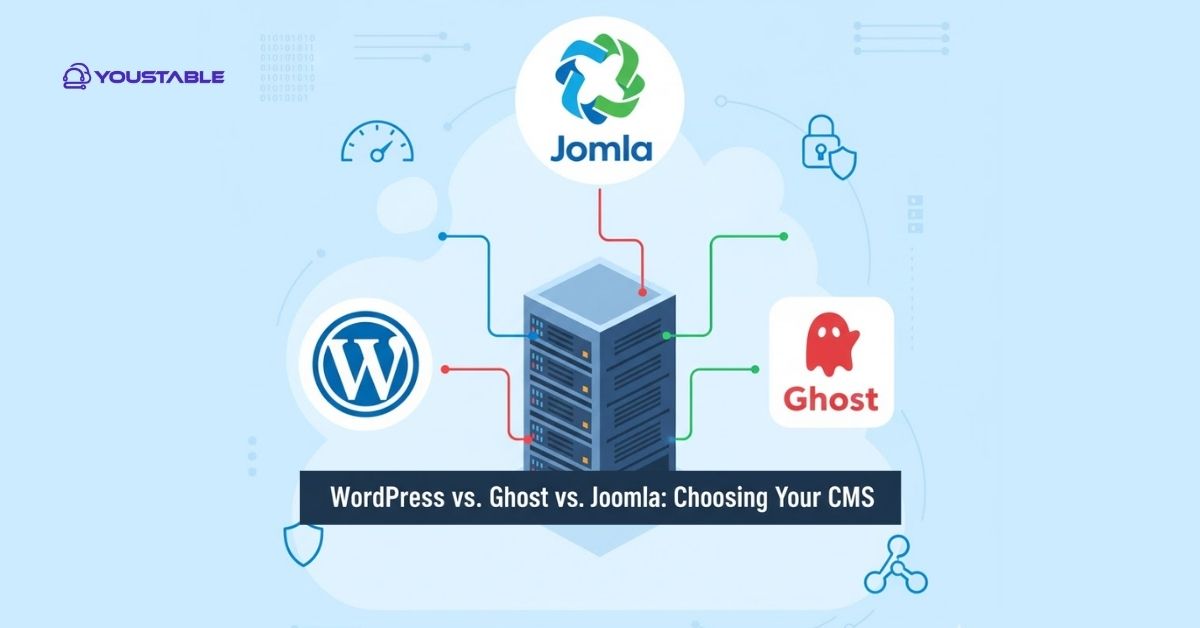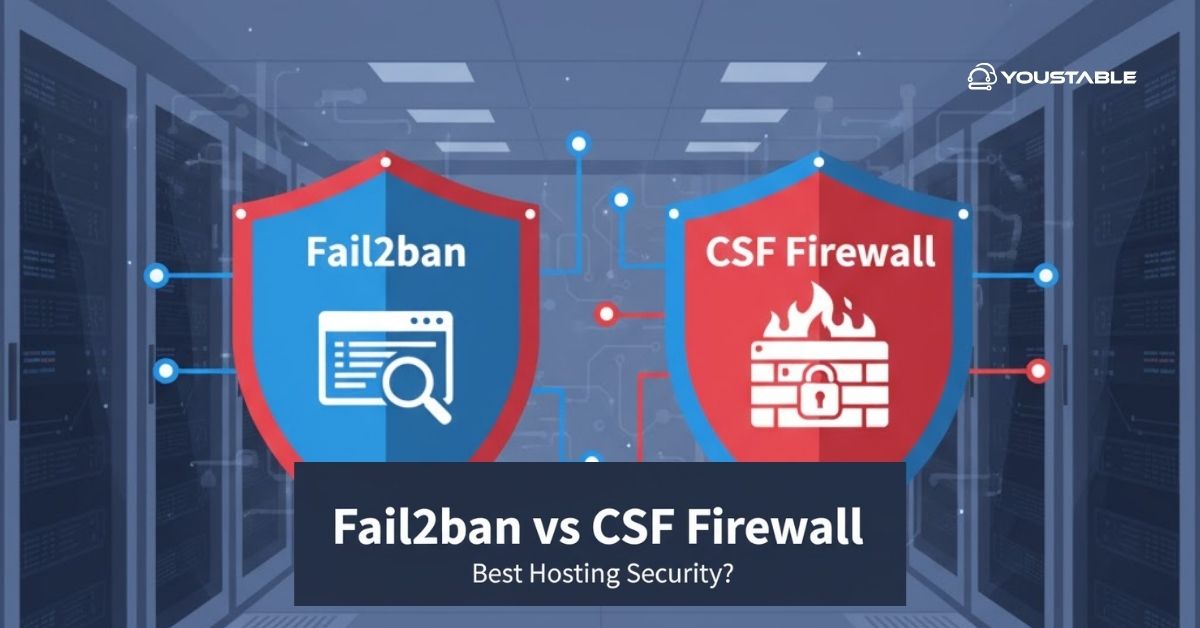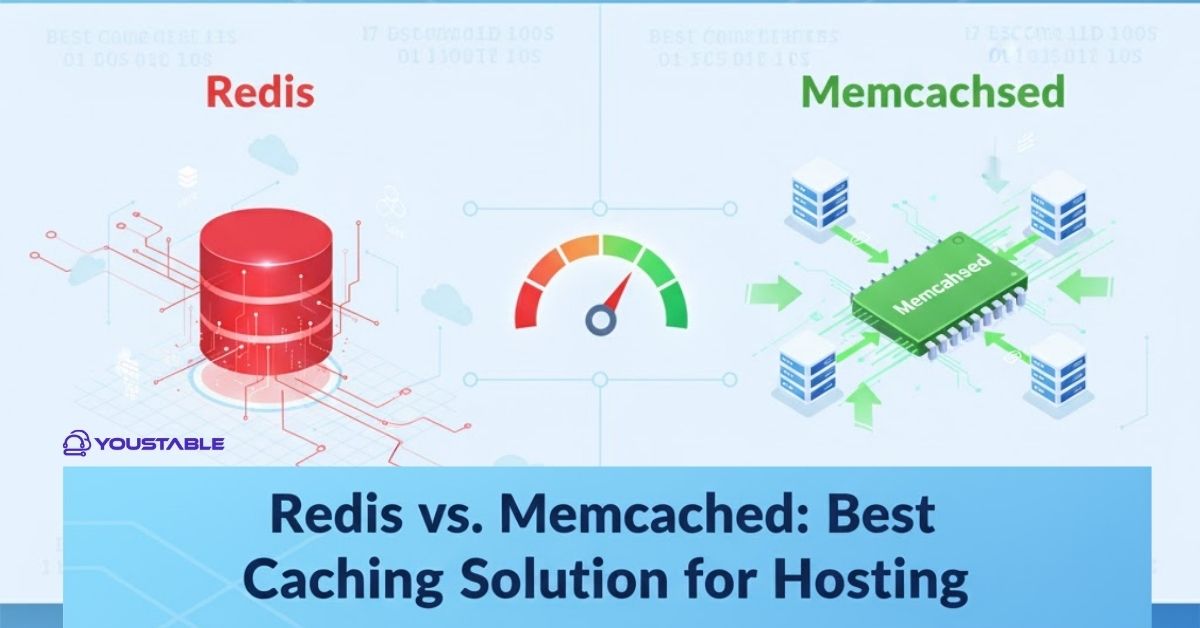DirectAdmin is a popular web hosting control panel that allows server administrators and users to manage their hosting environments easily. Administrators may need to fix DirectAdmin issues in Linux when problems occur, such as service failures, configuration errors, or access issues. Knowing how to troubleshoot and fix DirectAdmin on a Linux server is crucial for maintaining a smooth web hosting experience.
In this article, we will discuss common DirectAdmin issues and provide detailed solutions to fix them. Whether you’re dealing with service failures, login issues, or misconfigurations, we will guide you through the necessary troubleshooting steps to get DirectAdmin back to full functionality.
Preliminary Steps Before Fixing DirectAdmin
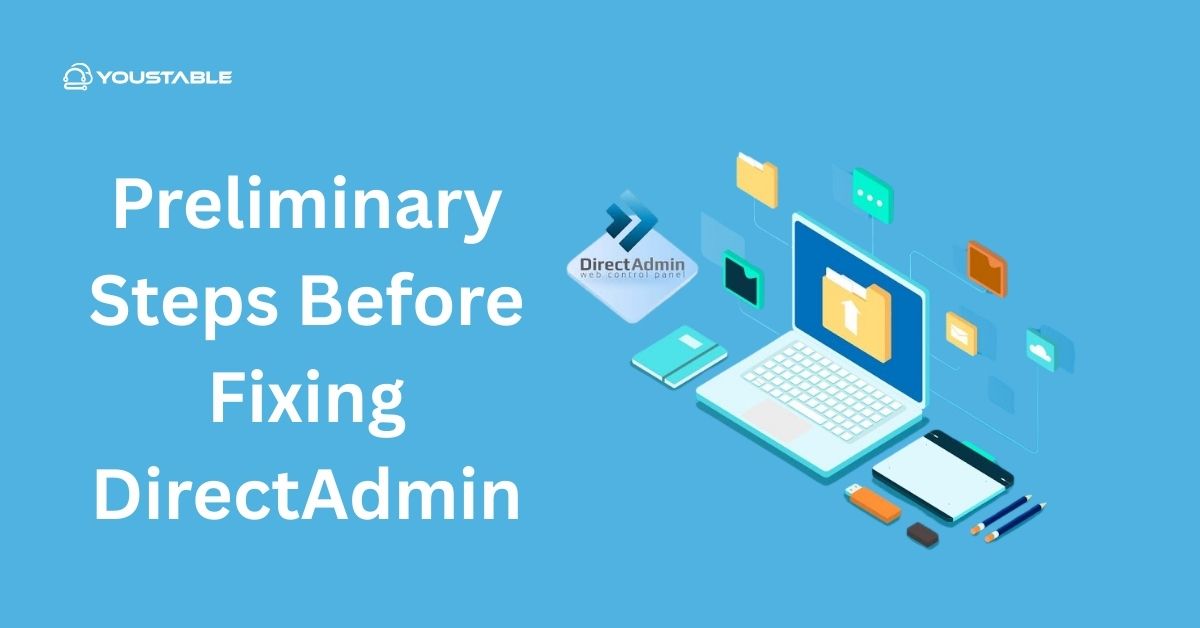
Before diving into specific fixes, ensure that DirectAdmin is installed and configured correctly.
Check DirectAdmin Service Status
DirectAdmin operates as a service that should be running for your web interface to be accessible. You can check the service status with the following command:
sudo systemctl status directadminIf the service is not running, try restarting it:
sudo systemctl restart directadminTo enable it to start automatically on boot:
sudo systemctl enable directadminCheck DirectAdmin Logs
Logs are crucial for diagnosing issues with DirectAdmin. They are typically located in /var/log/directadmin/ or /usr/local/directadmin/logs/. You can view the logs to look for any error messages or failures:
sudo tail -f /var/log/directadmin/error.logCheck for any errors or warnings in the log that could point to the root cause of the problem.
Ensure DirectAdmin is Installed
Verify that DirectAdmin is installed by running:
/usr/local/directadmin/directadmin vIf DirectAdmin is not installed, you’ll need to install it following the official installation guide.
Identifying Common DirectAdmin Issues
Several issues may arise with DirectAdmin, ranging from service failures to configuration issues. Below are some common problems:
- DirectAdmin Service Not Starting
This can happen if there are issues with dependencies, missing configurations, or permission problems.
- DirectAdmin Web Interface Not Accessible
You may not be able to access the DirectAdmin web interface, which could be caused by network issues, a misconfigured firewall, or a problem with Apache or Nginx.
- DirectAdmin Login Issues
If you can’t log into DirectAdmin or get an “Access Denied” error, it may be due to incorrect credentials, a lockout, or database-related issues.
- Email or DNS Issues
DirectAdmin manages email and DNS services. If email services are down or DNS records are misconfigured, you may face issues with domain resolution or email delivery.
Fixing DirectAdmin on Linux: Step-by-Step Solutions
Once you’ve identified the issue, follow these steps to fix DirectAdmin on your Linux server.
Restart DirectAdmin Services
If DirectAdmin is not responding or is encountering issues, restart the DirectAdmin service to see if it resolves the problem:
sudo systemctl restart directadminAlso, restart associated services such as httpd (Apache) or nginx and mysql if applicable:
sudo systemctl restart httpd # For Apache
sudo systemctl restart nginx # For Nginx
sudo systemctl restart mysql # For MySQLAfter restarting, check if the service is now running properly:
sudo systemctl status directadminCheck Firewall and SELinux Configurations
If you cannot access the DirectAdmin web interface, it may be blocked by a firewall or SELinux.
- Firewall Configuration:
If you’re using firewalld, check if the necessary ports for DirectAdmin (ports 2222, 80, 443) are open:
sudo firewall-cmd --zone=public --add-port=2222/tcp --permanent
sudo firewall-cmd --zone=public --add-port=80/tcp --permanent
sudo firewall-cmd --zone=public --add-port=443/tcp --permanent
sudo firewall-cmd --reloadIf you’re using UFW (Uncomplicated Firewall) on Debian/Ubuntu systems, allow the necessary ports:
sudo ufw allow 2222/tcp
sudo ufw allow 80/tcp
sudo ufw allow 443/tcp
sudo ufw reload- SELinux Configuration:
If you’re using SELinux, it might be preventing DirectAdmin from functioning. To temporarily disable SELinux:
sudo setenforce 0If this resolves the issue, you’ll need to configure SELinux properly. You can make SELinux changes permanent by editing the /etc/selinux/config file and setting SELINUX=permissive.
Check Web Server Configuration
DirectAdmin relies on a web server like Apache or Nginx to serve its interface. Ensure the web server is configured correctly:
- Check Apache/Nginx Configurations:
If you’re using Apache, check the Apache configuration file (/etc/httpd/conf/httpd.conf or /etc/apache2/apache2.conf):
sudo apachectl configtestIf you’re using Nginx, check the Nginx configuration:
sudo nginx -t- Check Virtual Host Configuration:
Ensure that DirectAdmin’s virtual host is configured properly for Apache or Nginx. The configuration for Apache might be located at /etc/httpd/conf.d/directadmin.conf (CentOS/RHEL) or /etc/apache2/sites-available/directadmin.conf (Debian/Ubuntu). Ensure the following settings are correct for DirectAdmin’s web interface:
- Listen on port
2222 AllowOverride Allfor directory permissions
- Restart Web Server:
After making changes, restart your web server:
For Apache:
sudo systemctl restart apache2For Nginx:
sudo systemctl restart nginxVerify MySQL Database Configuration
If you’re having issues with database access or the login page, it could be due to issues with MySQL/MariaDB. Ensure the database service is running:
sudo systemctl status mysqlIf MySQL/MariaDB is not running, restart it:
sudo systemctl restart mysqlCheck if the DirectAdmin database is accessible by logging into MySQL:
mysql -u root -pOnce logged in, verify that the DirectAdmin database exists:
SHOW DATABASES;Ensure that your admin user in the database has the correct privileges:
SELECT user, host FROM mysql.user;Reset DirectAdmin Admin Password
If you’re having trouble logging into DirectAdmin, you may need to reset the admin password.
To reset the admin password, use the following command:
sudo /usr/local/directadmin/directadmin set admin_password <new_password>After resetting the password, try logging into the DirectAdmin web interface with the new credentials.
Reconfigure DirectAdmin
Sometimes, reconfiguring DirectAdmin can resolve persistent issues. Run the following command to reconfigure DirectAdmin:
sudo /usr/local/directadmin/directadmin reconfigureThis will reset configurations for the DirectAdmin installation and potentially fix any problems related to the configuration files.
Check Logs for Errors
DirectAdmin logs can provide valuable insights into errors or problems. You can check the following logs:
- DirectAdmin Log:
/usr/local/directadmin/logs/error.log - Apache/Nginx Logs:
/var/log/httpd/error_logor/var/log/nginx/error.log - MySQL Logs:
/var/log/mysql/error.log
Check these logs for any errors or warnings that can help you identify the problem.
Reinstall DirectAdmin
If none of the above steps resolve the issue, you may need to reinstall DirectAdmin. Follow the official DirectAdmin reinstall guide for your system.
Before reinstalling, ensure that you have a backup of all data. Once you’re ready to reinstall, you can use the following command to remove the current installation:
sudo rm -rf /usr/local/directadminThen, follow the installation process outlined by DirectAdmin’s documentation to perform a fresh install.
Optimizing DirectAdmin for Linux Servers
Once DirectAdmin is up and running, consider the following optimizations for better performance and security:
Keep DirectAdmin Updated
Regularly update DirectAdmin to ensure that you have the latest features and security patches. You can check for updates with:
sudo /usr/local/directadmin/scripts/updateSet Up Automated Backups
Regular backups of your accounts, databases, and configuration files are crucial for data protection. You can set up automated backups through DirectAdmin’s control panel or by using cron jobs to back up critical data.
Optimize Database Performance
DirectAdmin relies heavily on MySQL/MariaDB. Optimize your database settings to improve performance. Adjust settings like innodb_buffer_pool_size and query_cache_size based on the available server resources.
Monitor Server Resources
Keep an eye on server resource usage (CPU, RAM, disk space) using tools like top, htop, or iotop to ensure your server is not overburdened.
Conclusion
Fixing DirectAdmin on a Linux server involves troubleshooting issues related to services, configurations, and server resources. By following the troubleshooting steps outlined in this guide, you can resolve most problems and ensure your DirectAdmin installation runs smoothly. Regularly monitor the system, update DirectAdmin, and back up important data to prevent future issues.