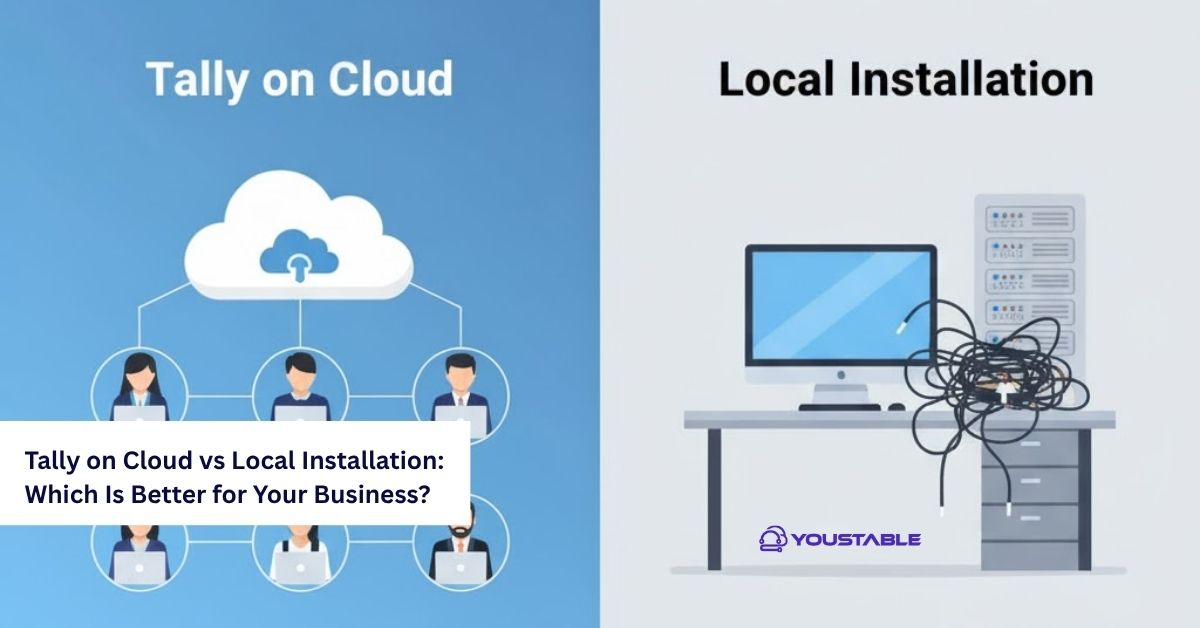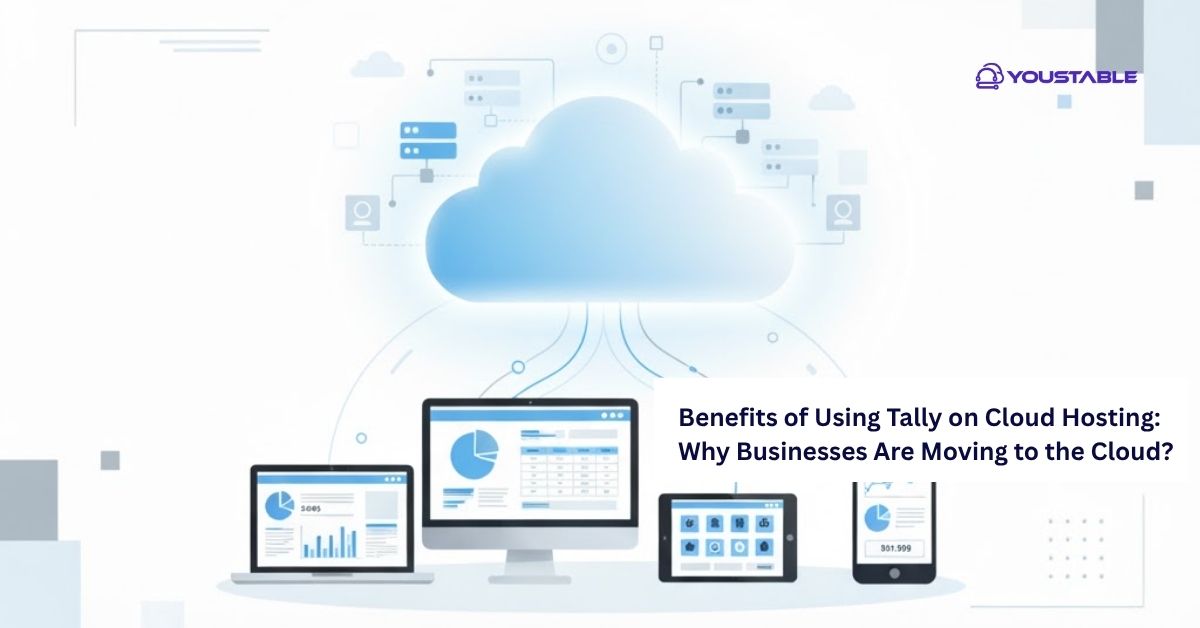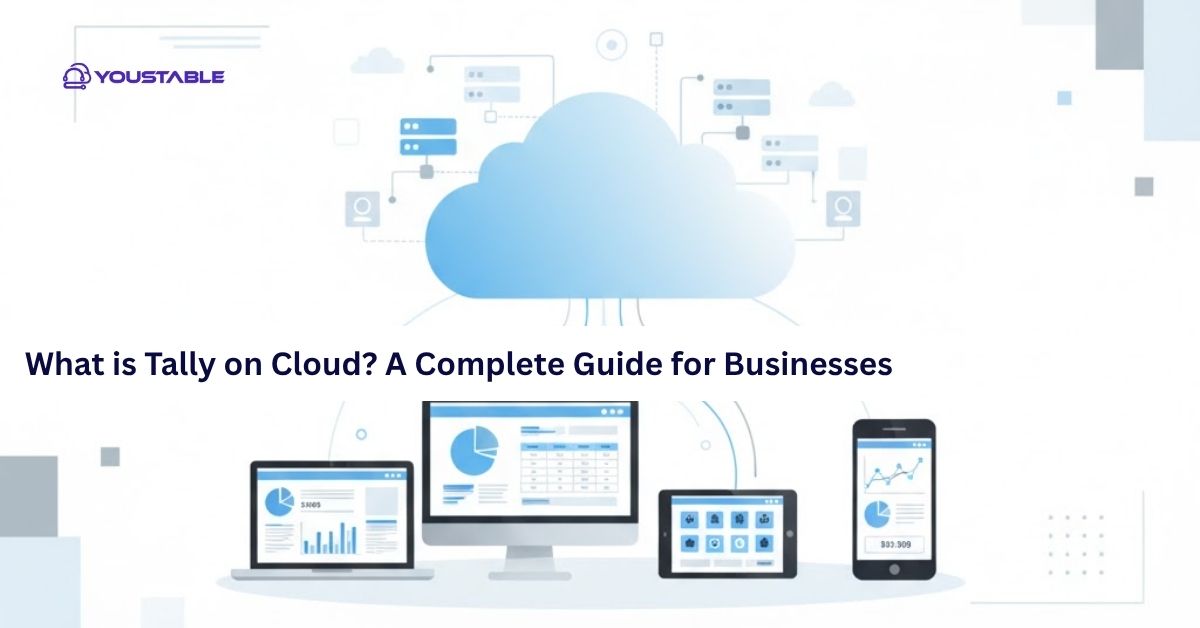FirewallD is a popular firewall management tool for Linux servers, providing a dynamic firewall management solution with support for zones and services. It is designed to simplify firewall configuration while providing a high level of security. Administrators may need to fix FirewallD issues in Linux when problems arise that disrupt network traffic or prevent proper security configurations. Understanding how to fix FirewallD on a Linux server is crucial for maintaining a secure and functional network environment.
In this article, we’ll walk you through the common issues faced with FirewallD and provide step-by-step solutions to fix them. Whether you’re dealing with service failures, configuration errors, or blocking network access, we’ll cover the necessary troubleshooting steps to restore FirewallD functionality.
Preliminary Steps Before Fixing FirewallD
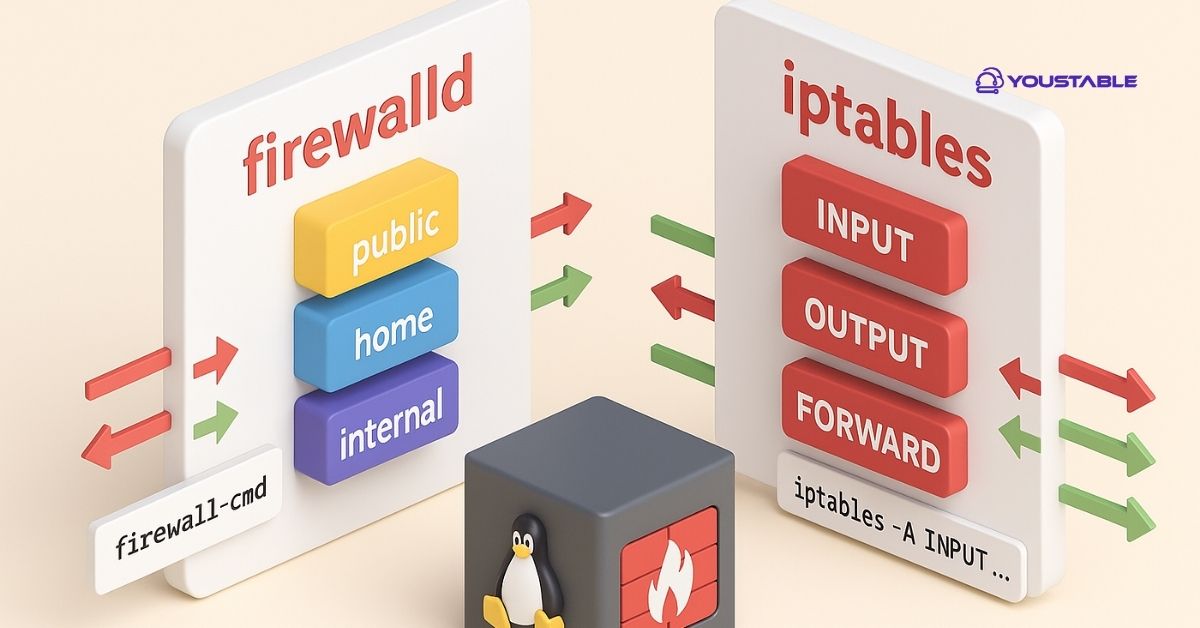
Before diving into specific fixes, ensure that FirewallD is installed and that its services are running correctly on your system.
Check FirewallD Service Status
The first step in troubleshooting FirewallD issues is to ensure that the service is active and running. You can check the status of the FirewallD service using the following command:
sudo systemctl status firewalldIf FirewallD is not active, try restarting it:
sudo systemctl restart firewalldCheck FirewallD Logs
If FirewallD is running but issues persist, the logs may contain useful error messages. You can view the logs using journalctl:
sudo journalctl -u firewalldThis will show you the logs related to FirewallD and may provide specific error messages that will help identify the root cause.
Ensure FirewallD is Installed
If FirewallD is not installed, you can install FirewallD using the package manager for your distribution:
sudo apt-get install firewalld # For Debian/Ubuntu-based systems
sudo yum install firewalld # For RHEL/CentOS-based systemsOnce installed, enable and start the service:
sudo systemctl enable firewalld
sudo systemctl start firewalldIdentifying Common FirewallD Issues
Several common issues can arise when using FirewallD. Let’s look at some of the typical problems and their causes.
- FirewallD Service Not Starting
FirewallD may fail to start due to misconfigurations, missing dependencies, or issues with systemd.
- FirewallD Configuration Errors
Improper firewall rules or zone configurations can result in blocked network traffic or incorrect access control.
- Network Connectivity Issues
If the server is not able to accept connections on specific ports, it may be due to FirewallD blocking the traffic, either on the wrong zone or due to missing services in the configuration.
- Changes Not Taking Effect
Sometimes, FirewallD configuration changes don’t take effect immediately or seem to have no impact. This can happen if the firewall configuration hasn’t been reloaded or if there is a conflicting rule in place.
Fix FirewallD Issues on Linux
Now that we’ve identified some potential issues, here are some solutions to fix FirewallD on your Linux server.
Restart the FirewallD Service
If FirewallD is not responding or there are issues with the configuration, restarting the service can resolve temporary glitches. To restart the FirewallD service, use the following command:
sudo systemctl restart firewalldAfter restarting, check the service status:
sudo systemctl status firewalldIf the service is running, it should now be properly functional.
Check for Configuration Issues
Configuration issues, such as incorrect zone settings or service definitions, are common causes of network problems. FirewallD works with zones, which define the level of trust for network interfaces.
- Check Active Zones:
List all active zones and their configurations:
sudo firewall-cmd --get-active-zonesThis will display the zones and the interfaces assigned to them.
For example, the default zone might be public.
- Inspect Firewall Rules for the Active Zone:
View the current rules for the active zone:
sudo firewall-cmd --zone=public --list-allThis will show you the current rules and services allowed in the public zone.
- Assign a Different Zone (if necessary):
If the interface is assigned to the wrong zone, you can reassign it:
sudo firewall-cmd --zone=trusted --change-interface=eth0This will assign the eth0 interface to the trusted zone.
Allow Specific Ports or Services
If specific services or ports are being blocked, you may need to explicitly allow them through the firewall.
- Allow a Service (e.g., HTTP):
To allow HTTP (port 80) through the firewall:
sudo firewall-cmd --zone=public --add-service=http --permanentThe --permanent flag ensures that the rule persists after a reboot. After adding a rule, reload FirewallD to apply the changes:
sudo firewall-cmd --reload- Allow a Specific Port (e.g., 8080):
If you want to open a specific port, such as 8080, use:
sudo firewall-cmd --zone=public --add-port=8080/tcp --permanent- Allow All Ports for SSH (if necessary):
If SSH is being blocked by the firewall, allow it by running:
sudo firewall-cmd --zone=public --add-service=ssh --permanent- Reload FirewallD to Apply Changes:
After making changes, reload the firewall to apply the new configuration:
sudo firewall-cmd --reloadClear Conflicting or Old Rules
Sometimes, outdated or conflicting rules can cause issues with traffic flow. If you want to reset your firewall settings to default and remove conflicting rules, you can reset FirewallD:
sudo firewall-cmd --complete-reloadThis command will reload all firewall configurations and remove any old or conflicting rules.
Check for FirewallD Conflicts
FirewallD rules might conflict with other firewall tools or services. For example, if iptables or ufw is also running; it can interfere with FirewallD’s operation. Ensure that no other firewalls are running on the system:
- Check for active firewall tools:
For iptables, run:
sudo iptables -LIf ufw is installed:
sudo ufw status- Disable Conflicting Firewall Services:
If other firewall services are active and interfering with FirewallD, disable them:
For iptables:
sudo systemctl stop iptables sudo systemctl disable iptablesFor ufw:
sudo systemctl stop ufw sudo systemctl disable ufwOnce the conflicting services are stopped, restart FirewallD:
sudo systemctl restart firewalldCheck SELinux for Network Access
If you’re using SELinux on your system, it might be enforcing policies that prevent FirewallD from working correctly. You can temporarily disable SELinux to see if it’s the source of the problem:
sudo setenforce 0If disabling SELinux resolves the issue, you can modify the SELinux policy to allow FirewallD to function properly:
sudo setenforce 1Alternatively, you can configure the appropriate SELinux policies for FirewallD.
Advanced FirewallD Troubleshooting
If basic troubleshooting doesn’t resolve the issue, try these advanced solutions.
Inspect Detailed FirewallD Logs
For deeper insight into what is happening, inspect detailed firewall logs. To view the logs, run:
sudo journalctl -u firewalldLook for specific error messages or warnings that can guide you toward the root cause.
Reinstall FirewallD
If the issue persists and you suspect that FirewallD is corrupted, reinstalling it might resolve the problem.
To remove FirewallD:
sudo yum remove firewalld # For RHEL/CentOS
sudo apt-get remove firewalld # For Debian/UbuntuThen, reinstall it:
sudo yum install firewalld # For RHEL/CentOS
sudo apt-get install firewalld # For Debian/UbuntuAfter reinstalling, start and enable the service:
sudo systemctl start firewalld
sudo systemctl enable firewalldOptimizing FirewallD for Linux Servers
Once FirewallD is fixed, consider optimizing it for better performance and security.
Optimize Zones and Services
Ensure that the firewall zones are properly defined and that the correct services are allowed in each zone. Limiting open ports and allowing only necessary services helps improve security.
Use Rich Rules for Granular Control
If you need more granular control over your firewall rules, consider using rich rules in FirewallD to define custom access control.
For example, to allow access from a specific IP address:
sudo firewall-cmd --zone=public --add-rich-rule='rule family="ipv4" source address="192.168.1.100" accept'Enable Logging for FirewallD
You can enable logging in FirewallD to track blocked packets, which can help in debugging:
sudo firewall-cmd --set-log-denied=allThis will log all denied packets and help you diagnose potential issues.
Conclusion
Fixing FirewallD on a Linux server involves troubleshooting common issues such as service failures, configuration errors, and network connectivity problems. By following the steps in this guide, you can resolve most issues and ensure your firewall is properly configured. Regularly monitor your firewall settings, optimize your zone configurations, and ensure that FirewallD is in sync with other network management tools for better security and functionality.