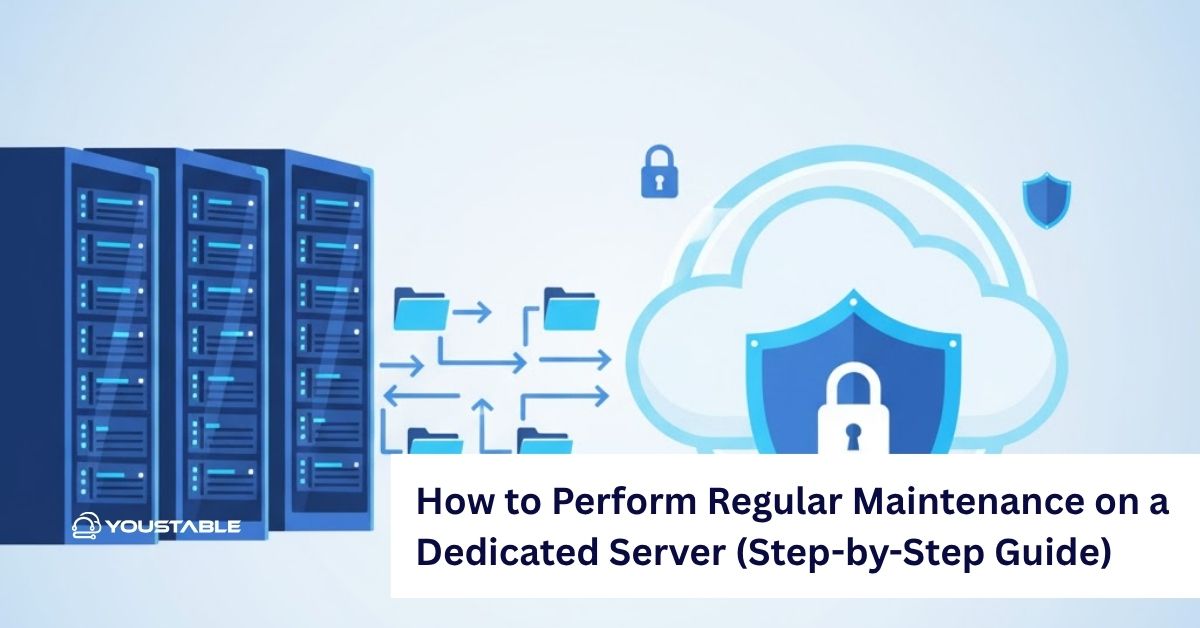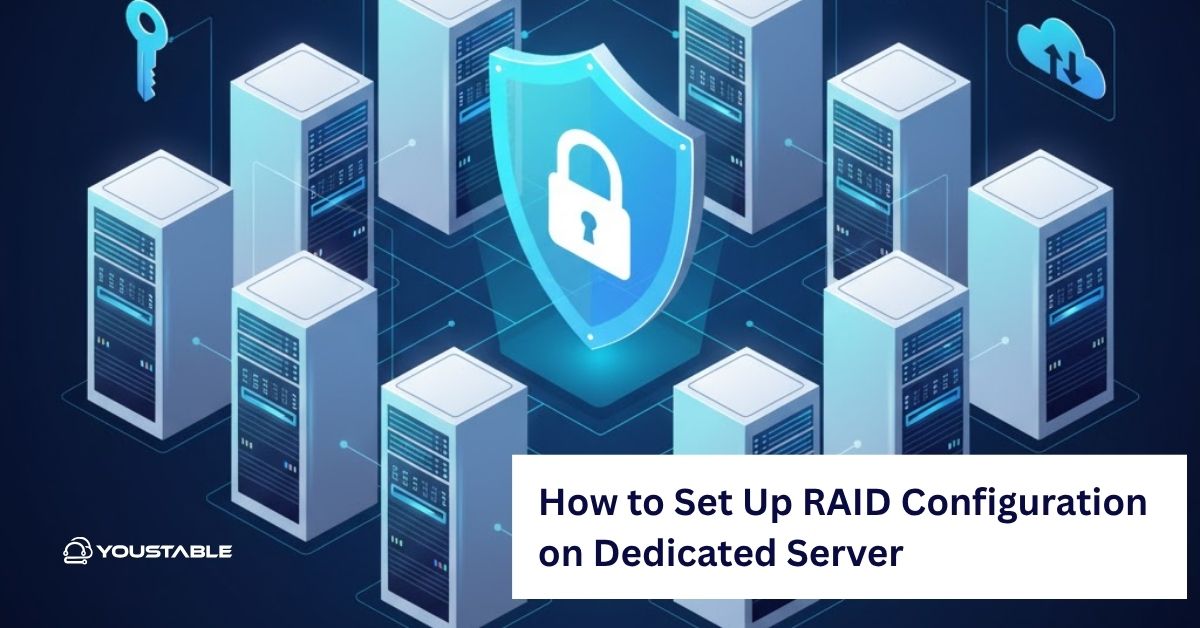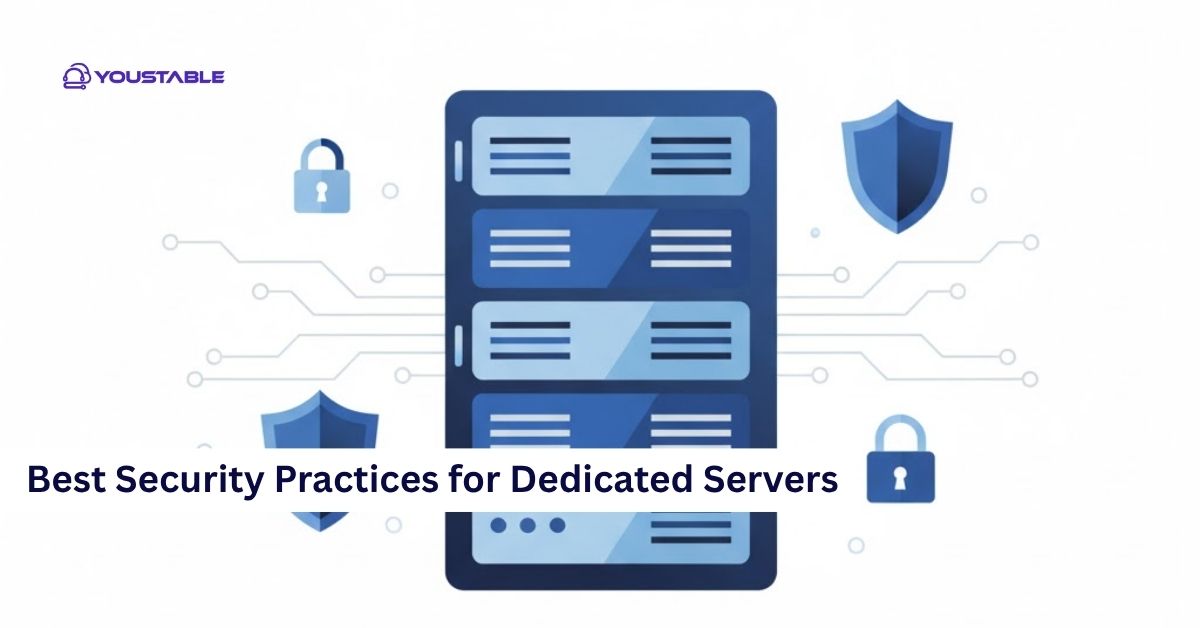Docker has become one of the most popular tools for containerization, enabling developers and system administrators to package applications and services in lightweight containers. Administrators may need to fix Docker issues in Linux when problems occur that disrupt its functionality. However, like any other software, Docker can encounter issues that interfere with smooth operation.
Understanding how to fix Docker on a Linux server is crucial for maintaining a reliable and scalable infrastructure.
In this article, we will cover common issues faced with Docker on Linux servers and provide step-by-step solutions to fix them. From service failures to container errors, we will walk you through troubleshooting steps, configuration fixes, and optimization tips to restore Docker functionality.
Preliminary Steps Before Fixing Docker

Before diving into detailed fixes, it’s essential to ensure that Docker is installed and that the service is running correctly on your Linux server.
Checking Docker Logs
The first step when troubleshooting Docker issues is to check the Docker logs. These logs provide valuable information about service failures, container errors, and other issues. Docker logs are typically found in /var/log/docker/ or can be viewed using Docker’s built-in logging commands.
To view the Docker daemon logs, use:
sudo journalctl -u docker.serviceTo view logs for a specific container:
docker logs <container_name_or_id>Ensuring Docker is Installed
Ensure that Docker is installed on your system. You can verify the installation by running the following command:
docker --versionIf Docker is not installed, you can install it by following the official Docker installation instructions for your Linux distribution. For example, on Ubuntu, use:
sudo apt-get update
sudo apt-get install docker.ioFor other distributions, use their respective package managers or Docker’s installation guide.
Checking Docker Service Status
Before proceeding with fixes, ensure that the Docker service is running. You can check the service status with:
sudo systemctl status dockerIf the service is not running, try restarting it:
sudo systemctl restart dockerIdentifying Common Docker Issues
Docker can encounter several common issues that prevent containers from running correctly. Let’s go through some of the most common problems.
- Docker Service Not Starting
A common issue is Docker failing to start. This can happen due to misconfigurations, missing dependencies, or insufficient resources. To diagnose the issue, check the Docker service logs and try starting the service manually.
- Containers Not Starting
Sometimes, containers won’t start due to configuration issues, resource constraints, or corrupted container images. If a container fails to start, check the container logs for error messages.
- Docker Daemon Crashes
Docker’s daemon (the background service that manages containers) can crash due to configuration issues, bugs, or resource exhaustion. If the Docker daemon is crashing frequently, reviewing the daemon logs can help identify the underlying cause.
- Docker Network Issues
Docker containers rely on networking to communicate with each other and the host system. Issues such as containers not being able to access the internet, network isolation, or misconfigured Docker networks can cause problems.
Fixing Docker on Linux: Step-by-Step Solutions
Once you’ve identified the issue, follow these steps to fix Docker on your Linux server.
Restarting Docker Service
If Docker is not running properly, restarting the Docker service might help resolve the issue. Use the following command to restart the Docker service:
sudo systemctl restart dockerAfter restarting, check the status of the service:
sudo systemctl status dockerFixing Docker Daemon Issues
If the Docker daemon is not starting or keeps crashing, check the logs for any error messages. If there’s a specific error message related to the daemon, you can search for solutions based on that error.
To check the daemon logs:
sudo journalctl -u docker.serviceYou may need to update or reconfigure Docker if there are issues with its configuration file (/etc/docker/daemon.json). Ensure that the file is correctly configured and does not contain invalid settings.
For example, if you’re using a custom storage driver, ensure that it’s set up properly:
{
"storage-driver": "overlay2"
}After editing the configuration, restart the Docker service:
sudo systemctl restart dockerFixing Docker Containers Not Starting
If containers are failing to start, follow these steps to diagnose and fix the issue:
- Check Container Logs:
View the logs of the specific container that is failing to start:
docker logs <container_name_or_id>Look for any error messages or warnings that could provide insights into what’s going wrong.
- Rebuild the Container Image:
If the container image is corrupted or outdated, try rebuilding it:
docker build -t <image_name> .- Check Resource Limits:
Ensure that the server has enough resources (CPU, memory, disk space) to run the container. You can monitor resources using htop or docker stats to see resource usage:
docker statsIf the container is using too many resources, consider adjusting its resource limits in the container configuration.
- Check Docker Network Configuration:
If the container relies on networking, ensure that the network is configured correctly. You can inspect the network configuration of your containers:
docker network inspect <network_name>If the network is misconfigured, you may need to recreate it:
docker network create <network_name>Fixing Docker Network Issues
If your containers are unable to communicate with each other or the internet, it may be due to networking issues.
Here are a few things to check:
- Inspect Docker Networks:
List all available Docker networks:
docker network lsIf there is an issue with the default bridge network, consider recreating it:
docker network rm <network_name> docker network create <network_name>- Check Firewall Settings:
Ensure that firewall rules aren’t blocking Docker’s network traffic. If you’re using UFW, you may need to allow Docker’s network:
sudo ufw allow 2375/tcp # For Docker’s default port
sudo ufw allow 80/tcp # For HTTP
sudo ufw allow 443/tcp # For HTTPS- Verify DNS Settings:
If containers are having trouble accessing external resources, ensure that DNS is configured correctly. You can specify DNS servers in the Docker configuration file (/etc/docker/daemon.json):
{ "dns": ["8.8.8.8", "8.8.4.4"] }After making changes, restart Docker:
sudo systemctl restart dockerReinstalling Docker
If Docker is still malfunctioning despite troubleshooting, consider reinstalling Docker. First, uninstall Docker:
sudo apt-get remove --purge docker docker-engine docker.io containerd runcThen, reinstall Docker by following the official Docker installation guide for your Linux distribution.
For example, on Ubuntu:
sudo apt-get update
sudo apt-get install docker.ioAfter reinstalling, start the Docker service:
sudo systemctl start dockerAdvanced Docker Troubleshooting
If the problem persists after applying the basic fixes, you can try these advanced troubleshooting steps.
Checking for Docker Updates
If Docker is outdated, it might have bugs or compatibility issues. Check for updates to Docker and apply them:
sudo apt-get update
sudo apt-get upgrade docker.ioAlternatively, you can install the latest version directly from Docker’s repository.
Inspecting Disk Space
Sometimes, Docker can fail due to insufficient disk space, especially in /var/lib/docker/, where Docker stores its images and containers. Check the disk usage with:
df -hIf the disk is full, you can clean up unused images, containers, and volumes:
bashCopyEditdocker system prune -a
This will remove unused images, stopped containers, and unused networks.
Increasing Docker Resources
If Docker is consuming too many resources, you may need to adjust its resource limits. For example, you can configure the Docker daemon to limit memory usage and CPU limits by editing the /etc/docker/daemon.json file:
{
"default-memory": "2g",
"default-cpu-shares": 1024
}After modifying the configuration, restart Docker:
sudo systemctl restart dockerOptimizing Docker for Linux Servers
Once Docker is fixed, it’s important to optimize its performance for your Linux server.
Optimize Docker Storage
Consider using an efficient storage driver like overlay2 for better performance. You can set this in the Docker configuration file (/etc/docker/daemon.json):
{
"storage-driver": "overlay2"
}Configure Docker Swarm (if applicable)
If you’re using Docker Swarm for orchestration, ensure that your cluster is properly configured for high availability and load balancing. Regularly monitor and adjust the services in the Swarm cluster as needed.
Conclusion
Fixing Docker on a Linux server involves troubleshooting common issues such as service failures, container errors, network misconfigurations, and resource constraints. By following the steps outlined in this guide, you can resolve Docker-related problems and ensure your containers run smoothly. Regularly monitor your Docker setup, optimize resources, and keep your Docker installation up-to-date to avoid future issues.