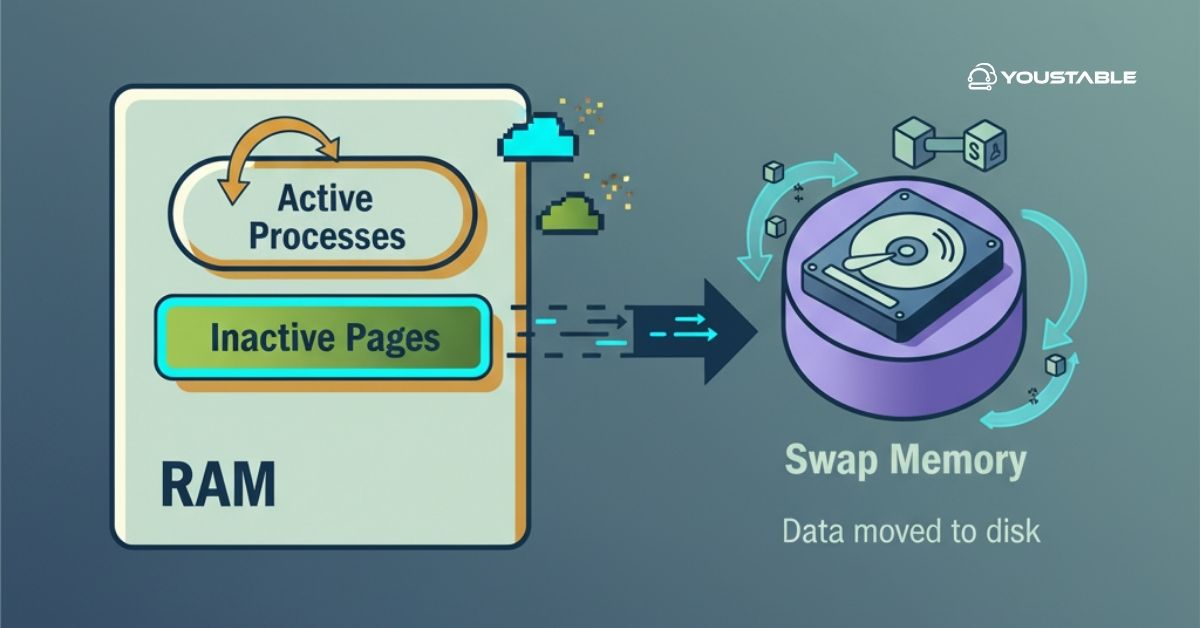Use LiteSpeed on a Linux server to boost your website’s speed, scalability, and security with a high-performance web server. LiteSpeed is known for its efficiency, built-in cache capabilities, HTTP/3 support, and compatibility with popular web technologies like PHP and MySQL. It is an excellent alternative to Apache or Nginx for handling high-traffic websites with lower resource usage.
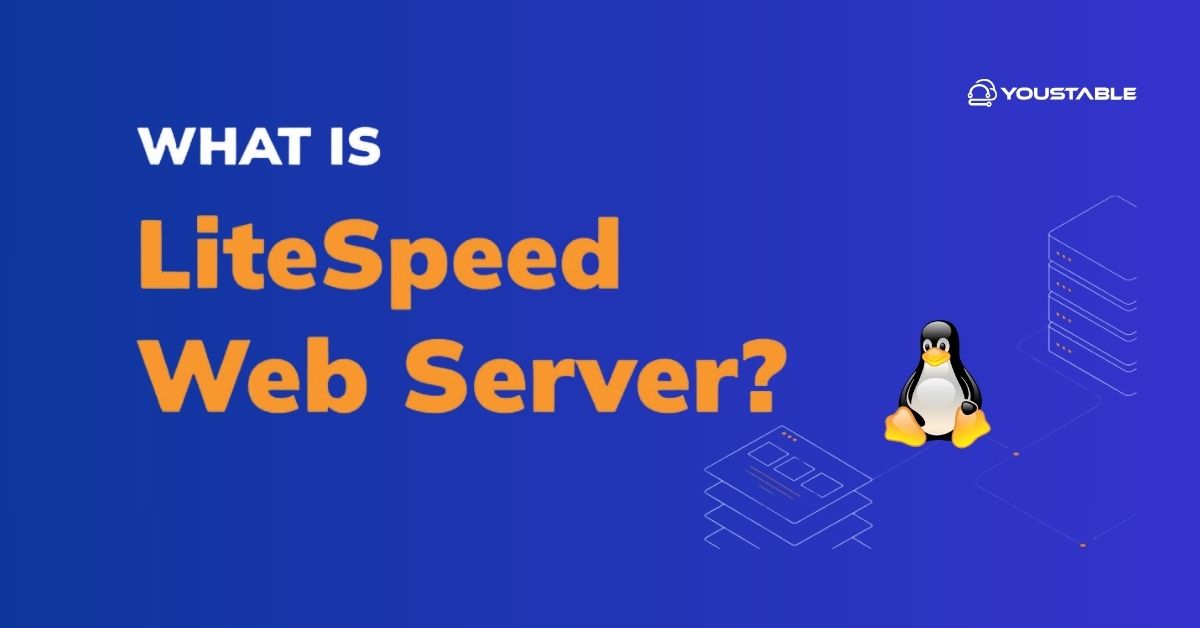
This guide will walk you through how to use LiteSpeed on a Linux server by installing it, starting the service, setting the admin password, and performing basic configuration steps.
Prerequisites
- A Linux server running Ubuntu, Debian, CentOS, or similar distributions
- Root or sudo privileges to install and manage software
- Terminal access to run commands
- Basic understanding of Linux command line operations
Use LiteSpeed on Linux
LiteSpeed is a high-performance, lightweight web server known for its speed, low resource usage, and strong security features. Running LiteSpeed on a Linux server offers a powerful alternative to Apache or Nginx, delivering faster load times, better concurrency handling, and seamless compatibility with existing configurations. It’s especially effective for high-traffic websites and performance-critical applications.
Update Your Linux Server
Before installing LiteSpeed, ensure your Linux system packages are up to date:
sudo apt update && sudo apt upgrade -y(For CentOS or RHEL, use sudo yum update instead.)
Download and Install LiteSpeed Web Server
You can install LiteSpeed by downloading the official package and running its installer.
- Download the latest LiteSpeed Web Server installer tarball:
wget https://www.litespeedtech.com/packages/lsws-1.7.x-std-linux-x64.tar.gz- Extract the tar file:
tar -zxvf lsws-1.7.x-std-linux-x64.tar.gz- Change into the extracted directory:
cd lsws-1.7.x- Run the installer script with root privileges:
sudo ./install.shFollow the installer prompts to complete the installation. By default, LiteSpeed installs under /usr/local/lsws.
Alternatively, for Ubuntu or Debian, you can install OpenLiteSpeed using the repository:
sudo wget -O - https://repo.litespeed.sh | sudo bash
sudo apt update
sudo apt install openlitespeed lsphp81This method automatically installs OpenLiteSpeed and PHP 8.1, making the setup smoother.
Check Out | Easy Steps to Install OpenLiteSpeed on DirectAdmin
Start and Enable LiteSpeed Service
After installation, start the LiteSpeed server manually or enable it to start on boot.
- Start LiteSpeed:
sudo /usr/local/lsws/bin/lswsctrl startor for OpenLiteSpeed installed via package manager:
sudo systemctl start lsws
sudo systemctl enable lsws- Check the service status:
sudo systemctl status lswsSet LiteSpeed Web Admin Password
Set the administrator password to secure the LiteSpeed WebAdmin console:
sudo /usr/local/lsws/admin/misc/admpass.shYou will be prompted to enter and confirm the new password.
Access the LiteSpeed Web Admin Panel
Open your browser and go to the LiteSpeed admin panel:
http://your-server-ip:7080Log in with your username admin and the password you set in the previous step. From here, you can configure server settings, virtual hosts, SSL, and cache policies.
Configure the Firewall to Allow LiteSpeed Ports
LiteSpeed uses port 80 for HTTP, 443 for HTTPS, and 7080 for the admin panel by default.
Allow these ports through your firewall:
- For UFW (Ubuntu/Debian):
sudo ufw allow 80/tcp
sudo ufw allow 443/tcp
sudo ufw allow 7080/tcp
sudo ufw reload- For firewalld (CentOS/RHEL):
sudo firewall-cmd --permanent --add-port=80/tcp
sudo firewall-cmd --permanent --add-port=443/tcp
sudo firewall-cmd --permanent --add-port=7080/tcp
sudo firewall-cmd --reloadBasic LiteSpeed Management Commands
- Start LiteSpeed:
sudo /usr/local/lsws/bin/lswsctrl start- Stop LiteSpeed:
sudo /usr/local/lsws/bin/lswsctrl stop- Restart LiteSpeed:
sudo /usr/local/lsws/bin/lswsctrl restartConclusion
To use LiteSpeed on a Linux server, install LiteSpeed or OpenLiteSpeed using official packages or repository methods, start and enable the LiteSpeed service, set the admin password, and access the Web Admin panel for configuration. Adjust firewall settings to allow required ports and manage the server via command line or web interface. LiteSpeed’s high performance and advanced features make it an excellent choice for Linux-based web hosting environments.
For comprehensive installation instructions and advanced configurations, refer to the official LiteSpeed Web Server documentation.