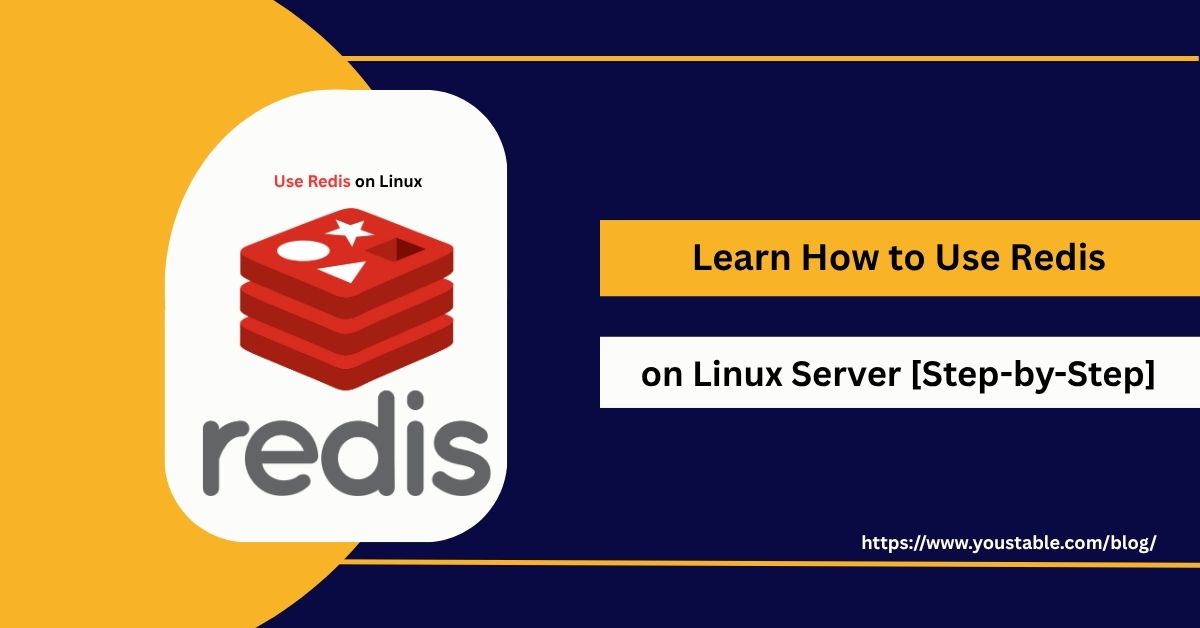Use DirectAdmin on a Linux server to manage your web hosting environment easily with a lightweight, user-friendly control panel. DirectAdmin offers an intuitive graphical interface for website management, email setup, DNS configuration, databases, and more, simplifying server administration tasks for sysadmins and hosting providers.

This guide covers how to use DirectAdmin on a Linux server from installation to initial setup and basic management, providing a smooth start for your hosting needs.
Prerequisites
- A clean Linux server running supported distributions such as CentOS, AlmaLinux, Rocky Linux, RHEL, Debian, or Ubuntu
- Root or sudo access to install and configure software
- A fully qualified domain name (FQDN) is set as the server’s hostname
- A valid DirectAdmin license or eligibility for an auto license during installation
- Network and firewall are configured to allow DirectAdmin’s default port 2222
Use DirectAdmin on a Linux Server
DirectAdmin is a lightweight, fast, and user-friendly web hosting control panel that simplifies server and website management on Linux systems. It offers features like domain management, email setup, FTP access, DNS control, and security tools, all from an intuitive web interface. Perfect for hosting providers and developers, DirectAdmin ensures efficient and secure Linux server administration with minimal overhead.
Step 1: Prepare Your Linux Server
Before installing DirectAdmin, update your system and install essential dependencies.
- For Ubuntu/Debian:
sudo apt-get update && sudo apt-get upgrade -y sudo apt-get install wget perl gcc gcc-c++ make -y- For CentOS/RHEL/AlmaLinux/Rocky Linux:
sudo yum update -y sudo yum install wget perl gcc gcc-c++ make -ySet a fully qualified hostname for your server:
sudo hostnamectl set-hostname host.example.comReplace host.example.com with your actual domain.
Step 2: Download and Run the DirectAdmin Setup Script
Run the installation script directly from DirectAdmin’s official repository. Replace $LICENSE_KEY with your actual DirectAdmin license key. If you do not have one, use 'auto' to request an auto license if supported:
sudo -s
bash <(curl -fsSL https://download.directadmin.com/setup.sh) 'auto'Or with a license key:
bash <(curl -fsSL https://download.directadmin.com/setup.sh) 'YOUR_LICENSE_KEY'The setup script will install required components, including web, mail, DNS services, and DirectAdmin packages. This process may take some time, depending on your server specs.
Step 3: Post-Installation and Access DirectAdmin
After installation completes, you will see admin login credentials and access instructions in the terminal.
Access the DirectAdmin control panel by navigating to:
http://YOUR_SERVER_IP:2222or
https://YOUR_SERVER_IP:2222Use the username and password generated during setup to log in.
Step 4: Basic Configuration and Usage
After accessing the DirectAdmin control panel, the initial setup involves configuring core hosting features and services. This includes domain and DNS setup, creating user accounts, setting up email, and securing your site with SSL. DirectAdmin’s clean interface makes it easy to manage essential server functions, ensuring your Linux server is ready for hosting production websites or applications.
- Configure DNS settings and nameservers
- Add and manage domain names and subdomains
- Set up email accounts and forwarding rules
- Create and manage MySQL databases
- Use File Manager or FTP for uploading website files
- Manage users and automation tasks with CustomBuild and cron jobs
Check Out | Understand DirectAdmin on Linux for Web Hosting
Step 5: Firewall and Security Considerations
Ensure your firewall allows inbound traffic on port 2222, the default DirectAdmin web interface port.
- For
firewalld:
sudo firewall-cmd --permanent --add-port=2222/tcp sudo firewall-cmd --reload- For
ufw:
sudo ufw allow 2222/tcp sudo ufw reloadConsider changing the default port for enhanced security by modifying /etc/directadmin/conf/directadmin.conf.
Step 6: Managing DirectAdmin on Linux Server
Effective management of DirectAdmin ensures your server remains stable, secure, and up to date. You can control the DirectAdmin service directly from the command line—restart it if you make config changes or check its status during troubleshooting. Regular updates via the admin panel or CLI help patch vulnerabilities and introduce new features, keeping your Linux hosting environment reliable and efficient.
- Restart the DirectAdmin service if needed:
sudo systemctl restart directadmin- Check service status:
sudo systemctl status directadminUpdate DirectAdmin via the admin interface or command line when updates are available.
Conclusion
To use DirectAdmin on a Linux server, prepare your system, run the official DirectAdmin setup script, and access the web control panel to manage websites, emails, DNS, databases, and more with ease. DirectAdmin provides a reliable, lightweight control panel ideal for web hosting environments. For detailed, up-to-date installation steps and advanced management, refer to the official DirectAdmin installation guide.