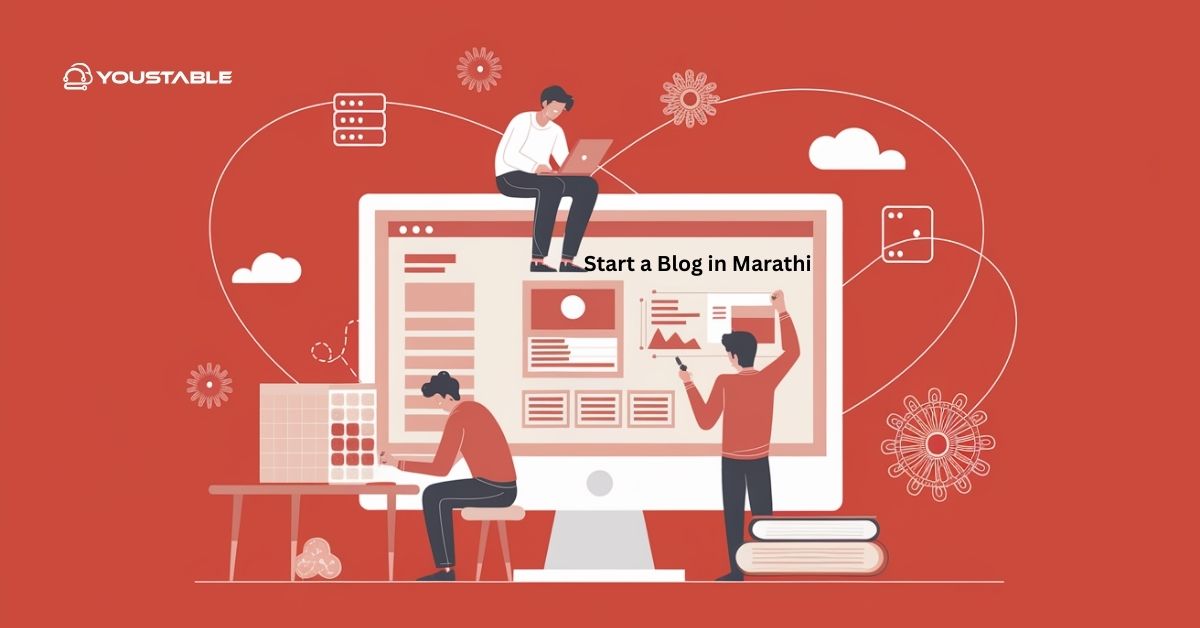Suppose you want to understand cron jobs on a Linux server. In that case, this article will clarify the basics, practical usage, scheduling syntax, monitoring, security best practices, and answer common questions, making automation on Linux easy and accessible for everyone.
What Are Cron Jobs?
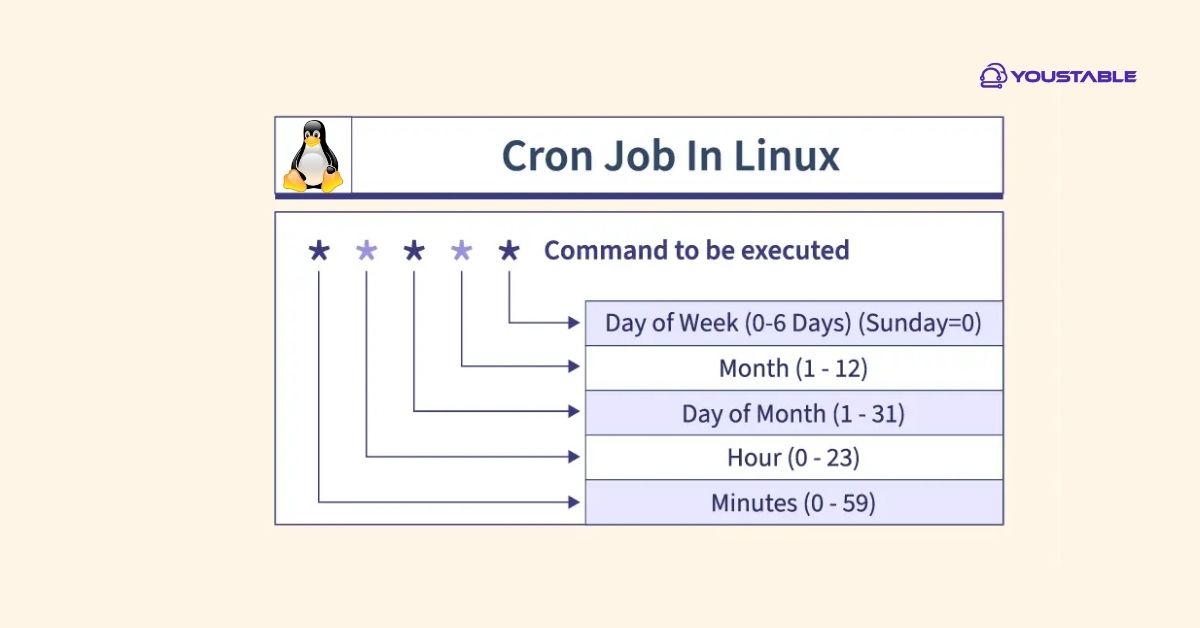
Cron jobs are scheduled tasks or commands set to run automatically at specific times, intervals, or dates on Unix-like systems, including Linux. They are the backbone of system automation, handling everything from backups to report generation without human intervention.
Why Use Cron Jobs?
Cron jobs are essential for managing repetitive and time-sensitive tasks on a Linux server. Whether you’re a system administrator or a developer, using cron effectively can save time, boost reliability, and ensure consistency in operations.
- Automate repetitive tasks, such as backing up files, cleaning logs, updating databases, or sending emails.
- Improve reliability: Critical system tasks run on time, reducing human error.
- Save time and resources: Routine work is handled in the background, freeing up administrators for more critical tasks.
Understand Cron Jobs: How Does it Work?
At the system’s core, the cron daemon (crond) runs as a background service. Every minute, it checks user-specific and system-wide crontab files to determine if any jobs are scheduled to run. If the current time matches a scheduled job, the corresponding command is executed automatically.
You can check if cron is running with:
ps aux | grep cronIf it’s not running, start or enable it with:
sudo systemctl start cron
sudo systemctl enable cron(Cron service names may vary; some distros use crond.)
Cron Job Structure and Syntax
Cron jobs are listed in crontab files (per-user or system-wide). Each line defines when and what to run, using a five-field time format and the command to execute:
| Field | Possible Values | Example | Meaning |
|---|---|---|---|
| Minute | 0-59 | 15 | 15th minute |
| Hour | 0-23 | 2 | 2 AM |
| Day | 1-31 | * | every day |
| Month | 1-12 or JAN-DEC | * | every month |
| Weekday | 0-7 or SUN-SAT | 1 | Monday (0&7=Sun) |
Example Cron Job:
0 2 * * * /path/to/backup.shRuns the backup.sh script every day at 2:00 AM.
Shortcut Strings
You can also use special strings for common schedules:
| String | Schedule |
|---|---|
| @reboot | At system startup |
| @hourly | Once per hour |
| @daily | Once per day |
| @weekly | Once per week |
| @monthly | Once per month |
| @yearly | Once per year |
How to Set Up and Manage Cron Jobs
Cron jobs are managed through the crontab utility, which schedules tasks based on time and date expressions. You can edit the crontab for the current user or manage jobs for other users with administrative privileges.
Create or Edit Crontab
- For the current user:
crontab -e- For another user (as root or with sudo):
crontab -u username -eAdd each cron job on a new line using the correct time format and command.
List Existing Cron Jobs
To view your current cron jobs:
crontab -lTo view another user’s jobs:
crontab -u username -lRemove All Cron Jobs
To remove the crontab for the current user, run:
crontab -rPractical Examples
Cron uses a specific time-based syntax to define job schedules. Below are some real-world examples of commonly used cron patterns:
- Run every 5 minutes:
*/5 * * * * /path/to/script.sh- Run at 6 PM daily:
0 18 * * * /path/to/daily_task.sh- Run at system reboot:
@reboot /path/to/initialize.shMonitoring and Troubleshooting
To ensure your cron jobs are running as expected, it’s important to monitor their output and catch errors early. Here’s how you can track job execution and troubleshoot problems effectively:
- Email notifications: Cron sends job output to the user’s local mailbox by default. Set the
MAILTOvariable in your crontab to get emails elsewhere.
MAILTO="you@example.com"- Log output: Redirect output to a file for easier review:
0 3 * * * /path/to/backup.sh >> /var/log/backup.log 2>&1- Check syslog: System or cron job errors may appear in
/var/log/syslogor/var/log/cron.
Security Best Practices
Cron jobs can introduce security risks if not properly managed. Follow these best practices to ensure safe and controlled task automation:
- Allow only trusted users to create or modify cron jobs. Control access via
/etc/cron.allow/etc/cron.deny. - Avoid running scripts as root unless necessary. Use least privilege to minimize the impact in case of a breach.
- Regularly audit crontab entries to clean up old, unused, or suspicious jobs that may pose a threat.
- Restrict script permissions (
chmod 700 script.sh) to prevent unauthorized access or modifications.
FAQs
What is a cron job, and why are cron jobs important for Linux server administrators?
A cron job is an automated scheduled task that runs programs or scripts at set times. They are essential for system maintenance, handling tasks like backups, cleanups, or updates with zero manual intervention, helping Linux admins keep systems running smoothly and on schedule.
How can I be notified if a cron job fails or doesn’t execute properly?
Cron jobs send output or errors to the user’s local mailbox by default. You can specify MAILTO="your@email.com" at the start of your crontab to receive notifications elsewhere. For more robust monitoring, redirect output to log files and regularly check system logs for signs of issues.
What are the common mistakes to avoid when using cron jobs on Linux?
Common mistakes include using improper path references, forgetting permissions (scripts must be executable), ignoring environment variables, or running jobs as root unnecessarily. Always test job logic, include full paths for commands, and review the logs to avoid silent failures or security issues.
Conclusion
To understand cron jobs on Linux is to harness the power of automation, making routine tasks hands-off and efficient. With the right schedule, security, and monitoring, cron lets you build reliable, scalable Linux environments that stay healthy and up to date with minimal manual work.
If you’re new to cron, start by automating simple backups or reports, then expand to handle more complex maintenance as you grow comfortable with its flexible syntax and powerful tools.