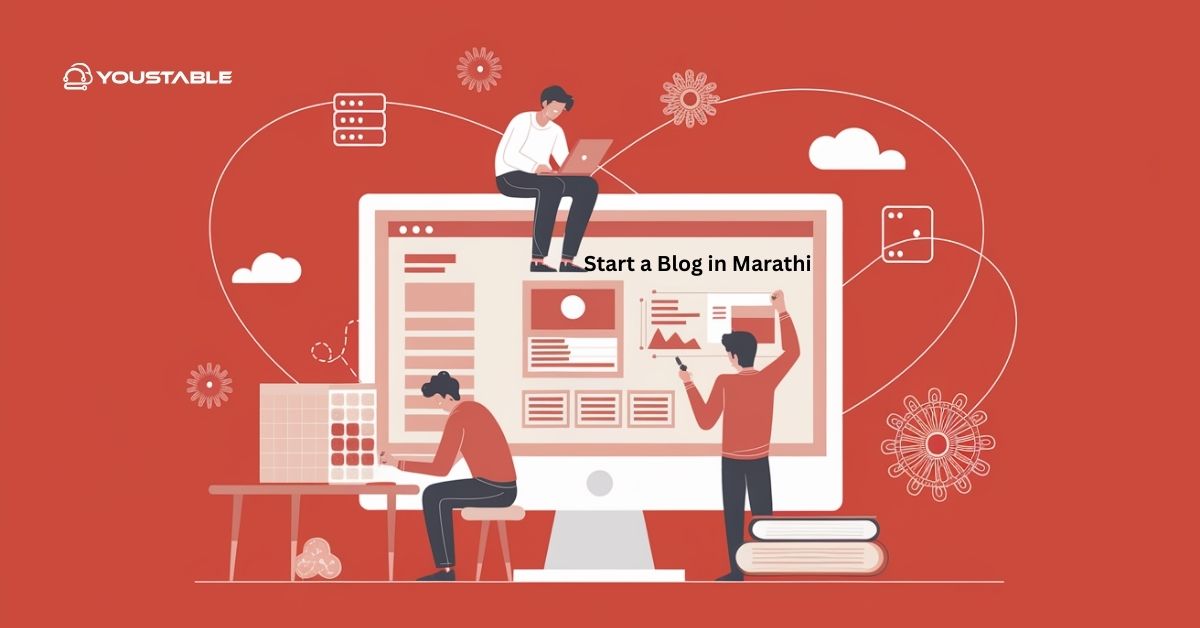To understand MongoDB on a Linux server is to unlock a powerful, scalable database solution built for modern applications. MongoDB is an open-source, NoSQL database that stores data in flexible, JSON-like documents rather than rigid tables, making it ideal for projects that require dynamic schemas and high performance.
What is MongoDB?
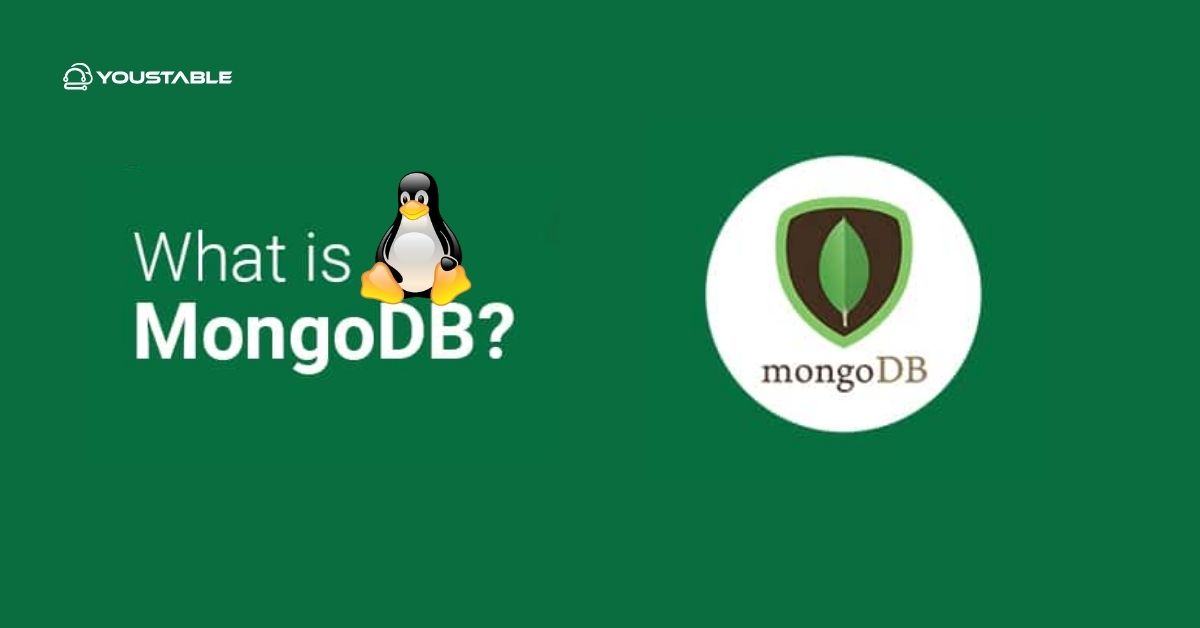
MongoDB is a document-oriented database system designed for maximum scalability, high availability, and ease of development. It excels at handling large volumes of unstructured or semi-structured data, making it a favorite among developers for building real-time applications, analytics platforms, and content-driven websites.
Key Characteristics:
- Document-based storage: Data is stored in BSON format, facilitating flexible and schema-less collections.
- Horizontal scalability: Built-in sharding helps MongoDB scale seamlessly from a single server to complex clusters.
- Modern query support: Supports rich queries, aggregation, indexing, and even geospatial queries.
Installing MongoDB on Linux
MongoDB offers comprehensive Linux support and can be installed on most distributions using either direct downloads or your system’s package manager. Follow the steps below to install MongoDB on Linux distributions:
On Ubuntu (using apt)
- Import the public key and create a list file for MongoDB’s repo.
- Update your package database.
- Install MongoDB Community Edition.
- Start the MongoDB service:
sudo systemctl start mongod- Ensure MongoDB starts on boot:
sudo systemctl enable mongodOn CentOS, RHEL (using yum)
- Create a repo file in
/etc/yum.repos.d/for MongoDB. - Add repository details for your MongoDB version.
- Update your system and install MongoDB:
sudo yum install -y mongodb-org
sudo systemctl start mongod
sudo systemctl enable mongodManual Installation (Generic Linux)
- Download the correct MongoDB tarball.
- Extract and move binaries into place.
- Update your
PATH. - Create a data directory, then start MongoDB specifying the
--dbpath.
Note: Consult your distribution’s documentation or the official MongoDB installation manuals for detailed, version-specific steps and best practices.
Running and Managing MongoDB
After installation, MongoDB runs as a background service (mongod). You can start, stop, and restart it using commands like:
sudo systemctl start mongod
sudo systemctl stop mongod
sudo systemctl restart mongodMonitor the server status and access logs to ensure healthy operation.
Basic MongoDB Usage:
- Access the shell using:
mongoor for newer versions:
mongosh- Create and select a database:
use mydatabase- Insert data:
db.collection.insert({ name: "example", value: 123 })- Find data:
db.collection.find()- Show databases and collections:
show dbs show collectionsStoring and Retrieving Data
MongoDB is built to store and retrieve data quickly and efficiently. It organizes data into collections, which are similar to tables in traditional databases.
Inside a collection, each document can have its unique structure, giving developers the flexibility to adapt as their applications evolve.
With built-in indexing and powerful query tools, MongoDB makes it easy to find, filter, and aggregate data without slowing down performance.
Understand MongoDB Configuration and Security
MongoDB’s configuration and security settings play a key role in keeping your data safe and server optimized.
Configuration File: The main config file is located at /etc/mongod.conf. From here, you can change settings like the data directory, port number, bind IP addresses, and enable or disable authentication.
Enable User Authentication: To secure your database, enable access control and create administrative users with proper roles. This prevents unauthorized access and helps enforce permission-based usage.
Remote Access: Always bind MongoDB to trusted IP addresses only. Use strong passwords and avoid exposing MongoDB directly to the internet unless protected by a firewall or VPN.
Frequently Asked Questions
Is MongoDB free to use on Linux for development and testing?
Yes, MongoDB Community Edition is free for personal, educational, and commercial development. Licensing for enterprise features applies to production deployments, but for most learning and small-scale development, you don’t need to worry about extra costs.
How do I automate MongoDB start on boot or after a crash?
Use your system’s service manager, such as systemctl enable mongod, to ensure MongoDB starts automatically after reboot or failure. You can also use monitoring and supervision tools for added reliability.
Can MongoDB run alongside other databases on a Linux server?
Absolutely. MongoDB can coexist with MySQL, PostgreSQL, or other data services, provided you allocate system resources accordingly. Be aware of port conflicts and resource competition when configuring multiple database services on the same machine.
Conclusion
To understand MongoDB on Linux servers is to gain a flexible, robust platform for managing and querying modern, evolving datasets. With its document-based approach, horizontal scalability, and native Linux compatibility, MongoDB streamlines development for a wide array of applications. For more in-depth commands and advanced security, see the official MongoDB documentation.