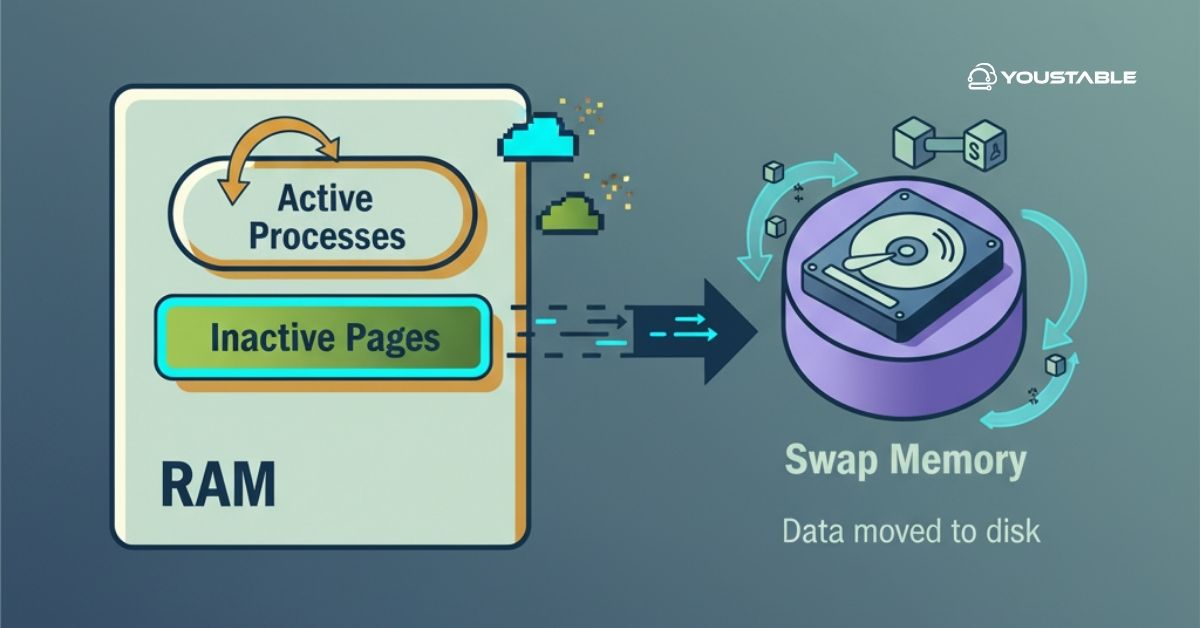FirewallD is a firewall management service used in modern Linux systems to dynamically configure and apply firewall rules without restarting the service. It uses the concept of zones to manage incoming traffic based on trust levels and provides predefined services for easy rule creation. To configure FirewallD, administrators can use its flexible command-line tools and integration with system services, which simplifies complex firewall setups.

This guide explains how to install, manage, and configure FirewallD on a Linux server to enhance system security and network traffic control.
Prerequisites
Before starting, ensure the following:
- A Linux system (RHEL, CentOS, Fedora, AlmaLinux, Rocky Linux, or Ubuntu)
- Root or sudo privileges
- An active internet connection
- Terminal or SSH access to the server
firewalldinstalled (or installable via system package manager)
Configure FirewallD on Linux
The configuration of FirewallD involves multiple steps, including installing the service, understanding zone and service concepts, and applying rules. Each section below covers a core aspect of using FirewallD.
Install FirewallD
FirewallD may already be installed on most RHEL-based systems. To confirm:
firewall-cmd --versionIf not installed, install FirewallD using the below command:
# For RHEL/CentOS/Fedora
sudo dnf install firewalld# For Ubuntu/Debian
sudo apt install firewalldStart and enable the FirewallD service:
sudo systemctl start firewalld
sudo systemctl enable firewalldCheck its status:
sudo systemctl status firewalldUnderstand FirewallD Zones
Zones define the trust level of a network connection. Each zone can have different rules and apply to specific network interfaces. Common zones include:
public: Default zone, used for untrusted networksinternal: Used for trusted networks like private LANsdmz: Used for servers exposed to the internet
To list all available zones:
firewall-cmd --get-zonesTo view the default zone:
firewall-cmd --get-default-zoneTo assign a network interface (e.g., eth0) to a zone:
sudo firewall-cmd --zone=internal --change-interface=eth0 --permanent
sudo firewall-cmd --reloadTo change the system default zone:
sudo firewall-cmd --set-default-zone=internalCheck Out | How to Configure FTP on Linux Server: A Step-by-Step Guide
List and Manage Services in Zones
FirewallD supports predefined services like SSH, HTTP, HTTPS, etc., allowing traffic without manually specifying ports.
To view available services:
firewall-cmd --get-servicesTo allow a service in a zone:
sudo firewall-cmd --zone=public --add-service=http --permanent
sudo firewall-cmd --reloadTo remove a service:
sudo firewall-cmd --zone=public --remove-service=http --permanent
sudo firewall-cmd --reloadOpen or Close Custom Ports
Custom applications often use non-standard ports. These can be manually opened or closed.
- To allow TCP port 8080:
sudo firewall-cmd --zone=public --add-port=8080/tcp --permanent
sudo firewall-cmd --reload- To remove the same port:
sudo firewall-cmd --zone=public --remove-port=8080/tcp --permanent
sudo firewall-cmd --reloadYou can also specify UDP or a port range if needed.
View Active Rules and Status
To list all active settings in the default zone:
firewall-cmd --list-allTo check settings for a specific zone:
firewall-cmd --zone=public --list-allTo check which interfaces are assigned to which zones:
firewall-cmd --get-active-zonesTemporary vs Permanent Rules
FirewallD allows two types of rule changes:
- Runtime (temporary): Lost after reboot
- Permanent: Persist across reboots (requires
--permanent)
To make a rule permanent, always add --permanent and then reload:
sudo firewall-cmd --reloadWithout --permanent, rules will apply immediately, but won’t survive a reboot.
Enable Logging and View Denied Packets
To monitor dropped or rejected packets, enable denied logging:
sudo firewall-cmd --set-log-denied=allTo view the logs:
journalctl -xe | grep firewalldSet logging back to default if needed:
sudo firewall-cmd --set-log-denied=offRemove or Reset Rules
To remove all configurations from a zone:
sudo firewall-cmd --zone=public --remove-service=ssh --permanent
sudo firewall-cmd --zone=public --remove-port=80/tcp --permanent
sudo firewall-cmd --reloadTo reset FirewallD to default settings:
sudo firewall-cmd --complete-reloadOr restore to factory default:
sudo firewall-cmd --permanent --reloadConclusion
This guide explained how to configure FirewallD on a Linux system by covering installation, zone management, service and port control, rule verification, logging, and reset options. FirewallD offers a dynamic, zone-based approach to firewall configuration, making it suitable for both production and development environments. Regular rule audits and proper zone mapping are recommended to maintain optimal security and accessibility. For more information, visit the official FirewallD Documentation.