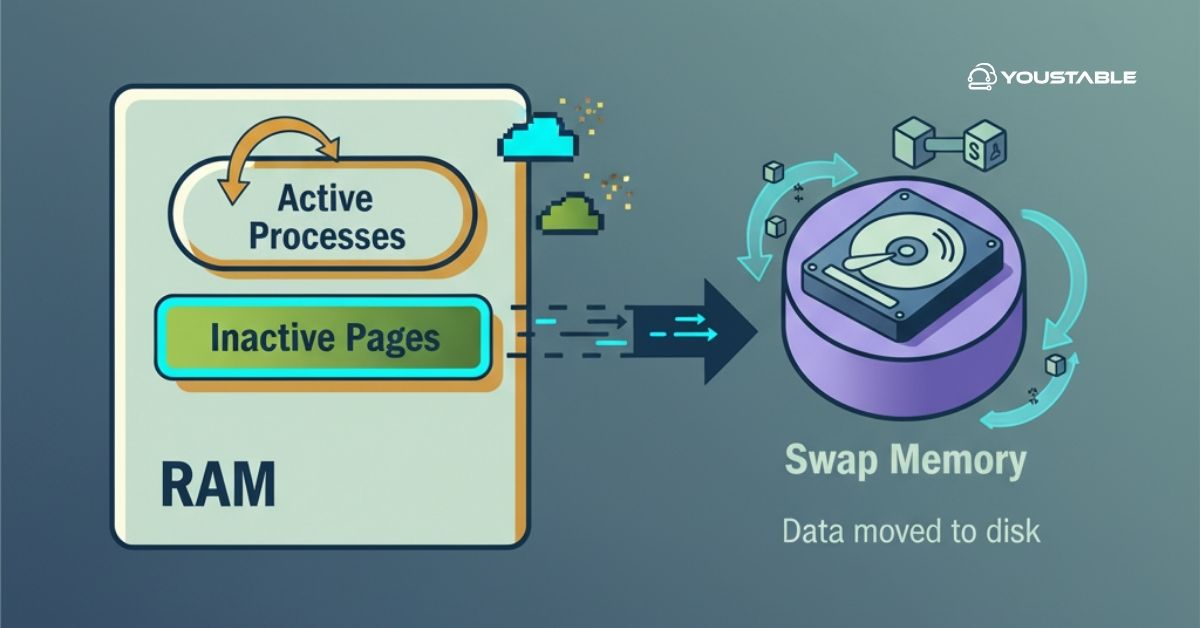MySQL is one of the most widely used open-source relational database management systems (RDBMS) in the world. It powers many popular websites and applications, thanks to its performance, reliability, and ease of use. Configure MySQL on a Linux server to ensure the security, scalability, and reliability of your databases.
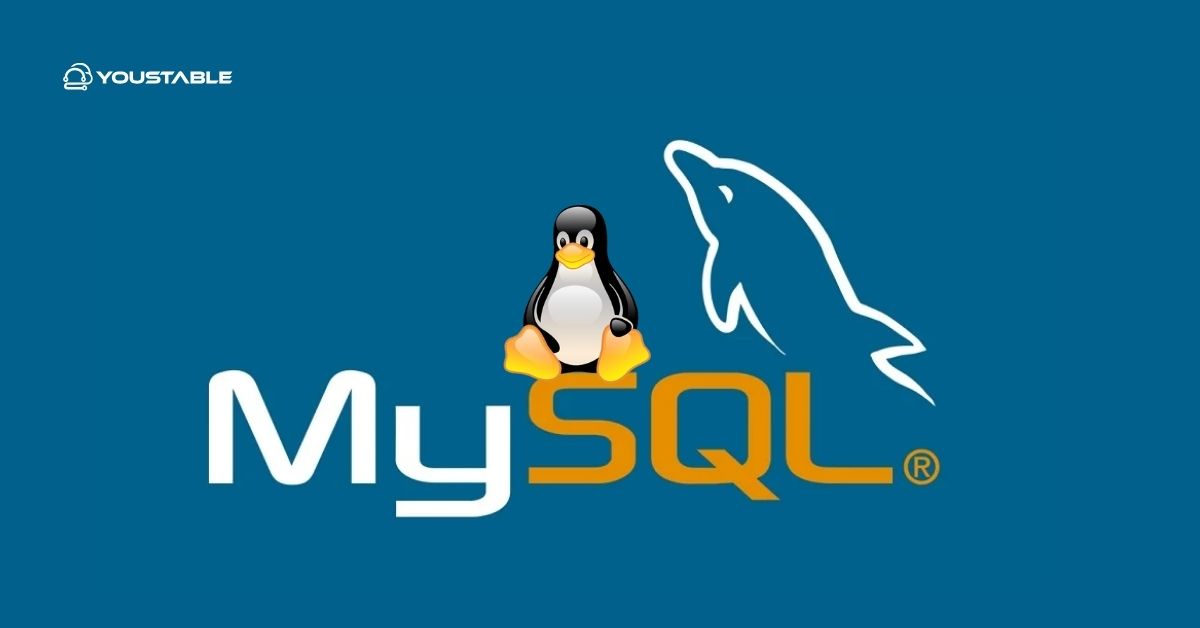
This step-by-step guide will walk you through the entire process of configuring MySQL on your Linux server, from installation to securing your database, optimizing performance, and setting up backups. Whether you are using Ubuntu, CentOS, or another Linux distribution, this guide will help you get MySQL up and running efficiently.
Prerequisites
Before you begin configuring MySQL on your Linux server, ensure you meet the following prerequisites:
- A Linux-based server (Ubuntu, CentOS, Fedora, or any other distribution).
- A non-root user with sudo privileges.
- Basic knowledge of Linux commands and how to use the command line.
- Internet connectivity for downloading packages and configuring remote access.
Once you’ve confirmed the prerequisites, you can proceed with the installation and configuration steps outlined below.
Install MySQL
The first step is to install MySQL on your Linux server. Depending on your Linux distribution, the installation commands may differ slightly.
For Ubuntu/Debian:
- Update the package list to ensure that you are installing the latest version of MySQL:
sudo apt update- Install the MySQL server package:
sudo apt install mysql-server- Start the MySQL service:
sudo systemctl start mysql- Enable MySQL to start automatically on boot:
sudo systemctl enable mysql- Verify the installation by checking the MySQL version:
mysql --versionFor CentOS/RHEL/Fedora:
- Install MySQL:
sudo yum install mysql-server # For CentOS/RHEL 7sudo dnf install mysql-server # For CentOS/RHEL 8 / Fedora- Start the MySQL service:
sudo systemctl start mysql- Enable MySQL to start on boot:
sudo systemctl enable mysql- Verify installation:
mysql --versionSecure MySQL Installation
After installing MySQL, it’s essential to secure your installation. MySQL provides a mysql_secure_installation script that helps you secure your server by removing insecure default settings.
- Run the security script: bashCopy
sudo mysql_secure_installation - Follow the prompts:
- Set the root password for MySQL.
- Remove the test database and anonymous user accounts.
- Disallow root login remotely (if not required).
- Reload the privilege tables to ensure that all changes take effect.
This will significantly enhance the security of your MySQL installation.
Configure MySQL for Remote Access
By default, MySQL is configured to listen only for local connections. If you need to access MySQL from a remote server, you must adjust the configuration.
- Edit the MySQL configuration file:
sudo nano /etc/mysql/mysql.conf.d/mysqld.cnf- Change the
bind-addressto the IP address of your server, or use0.0.0.0to allow all connections:
bind-address = 0.0.0.0- Allow remote connections through the firewall (if applicable):
sudo ufw allow from any to any port 3306 proto tcp- Create a remote user and grant privileges:
Log in to MySQL:
mysql -u root -pCreate a new MySQL user for remote access:
CREATE USER 'username'@'%' IDENTIFIED BY 'password';
GRANT ALL PRIVILEGES ON *.* TO 'username'@'%';
FLUSH PRIVILEGES;- Restart MySQL to apply changes:
sudo systemctl restart mysqlManage MySQL Service
You’ll often need to manage the MySQL service. Here are the most common commands for managing MySQL on Linux.
- Start MySQL:
sudo systemctl start mysql- Stop MySQL:
sudo systemctl stop mysql- Restart MySQL:
sudo systemctl restart mysql- Check MySQL status:
sudo systemctl status mysqlThese commands will help you control the MySQL service and ensure it’s running smoothly.
Basic MySQL Usage
Once MySQL is up and running, you can begin using it to manage databases, create users, and more.
- Log in to MySQL:
mysql -u root -p- Show all databases:
SHOW DATABASES;- Create a new database:
CREATE DATABASE mydatabase;- Create a new user and grant privileges:
CREATE USER 'myuser'@'localhost' IDENTIFIED BY 'password';
GRANT ALL PRIVILEGES ON mydatabase.* TO 'myuser'@'localhost';
FLUSH PRIVILEGES;With these commands, you can begin using MySQL for storing and managing data.
Optimize MySQL Performance
To get the best performance from your MySQL server, you should tweak the configuration file for optimal resource usage.
- Edit the MySQL configuration file:
sudo nano /etc/mysql/mysql.conf.d/mysqld.cnf- Adjust key settings for performance:
innodb_buffer_pool_size: Set to 70-80% of available RAM.max_connections: Adjust according to your server’s expected load.query_cache_size: Set an appropriate value based on your workload.
- Restart MySQL after making changes:
sudo systemctl restart mysqlSet Up Regular Backups
Backing up your MySQL databases is critical for data safety. You can use mysqldump to back up databases.
- Create a backup:
mysqldump -u root -p mydatabase > /path/to/backup/mydatabase.sql- Automate backups using cron:
Edit the cron jobs:
crontab -eAdd a line to schedule daily backups:
0 2 * * * mysqldump -u root -p'mypassword' mydatabase > /path/to/backup/mydatabase.sqlAutomating backups ensures that you won’t lose valuable data in case of a disaster.
Conclusion
In this guide, you’ve learned how to install, secure, and configure MySQL on a Linux server. We covered the installation process, securing the database, enabling remote access, and managing the MySQL service. Additionally, we explored basic MySQL usage, performance optimization, and setting up regular backups.
Proper MySQL configuration is essential for ensuring optimal performance and security, so always monitor your server’s health and adjust configurations as needed. With these steps, you’ll be well on your way to running a reliable, secure MySQL server on Linux. For more advanced MySQL configurations, refer to the official MySQL documentation.