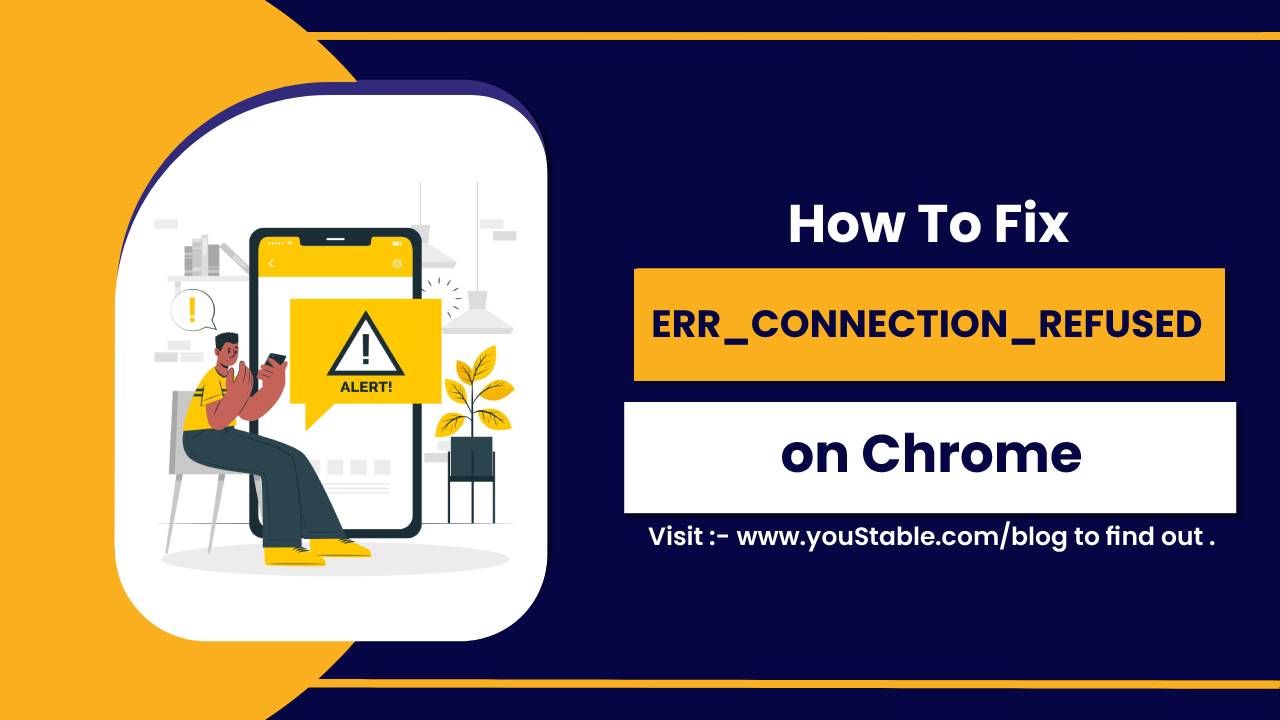ClamAV is a free, open-source antivirus software designed for detecting malware, viruses, and trojans. You can install ClamAV because it’s particularly popular on Linux servers due to its lightweight nature, ease of configuration, and regular updates.
In this guide, we’ll walk you through the steps to install and set up ClamAV on your Linux server, ensuring your system stays secure and free from malicious threats.
Why Use ClamAV on Your Linux Server?
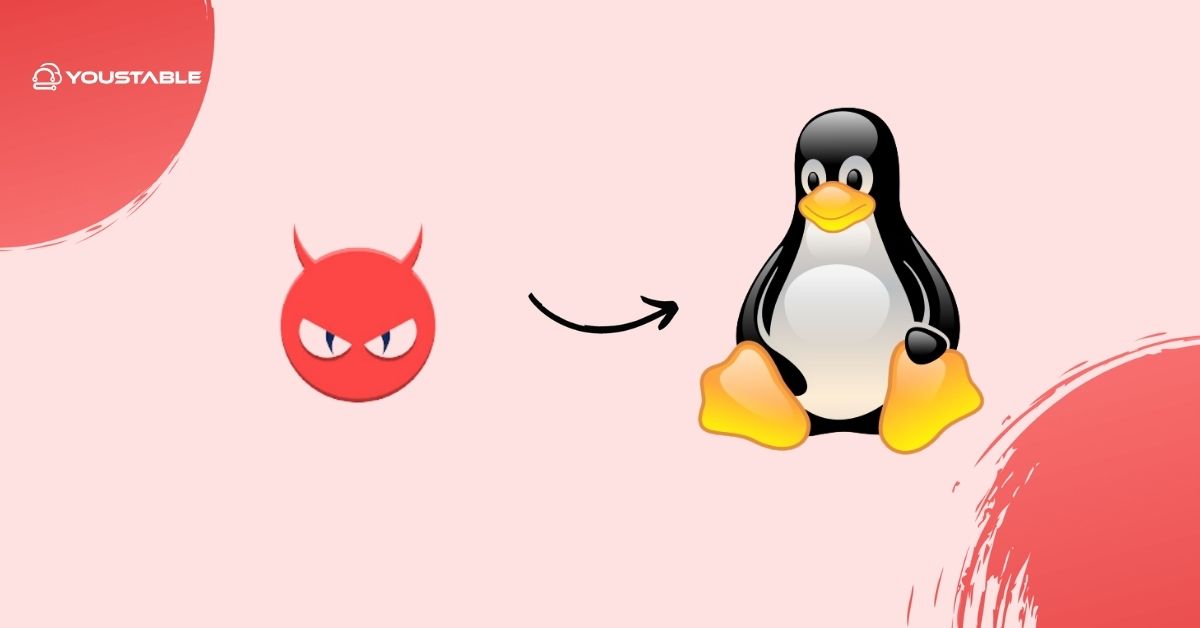
While Linux servers are generally considered less vulnerable to viruses than their Windows counterparts, they are still susceptible to certain types of malware. With the increasing use of Linux for web hosting, cloud servers, and file sharing, using antivirus software like ClamAV is a smart move to maintain security.
ClamAV is open-source, has an active community, and offers reliable detection capabilities. It’s regularly updated with the latest virus definitions and is compatible with most Linux distributions.
Prerequisites
Before you begin, make sure your Linux server meets the following requirements:
- Sudo or root privileges.
- An active internet connection is required to download packages and update the ClamAV virus database.
- ClamAV is compatible with most Linux distributions, including Ubuntu, Debian, CentOS, and RHEL.
Install ClamAV on a Linux Server
Installing ClamAV on your Linux server is a straightforward process. This section will guide you through the steps to download and install ClamAV on your system, ensuring you have the necessary components for virus detection. Follow the commands based on your Linux distribution to set up ClamAV quickly and efficiently.
Update Your Package List
The first step is to update your package list to ensure you’re installing the latest version of ClamAV. Open your terminal and run the following command, depending on your Linux distribution:
- For Ubuntu/Debian-based systems:
sudo apt update- For CentOS/RHEL-based systems:
sudo yum updateUpdating the package list ensures you’re getting the latest software versions and security patches.
Check Out | How to Install FirewallD on Linux Server
Install ClamAV on Linux Distribution
Once your package list is up to date, it’s time to install ClamAV. Run the following command based on your Linux distribution:
- For Ubuntu/Debian-based systems:
sudo apt install clamav clamav-daemon- For CentOS/RHEL-based systems:
sudo yum install clamav clamav-update- Explanation of the Packages:
clamav: The core ClamAV package for virus scanning.clamav-daemon: A background service that allows ClamAV to run automatically as a daemon.
Update ClamAV Database
After installation, you need to update the ClamAV virus database. This step ensures ClamAV has the latest virus definitions to detect threats effectively. Run the following command:
sudo freshclamfreshclam is a utility that updates the ClamAV database with the latest virus signatures. It’s important to run this after installation to get ClamAV ready for scanning.
Configure ClamAV
While ClamAV works out of the box, you may want to tweak its configuration for optimal performance. Configuration files for ClamAV are located in the /etc/clamav/ directory. The two main configuration files are:
- clamd.conf: Configuration for the ClamAV daemon.
- freshclam.conf: Configuration for the virus database updater.
You can edit these files to adjust ClamAV’s behavior, such as setting up scheduled updates or enabling logging.
For example, you might want to increase the amount of memory ClamAV uses for scanning by adjusting settings in clamd.conf.
Run ClamAV Scan
Now that ClamAV is installed and updated, it’s time to run your first scan. To perform a basic scan on a directory or file, use the following command:
clamscan -r /path/to/scan- The
-rflag enables a recursive scan, meaning ClamAV will scan all subdirectories. - Replace
/path/to/scanwith the path to the directory or file you want to scan. For example, you can scan your home directory withclamscan -r /home.
ClamAV will output a list of files it scanned and any potential threats it found.
Automate ClamAV Scans
To ensure your system remains secure, it’s a good idea to automate ClamAV scans. You can set up a cron job to run scans at regular intervals. For example, to run a scan every day at 3 AM, add the following line to your crontab:
- Open the crontab file:
sudo crontab -e- Add the following line to schedule the scan:
0 3 * * * clamscan -r /home > /var/log/clamav/scan.logThis cron job will run the scan every day at 3 AM and log the results to /var/log/clamav/scan.log.
Monitor ClamAV Logs
To monitor ClamAV’s performance and check for any detected threats, you can review the ClamAV logs. The default log file location is:
/var/log/clamav/clamav.logKeep an eye on these logs to ensure that scans are running smoothly and that ClamAV is detecting any malware or threats.
Check Out | How to Install OpenSSH on a Linux Server
Conclusion
Installing ClamAV on your Linux server is a great way to enhance its security and protect against viruses and malware. By following the steps above, you can ensure that your system remains safe, up-to-date, and free from potential threats. Remember to keep your ClamAV database up to date and run regular scans to maintain optimal protection.
ClamAV’s open-source nature, regular updates, and powerful scanning capabilities make it an excellent choice for any Linux server. Whether you’re using it to scan specific directories or automating regular scans, ClamAV can help protect your server from harmful software.