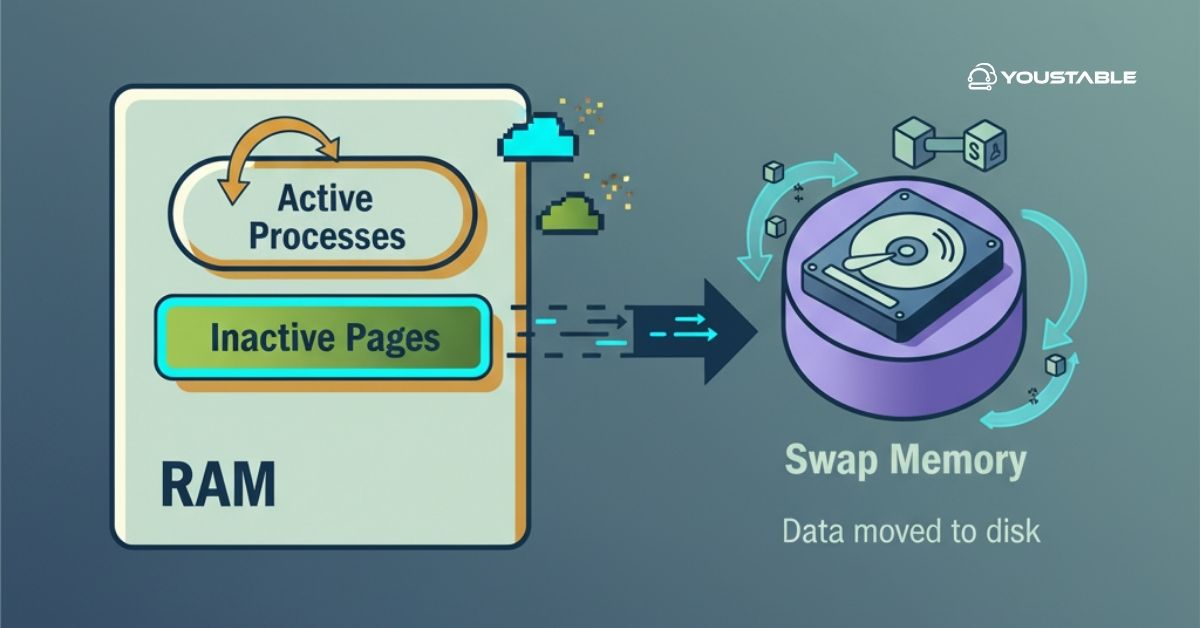Deleting files and directories in Linux is a critical part of maintaining and organizing your system. While Linux’s graphical interfaces offer basic file management, command-line tools like rm, unlink, and rmdir provide powerful options for removing files and directories safely and efficiently.
In this article, we’ll cover how to use these commands to delete single files, empty directories, and entire directory trees.
Prerequisites
Before proceeding, ensure the following:
- Deleting system files or directories requires root or sudo access.
- You have access to a Linux terminal, either directly or via SSH.
How to Delete a File/Directory in Linux
How to delete files and directories in Linux using standard command-line tools. We’ll cover common commands and provide clear examples to ensure you understand how to safely remove both files and directories.
Deleting a File in Linux
To delete a file in Linux, use the rm (remove) command or the unlink command. These commands permanently remove the specified file from the filesystem.
Deleting a File in Linux using rm:
rm example.txtThis command deletes the file named example.txt in the current directory.
Deleting a File in Linux using unlink:
unlink example.txtThis also deletes the file example.txt. While both commands achieve the same result, rm is more versatile because it can handle multiple files and additional options.
Deleting Multiple Files in Linux
To delete multiple files in Linux at once, you can use the rm command followed by the filenames separated by spaces. This is useful for removing several files simultaneously.
Example:
rm file1.txt file2.txt file3.txtThis command deletes file1.txt, file2.txt, and file3.txt from the current directory.
Alternatively, you can use wildcard characters (*) to match and delete multiple files with a similar pattern.
Example using a wildcard:
rm *.logThis command deletes all files in the current directory with the .log extension. Be cautious when using wildcards to avoid deleting unintended files.
Check Out | How to Use the nslookup Command with Example
Deleting a Directory in Linux
To delete a directory in Linux, you can use either the rmdir command for empty directories or the rm command with the recursive option -r to delete directories and their contents.
Example using rmdir (for empty directories):
rmdir emptydir
This command removes the empty directory named emptydir in the current directory.
Example using rm -r (for directories with content):
rm -r mydirThis command recursively deletes the directory mydir and all files and subdirectories it contains.
Note: Always double-check your paths when deleting directories to avoid unintentional data loss.
Forceful Deletion of Directories
Sometimes, files are protected or have restrictive permissions, preventing normal deletion. Use the -f (force) option with rm to bypass prompts and remove such files.
Syntax:
rm -rf directory_nameExample:
rm -rf testdirCaution: The
rm -rfcommand is very powerful and does not prompt for confirmation. It can irreversibly delete critical files if misused. Always verify the target path before executing this command.
Troubleshooting Common Errors
When deleting files or directories in Linux, you may encounter some common errors. Here’s how to troubleshoot them:
- Permission Denied: If you see a “Permission denied” error, it means you don’t have the required privileges to delete the file or directory. Use
sudoto run the command with elevated privileges.
sudo rm filename
sudo rm -r directory_name- File or Directory Not Found: Double-check the spelling and location of the file or directory. Use the
lsandpwdcommands to verify the path. - Read-Only Files: If a file is read-only or protected, force the deletion using the
-f(force) option withrm:
rm -f readonlyfile.txt
rm -rf readonlydirConclusion
Deleting files and directories in Linux requires precision and caution. You can use rm or unlink for single files, rmdir for empty directories, and rm -r or rm -rf for directories and their contents. Always double-check your paths and consider using interactive or dry-run options to prevent mistakes. Following these guidelines ensures a safer and more controlled file management experience on Linux.