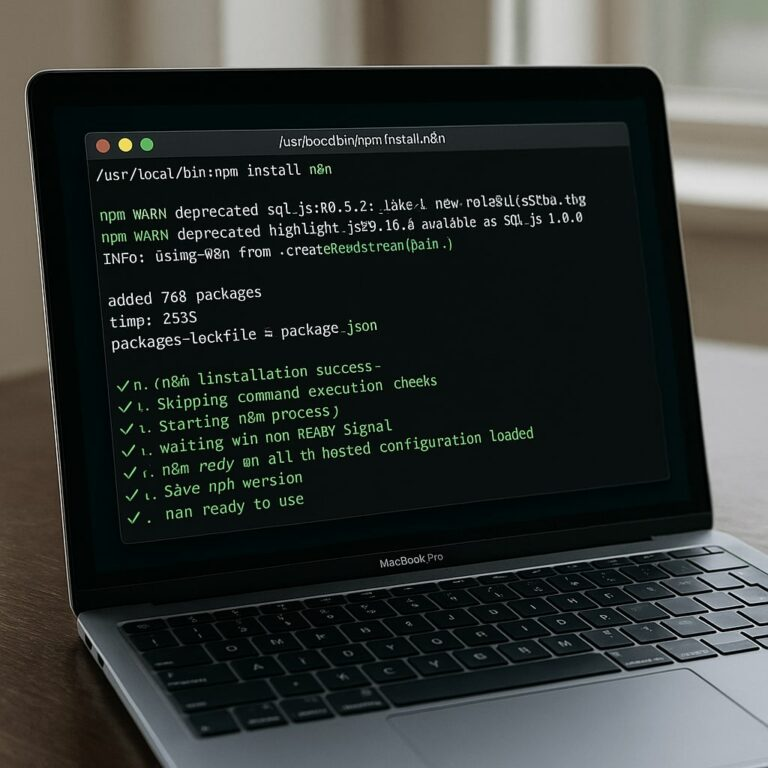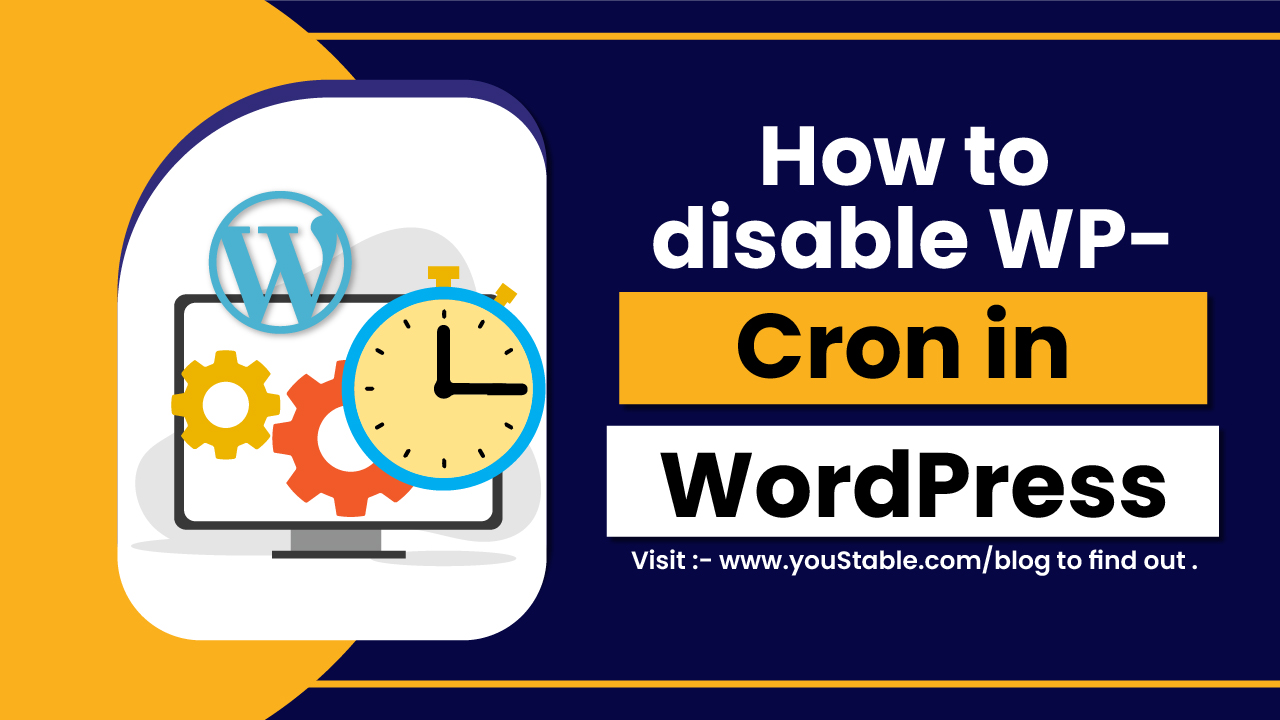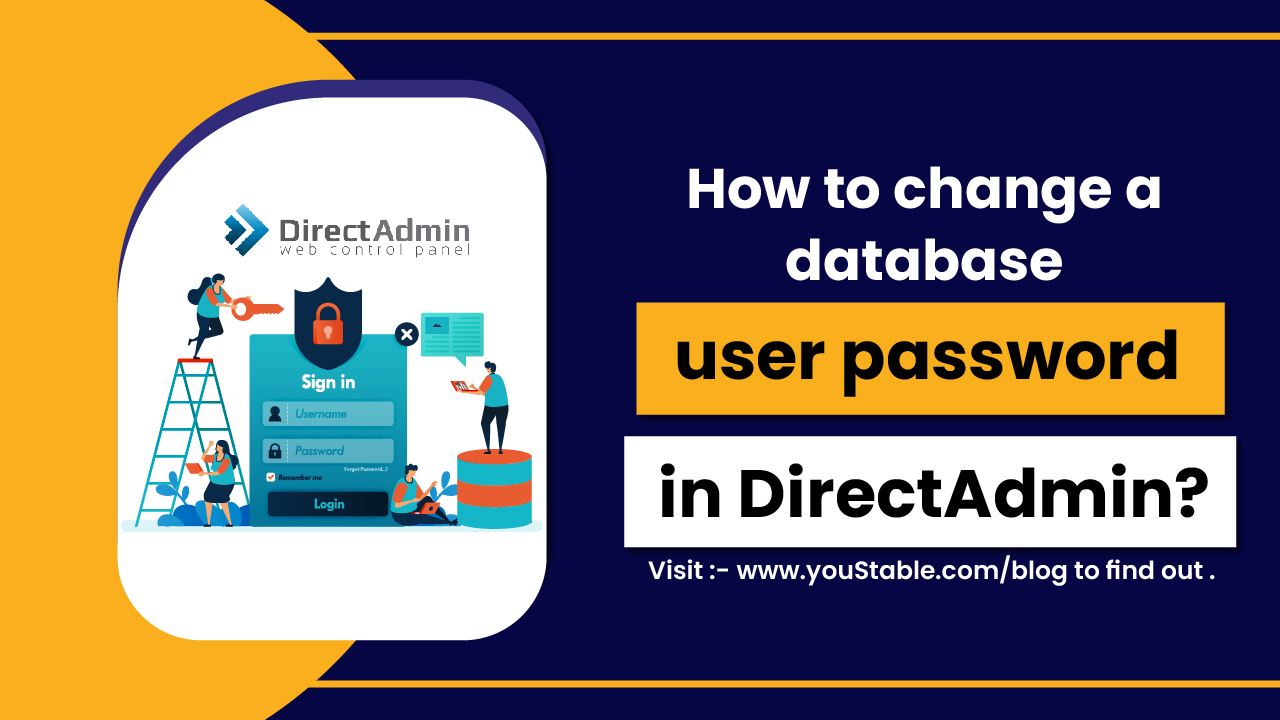Creating an email account through cPanel is a damn simple, even if you are a newbie, process that allows you to have a professional email address connected with your domain name.
This tutorial will guide you through each step to ensure you can set up your email account without any technical knowledge.
Step 1: Access Your cPanel Account
First, you need to log into your cPanel account. You can usually do this by adding “/cpanel” at the end of your website’s URL (e.g., http://yourdomain.com/cpanel or http://IP.com:2083) or by accessing it through your YouStable hosting dashboard.

Step 2: Find the Email Section
Once logged into cPanel, scroll down or search for the Email section; usually, it’s the first section in the cPanel Dashboard.
This section contains many options related to email management, like forwarding, greylist, etc, but for now, we’re interested in creating a new account.

Step 3: Create a New Email Account
Click on the Email Accounts icon within the Email section. This will take you to a page where you can manage all your email accounts associated with your domain.
On the Email Accounts page, you’ll find a +Create button or Add Email Account, depending on your cPanel version. Click this to begin the process of creating a new email.

Step 4: Enter Email Account Details
You’ll be prompted to fill in several details for your new email account:
- Email: Enter the desired email username before the “@” symbol. For example, if you want your email to be “contact@yourdomain.com,” just type “contact” in this field.
- Domain: If you have multiple domains associated with your cPanel account, select the correct domain for this email account from the dropdown menu.
- Password: Choose a strong password for your email account or use the “Generate” button to create a secure one automatically. Make sure to save this password in a safe place.
- Storage Space: You can specify the amount of storage space allocated to this email account. You can choose “Unlimited” or set a specific limit in MB.

Step 5: Create the Account
After filling in all the details, click the Create button at the bottom of the form. cPanel will process the information and create your new email account. You should see a confirmation message once the account is successfully created.

Step 6: Access Your New Email Account
With your email account now created, you can access it in several ways:
- Webmail: Directly access your email through cPanel’s Webmail feature, allowing you to send and receive emails from your web browser.
- Email Clients: Configure email clients (such as Microsoft Outlook, Thunderbird, or Apple Mail) to send and receive emails using the settings provided by cPanel for your account. Look for the “Connect Devices” or “Email Configuration” option in the Email Accounts section to find these settings.

Yalla! You’ve successfully created a new email account through cPanel. This new email can help you manage your communications more professionally and efficiently.