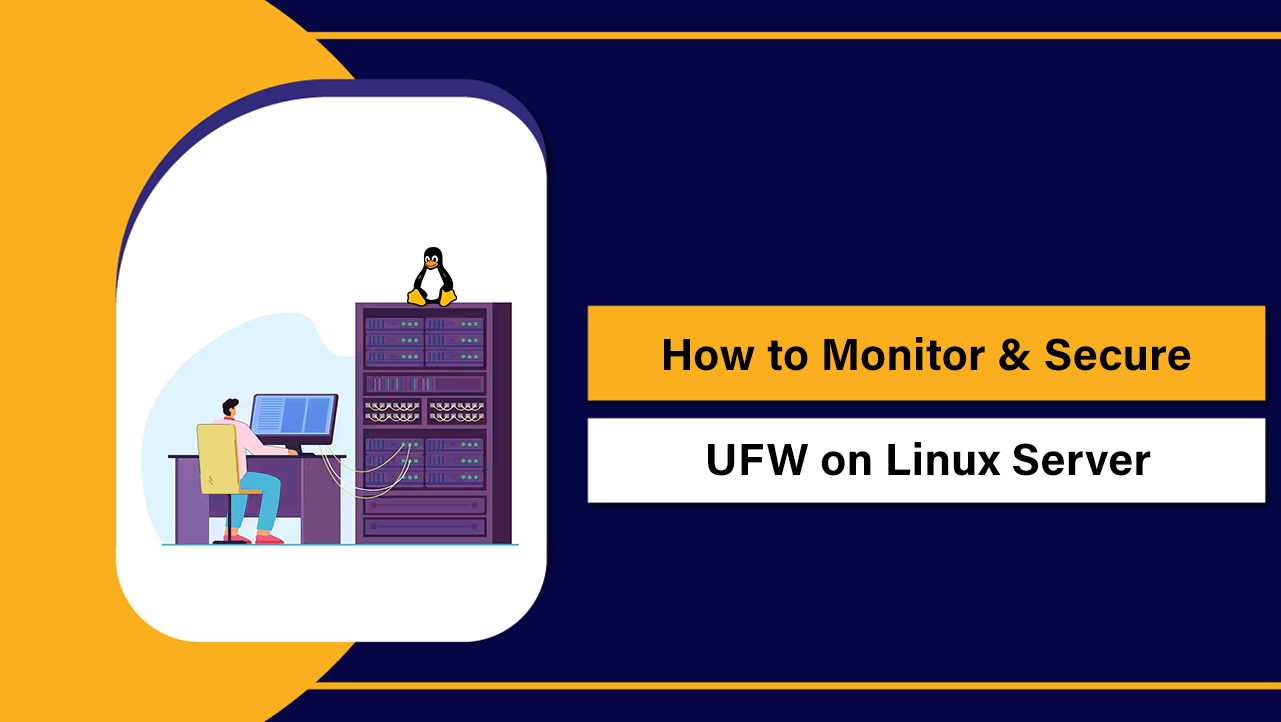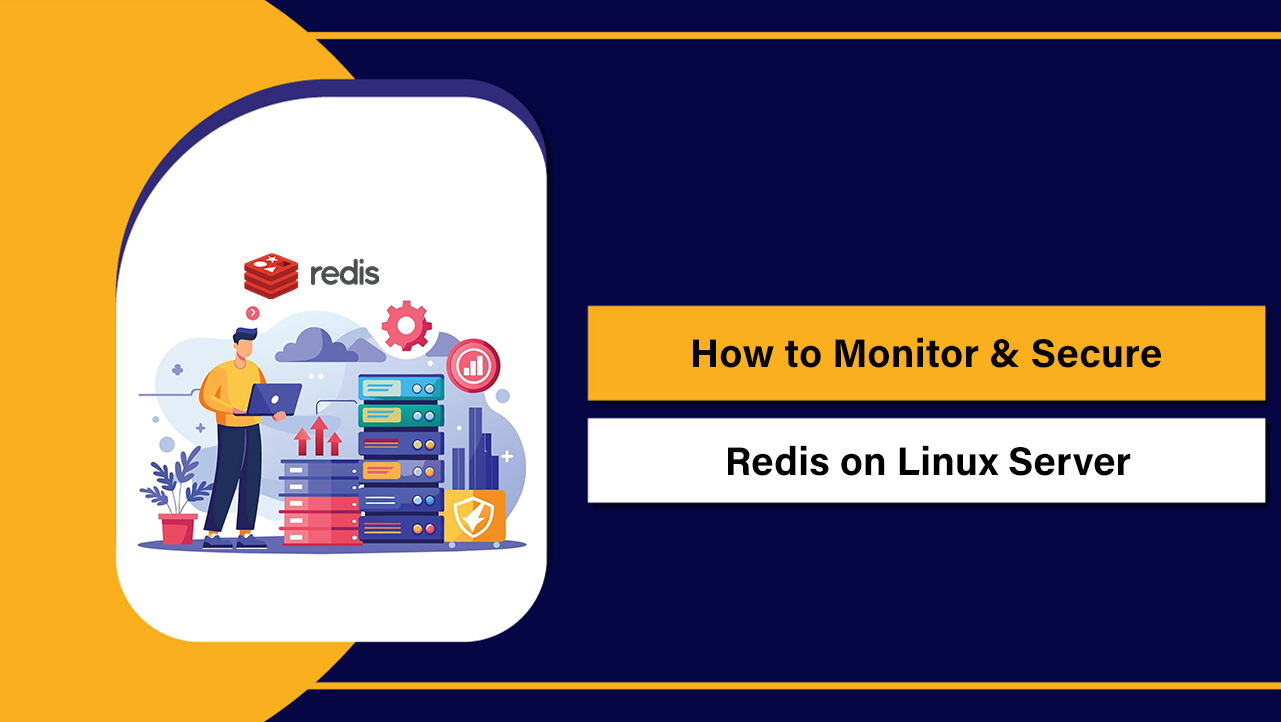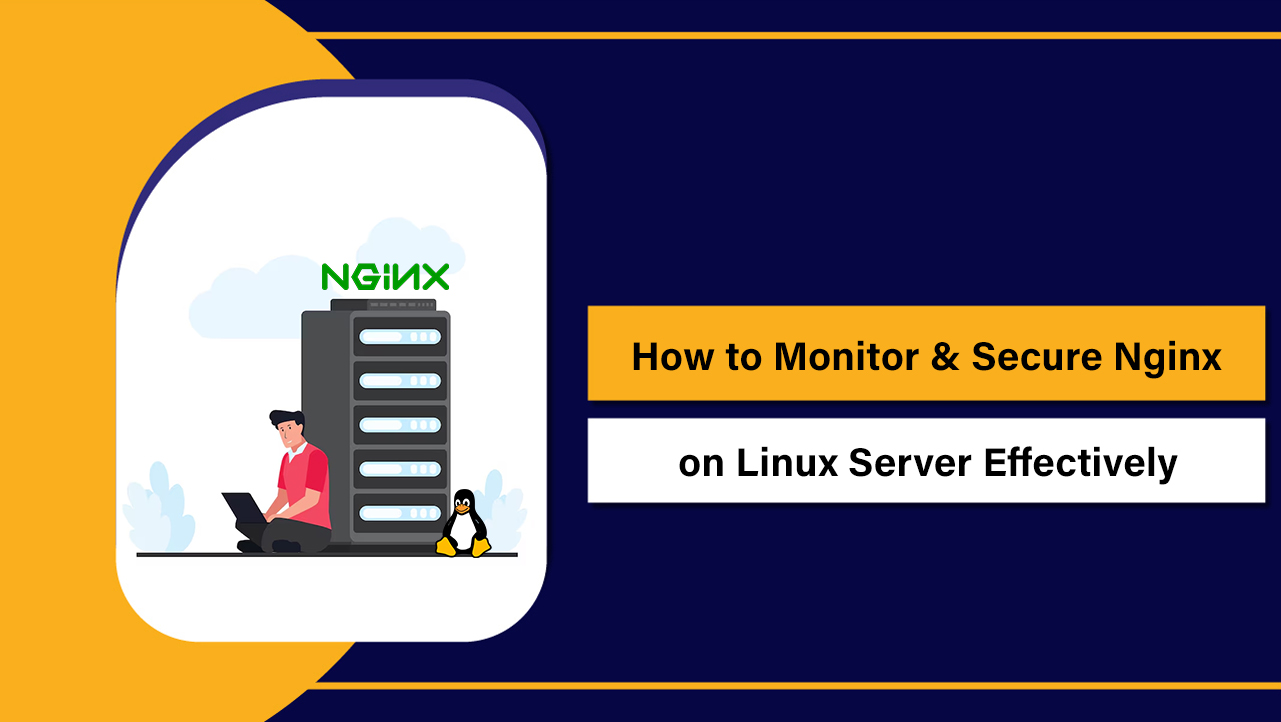Installing MongoDB on a Linux server is a crucial step for developers and IT administrators seeking to build scalable and high-performance applications. MongoDB, a NoSQL database, offers flexibility and dynamic data models that cater to modern application needs.
This guide will walk you through the process of install MongoDB on Linux server, ensuring you have a robust and functional database environment.
Key Definitions & Importance
Before diving into the installation process, it’s important to understand key terms associated with MongoDB:
- NoSQL Database: A type of database designed for unstructured data, providing flexibility and scaling options.
- Document Store: A database that stores data in the form of documents, typically JSON-like structures.
- Replica Set: A collection of MongoDB servers that maintain the same data set, ensuring high availability and reliability.
- Sharding: A method for distributing data across multiple servers to improve performance and manage large data volumes.
The importance of MongoDB lies in its ability to handle large amounts of data efficiently while providing high performance, making it ideal for applications that require quick access to vast datasets. Understanding how to install and configure MongoDB on a Linux server will empower developers to leverage its capabilities fully.
Main Concepts Explained
The installation process involves several key steps that ensure a successful setup. This section will break down these concepts to provide a clear roadmap for installation.
System Requirements
Before you begin, make sure your Linux server meets the following system requirements:
- 64-bit operating system
- At least 2GB of RAM (4GB or more is recommended)
- Secure shell (SSH) access
- Root or sudo privileges for installation
Supported Linux Distributions
MongoDB is compatible with several Linux distributions. The following are commonly used:
- Ubuntu
- CentOS
- Debian
- Red Hat Enterprise Linux (RHEL)
Step-by-Step Installation Guide
Now, let’s walk through the precise steps to install MongoDB on a Linux server. The installation can vary slightly depending on the distribution. Below you’ll find instructions for Ubuntu and CentOS.
Installing MongoDB on Ubuntu
For Ubuntu systems, follow these key steps:
sudo apt update
sudo apt install -y mongodb
sudo systemctl start mongodb
sudo systemctl enable mongodb
To verify the installation, run the following command:
mongo --eval 'db.runCommand({ ping: 1 })'
Installing MongoDB on CentOS
For CentOS users, the installation process is slightly different:
sudo vi /etc/yum.repos.d/mongodb-org-.repo Add the following content to the .repo file:
[mongodb-org-]
name=MongoDB Repository
baseurl=https://repo.mongodb.org/yum/redhat/$releasever/mongodb-org//x86_64/
gpgcheck=1
enabled=1
gpgkey=https://www.mongodb.org/static/pgp/server-.asc Then run:
sudo yum install -y mongodb-org
sudo systemctl start mongod
sudo systemctl enable mongod
Verify that MongoDB is running:
mongo --eval 'db.runCommand({ ping: 1 })'
Examples & Use Cases
MongoDB has a wide range of use cases across various industries. Here are some prominent examples:
- Content Management Systems: MongoDB is used to store content information, allowing for quick retrieval of documents based on user queries.
- Real-time Analytics: Ideal for applications that require real-time data processing and analysis, such as sports analytics platforms.
- IoT Applications: MongoDB handles the diverse data structures generated by multiple devices, making it suitable for smart devices.
- E-commerce: It supports fast data retrieval and updates for product catalogs and customer data.
Best Practices
To ensure that your MongoDB installation performs optimally, consider the following best practices:
- Regularly monitor your MongoDB database using tools like MongoDB Compass or APM solutions.
- Implement indexing for faster query performance on frequently queried fields.
- Set up proper backup and restore strategies to prevent data loss.
- Utilize replica sets for high availability and fault tolerance.
- Keep the MongoDB software updated to benefit from security updates and performance enhancements.
Common Mistakes & Fixes
Even experienced users can encounter issues while installing or managing MongoDB. Here are some common mistakes and their fixes:
- Incorrect Configuration: Double-check the configuration files for any syntax errors or incorrect parameters.
- Permission Issues: Ensure that the MongoDB process has the necessary permissions to access data directories.
- Service Fails to Start: Check system logs using
journalctl -u mongodbto troubleshoot service startup issues. - Network Access Issues: Verify firewall settings and ensure network configurations allow incoming connections to MongoDB.
FAQs – Install MongoDB on Linux
What is MongoDB?
MongoDB is a popular NoSQL database designed for high performance, scalability, and flexibility.
Is MongoDB free to use?
Yes, MongoDB offers a free community version and paid enterprise versions with additional features.
Can MongoDB be used with multiple programming languages?
Yes, MongoDB supports several programming languages, including Python, Java, and Node.js.
What is the default port for MongoDB?
The default port for MongoDB is 27017.
How do I start the MongoDB service?
Use the command sudo systemctl start mongodb on Ubuntu or sudo systemctl start mongod on CentOS.
Conclusion
Installing MongoDB on a Linux server is a straightforward process when following the right steps. By understanding system requirements, best practices, and common pitfalls, you can ensure a successful setup. Remember to monitor your database performance and stay updated on the latest features.
Whether you are developing web applications, handling data analytics, or managing large volumes of unstructured data, MongoDB provides a versatile solution. Start your journey with MongoDB today, and harness the potential of modern data management.