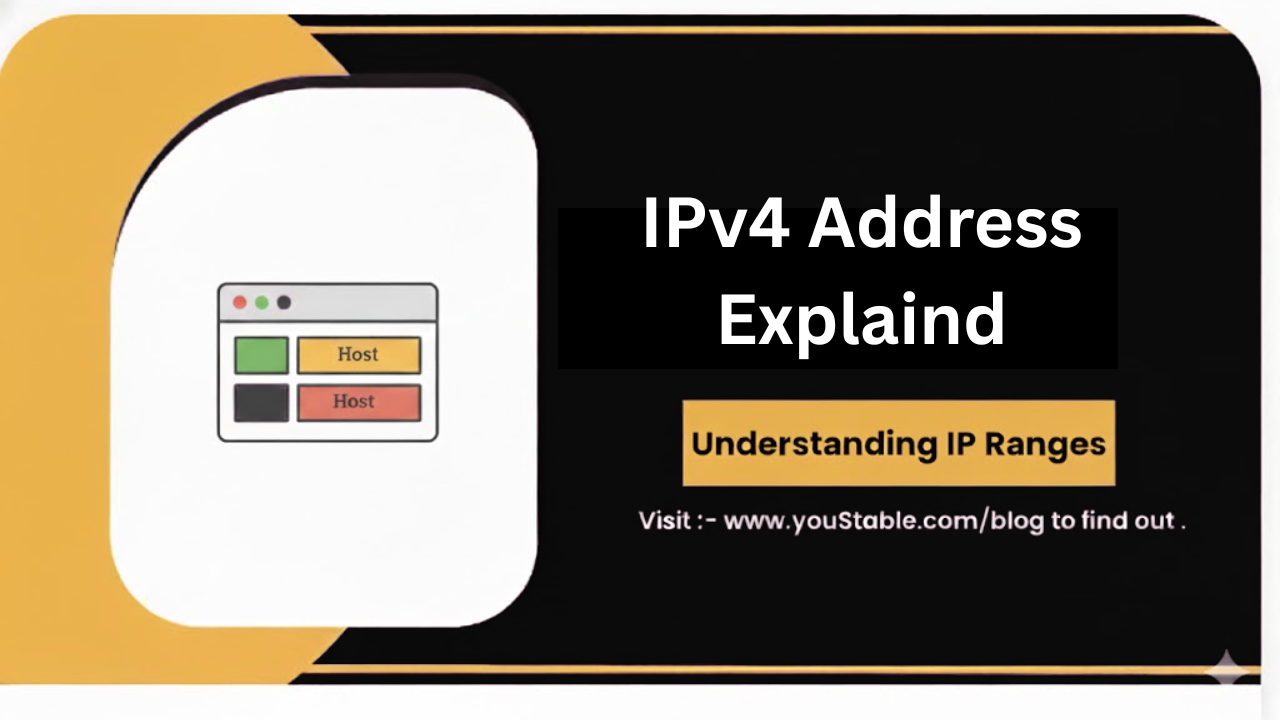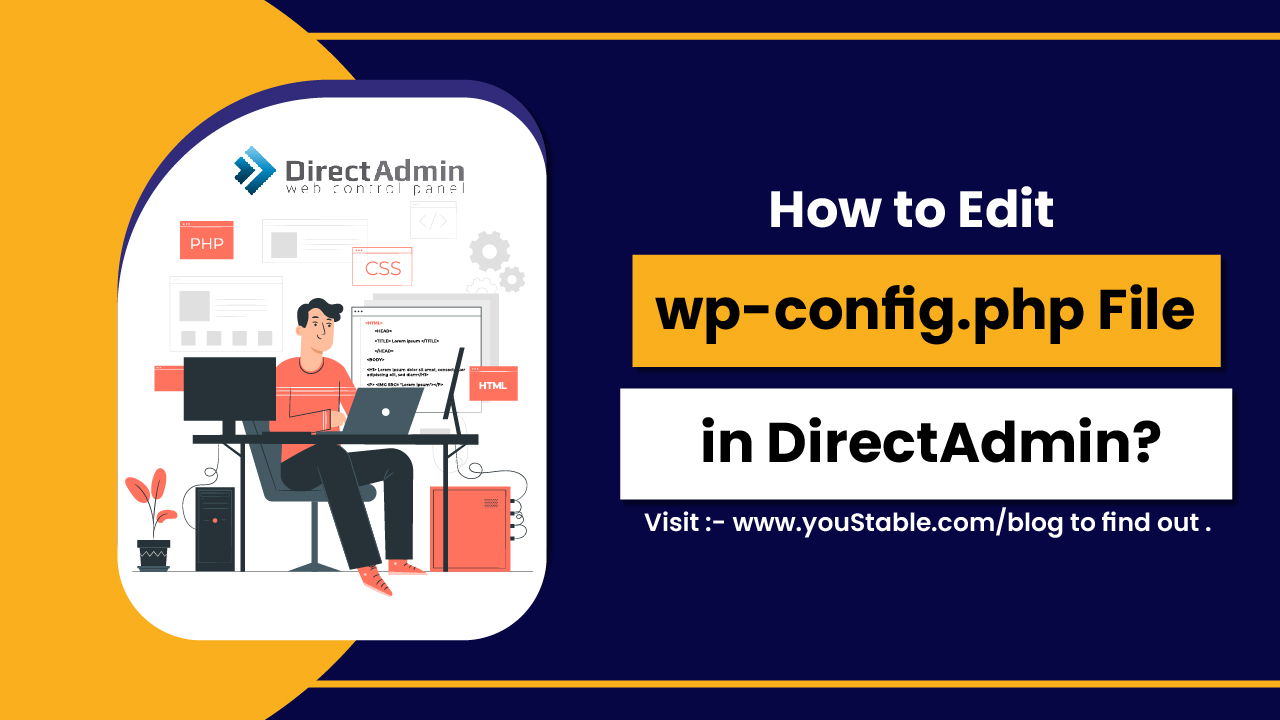Fix Git is essential because Git is a powerful, distributed version control system used by developers to manage source code and track changes in software projects. It is widely used in both individual and team-based development. However, issues can arise when setting up or using Git on a Linux server, such as problems with cloning repositories, committing changes, authentication errors, or configurations.
In this guide, we will walk you through the common Git issues on a Linux server and provide solutions to fix them. Whether you’re encountering repository access errors, Git configuration issues, or problems with SSH keys, this guide will help you troubleshoot and resolve those problems efficiently.
Preliminary Steps Before Fixing Git Issues
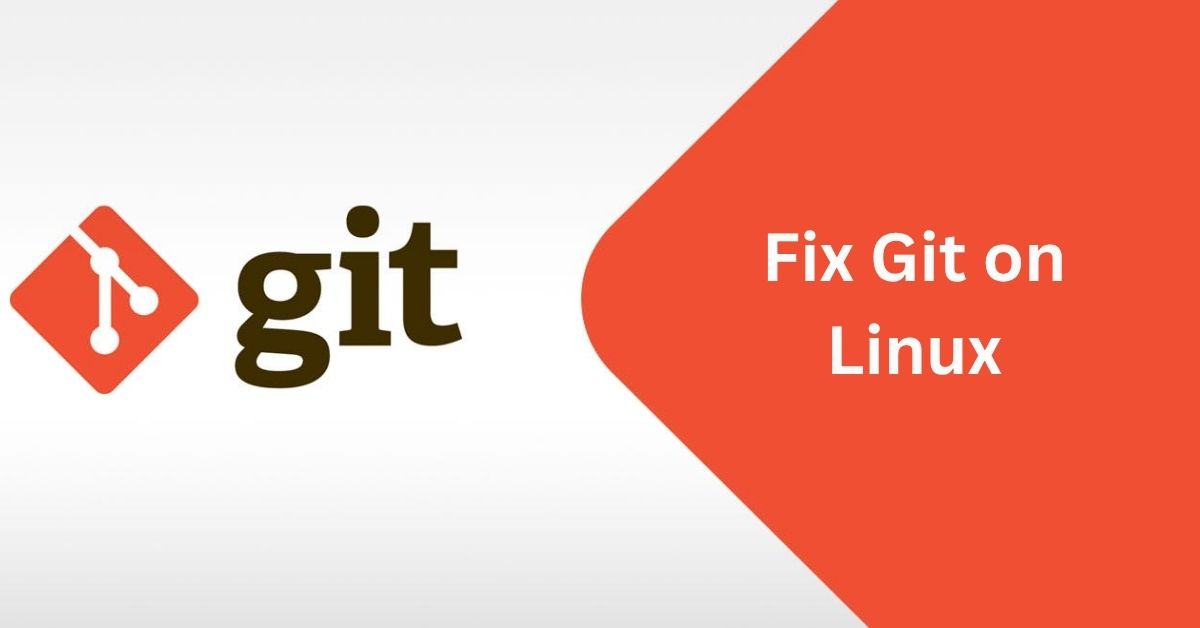
Before diving into troubleshooting, ensure that Git is installed correctly on your server and is up to date.
Verify Git Installation
Check if Git is installed on your system by running:
git --versionIf Git is installed, this will display the installed version. If it is not installed, you can install Git using the following commands.
For Debian/Ubuntu-based systems:
sudo apt updatesudo apt install git
For RHEL/CentOS-based systems:
sudo yum install gitCheck Git Configuration
Git needs to be configured with your user name and email to track commits properly. To check if Git is configured, run:
git config --global --listThis will show you the global configuration settings for Git. If you don’t see a user name and email, you can configure them using the following commands:
git config --global user.name "Your Name"git config --global user.email "your.email@example.com"
Identifying Common Git Issues
Here are some common issues you might encounter with Git on Linux servers:
- Repository Cloning Issues
You may encounter errors when trying to clone a Git repository, often related to authentication or network issues.
- Permission Issues with Git Repository
Git may fail to commit changes or push to a repository due to permission errors, particularly with SSH keys or access control.
- SSH Key Authentication Failures
Git often uses SSH keys to authenticate with remote repositories. Issues with SSH keys can prevent you from pushing or pulling from remote repositories.
- Conflicts with Git Branches or Merges
Git merge conflicts can occur when trying to merge branches with conflicting changes.
- Corrupted Git Repository
Sometimes, a Git repository can become corrupted, preventing you from performing certain operations like cloning, pushing, or pulling.
Fixing Git on Linux Server: Step-by-Step Solutions
Now, let’s go through the solutions for fixing common Git issues.
Fix Repository Cloning Issues
If you’re having trouble cloning a Git repository, there may be issues with authentication, network configuration, or incorrect repository URLs.
- Check the Repository URL:
Ensure that the repository URL is correct. For HTTPS:
git clone https://github.com/username/repository.gitFor SSH:
git clone git@github.com:username/repository.git- Check Your Network Connection:
If you’re cloning a repository over HTTPS or SSH and encounter a “network unreachable” error, make sure that the server has an active internet connection. Test the connection by pinging the remote repository host:
ping github.com- Authentication Errors (HTTPS):
If you are using HTTPS and encounter authentication errors, it might be due to incorrect credentials or missing access tokens. GitHub, for example, no longer supports password authentication for HTTPS, and you need to use a personal access token. Generate a personal access token from GitHub and use it in place of your password when prompted.
git clone https://github.com/username/repository.git- Authentication Errors (SSH):
If you’re using SSH and encountering authentication issues, make sure that your SSH keys are set up correctly. Check for existing SSH keys:
ls -al ~/.sshIf you don’t have SSH keys, generate them:
ssh-keygen -t rsa -b 4096 -C "your.email@example.com"Add your SSH public key to GitHub (or other Git hosting services) by copying the content of ~/.ssh/id_rsa.pub to your Git hosting account.
Test your SSH connection:
ssh -T git@github.comYou should see a message like:
Hi username! You've successfully authenticated, but GitHub does not provide shell access.
- SSH Agent Forwarding:
If you are using SSH keys for authentication and Git is still not working, make sure that your SSH agent is running and forwarding the keys properly. Run:
eval $(ssh-agent -s) ssh-add ~/.ssh/id_rsaFix Permission Issues with Git Repository
Permission issues can prevent you from pushing, pulling, or committing changes to a repository. This could be due to incorrect file permissions, SSH key issues, or repository access control problems.
- Ensure Correct File Permissions:
If you’re encountering permission issues, ensure that you have the right permissions on your repository files:
sudo chown -R yourusername:yourgroup /path/to/repo sudo chmod -R u+rwX /path/to/repo- Check Repository Access:
Ensure that your Git account has access to the repository, particularly if it’s private. If you’re using SSH, confirm that your SSH key is correctly associated with your Git service account (e.g., GitHub, GitLab).
- Change Remote URL to SSH (if using HTTPS):
If you’re encountering permission issues with HTTPS, consider switching to SSH for authentication:
git remote set-url origin git@github.com:username/repository.git- Git User Permissions:
If you’re using a shared repository, ensure that your Git user has the correct permissions to perform actions. You can check and set these permissions using git config:
git config --global user.name "Your Name" git config --global user.email "your.email@example.com"Fix SSH Key Authentication Failures
SSH keys are commonly used for authentication with Git repositories, and issues with SSH keys can prevent you from accessing or pushing changes to a repository.
- Check for Existing SSH Keys:
List the SSH keys in your system’s .ssh directory:
ls ~/.sshEnsure you have the correct public key (id_rsa.pub or other) in the ~/.ssh directory.
- Generate New SSH Keys (if missing):
If there are no SSH keys, generate a new one:
ssh-keygen -t rsa -b 4096 -C "your.email@example.com"Follow the prompts and add your SSH public key to your Git hosting service (e.g., GitHub, GitLab).
- Add SSH Key to SSH Agent:
If the SSH key is not being used automatically, add it to the SSH agent:
eval $(ssh-agent -s) ssh-add ~/.ssh/id_rsa- Test SSH Connection:
Test the SSH connection to your Git hosting service (e.g., GitHub):
ssh -T git@github.comYou should see a successful authentication message.
Fix Merge Conflicts and Branch Issues
Git merge conflicts occur when Git is unable to automatically resolve differences between two branches. To resolve merge conflicts:
- Check for Merge Conflicts:
If you encounter merge conflicts while merging or pulling, Git will mark the files with conflicts. You can use:
git statusThis will show you which files conflict.
- Manually Resolve Conflicts:
Open the conflicting files, and manually resolve the conflicts by choosing the changes to keep. After resolving, mark the conflicts as resolved:
git add <resolved-file>- Commit the Changes:
After resolving conflicts and staging the changes, commit them:
git commit -m "Resolved merge conflicts"- Pull or Merge Again:
After resolving the conflict, complete the merge or pull operation:
git pull origin <branch-name>Fix Corrupted Git Repository
A Git repository can become corrupted due to disk failures, incomplete operations, or file system issues. To fix a corrupted Git repository:
- Run Git fsck (File System Consistency Check):
Git has a built-in command to check the integrity of the repository:
git fsck --fullThis will identify any issues with the repository and report errors.
- Recover from Backup: If the repository is severely corrupted and
git fsckdoes not help; you may need to restore it from a backup. - Clone a Fresh Repository:
If the local repository is too corrupted to fix, you can delete it and clone a fresh copy from the remote repository:
rm -rf /path/to/repository git clone https://github.com/username/repository.gitConclusion
Fixing Git on a Linux server involves troubleshooting common issues such as authentication problems, repository access issues, SSH key configuration errors, and merge conflicts. By following the steps outlined in this guide, you can resolve most Git-related problems and restore the functionality of Git on your server. Regularly ensure that your SSH keys are correctly configured, permissions are set appropriately, and repositories are healthy to prevent future issues.