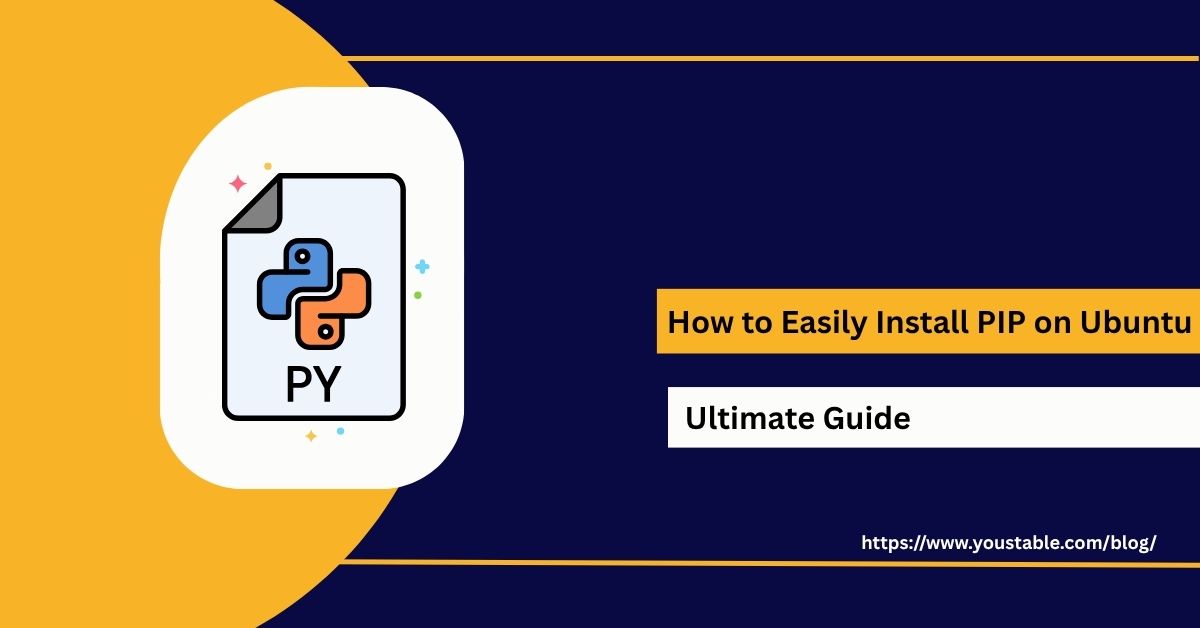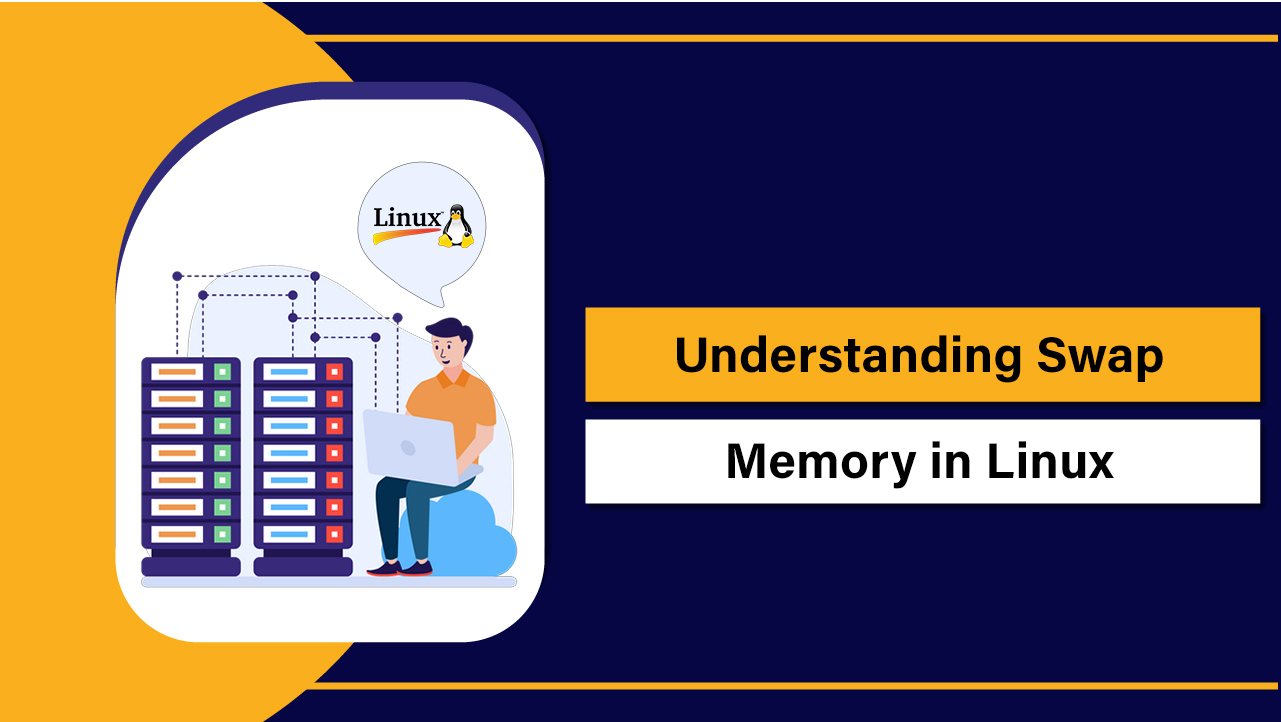Fix CI/CD (Continuous Integration/Continuous Deployment) is a set of practices that allows developers to automatically integrate code into a shared repository (CI) and automatically deploy it to production or other environments (CD). CI/CD pipelines are crucial for automating development workflows, ensuring faster release cycles, and maintaining code quality. However, there can be various issues with CI/CD pipelines on a Linux server, including misconfigurations, failed jobs, permission errors, or networking issues.
In this guide, we will walk you through troubleshooting and fixing common CI/CD issues on a Linux server, ensuring that your CI/CD pipeline runs smoothly and efficiently.
Preliminary Steps Before Fixing CI/CD Issues

Before diving into specific fixes, ensure that your CI/CD tools are installed, configured correctly, and that the server has a stable environment for continuous integration and deployment.
Verify CI/CD Tool Installation
The most common CI/CD tools are Jenkins, GitLab CI, CircleCI, Travis CI, and GitHub Actions. Make sure the CI/CD tool you’re using is installed and running.
For Jenkins:
sudo systemctl status jenkinsFor GitLab CI (GitLab Runner):
gitlab-runner --versionFor Docker-based CI/CD tools, check if Docker is running:
sudo systemctl status dockerEnsure Network Connectivity
CI/CD tools often require network access to repositories (e.g., GitHub, GitLab) and deployment environments (e.g., cloud servers, staging environments). Verify that your server has internet access and can reach external services.
Test the network connection:
ping google.comFor GitHub, GitLab, or other repositories, ensure your server can reach the repository’s host:
ping github.comping gitlab.comCheck Permissions
CI/CD tools often run with specific user permissions. Ensure that the user running your CI/CD pipeline has the necessary permissions to read from and write to repositories, as well as deploy to servers.
Check the permissions of the repository or directories where your jobs are running:
ls -l /path/to/your/repoIdentifying Common CI/CD Issues
Below are some common issues you may encounter with CI/CD on a Linux server:
CI/CD Pipeline Failing Due to Misconfiguration
Misconfigurations in pipeline configuration files (e.g., Jenkinsfile, .gitlab-ci.yml, .travis.yml) can cause jobs to fail.
Missing Dependencies or Build Failures
Build failures are often caused by missing dependencies, incorrect environment variables, or improper tool configurations.
Deployment Failures
Your CI/CD pipeline may fail during deployment due to network issues, incorrect deployment credentials, or issues with the deployment target (e.g., a remote server or Kubernetes cluster).
Authentication Issues with Repositories
Authentication errors are common when the CI/CD tool is unable to access the repository, typically due to expired SSH keys, incorrect API tokens, or insufficient access permissions.
Network or Resource Limitations
Network issues or resource constraints on the server (e.g., memory, disk space) may cause pipeline failures.
Fix CI/CD on Linux Server: Step-by-Step Solutions
Let’s go through the solutions for fixing common CI/CD issues.
Fixing CI/CD Pipeline Failing Due to Misconfiguration
If your CI/CD pipeline is failing due to misconfiguration, ensure that the pipeline configuration file is correct.
For example, if you’re using Jenkins, GitLab CI, or Travis CI, check the pipeline configuration file (e.g., Jenkinsfile, .gitlab-ci.yml, or .travis.yml).
- Check Configuration Syntax: Review the configuration file to ensure that the syntax is correct. For example, if using GitLab CI, check for common syntax errors or misconfigurations in
.gitlab-ci.yml. For example, a.gitlab-ci.ymlfile might look like this:
stages: - build - test - deploy build: stage: build script: - echo "Building the project" test: stage: test script: - echo "Running tests" deploy: stage: deploy script: - echo "Deploying to production"
- Review Logs for Errors: Check the CI/CD tool logs to identify specific errors in the pipeline. For GitLab CI, view the job logs through the GitLab UI. For Jenkins, review the console output for the job.
- Test Pipeline Locally: If possible, test the pipeline configuration locally or in a staging environment to catch errors early.
Fixing Missing Dependencies or Build Failures
Missing dependencies are one of the most common causes of build failures in CI/CD pipelines. To resolve these issues:
- Check the Build Logs: Review the build logs to see which dependencies are missing or failing. Common issues include incorrect versions of libraries, missing tools, or failed installation of dependencies.
- Install Required Dependencies: Ensure that all required dependencies are installed on the CI/CD server or container. For example, if using Docker, ensure that the Docker container has all the necessary packages installed. For Node.js applications, you can add an installation step to your pipeline configuration file:
For Python applications:
pip install -r requirements.txtEnsure that the required version of tools (e.g., Node.js, Python, Java) is installed on the server.
- Set Environment Variables: Make sure that environment variables (e.g., API keys, database credentials) are correctly set in your CI/CD configuration.
- For example, in GitLab CI, environment variables can be set in the
.gitlab-ci.ymlfile:
variables: DATABASE_URL: "postgres://user:password@host:port/database"
Fixing Deployment Failures
Deployment failures can occur if the deployment target (e.g., server, Kubernetes cluster) is not accessible or if incorrect credentials are used.
- Check Deployment Logs: Review the logs to identify the specific deployment failure. For example, if deploying to a remote server, check for connection issues or permissions problems.
- Verify Credentials: Ensure that the correct authentication credentials are available. For example, if deploying using SSH keys, make sure the SSH key is configured properly. Add the SSH private key to the CI/CD tool, and ensure that the public key is added to the authorized keys on the deployment server. For Jenkins, you can configure SSH keys in the “Credentials” section of the Jenkins UI.
- Test Deployment Process Locally: Test the deployment process locally to ensure there are no issues with the scripts or configuration files. If the deployment works locally but fails in CI/CD, there may be environment-specific issues.
- Check Network Access: Ensure that the server or cluster you’re deploying to is accessible over the network. If the server is behind a firewall, open the necessary ports (e.g., SSH port 22).
sudo ufw allow 22/tcp- Automate Rollback in Case of Failure: Implement automatic rollback mechanisms in your deployment pipeline to ensure that the system reverts to a stable state if the deployment fails.
Fixing Authentication Issues with Repositories
Authentication errors can prevent your CI/CD pipeline from pulling or pushing to remote repositories. To fix authentication issues:
- Check SSH Keys or API Tokens: Ensure that the correct SSH key or API token is configured in your CI/CD tool for authentication with the repository (e.g., GitHub, GitLab). For GitHub or GitLab, generate an SSH key pair and add the public key to your repository’s settings. Example for GitHub:
ssh-keygen -t rsa -b 4096 -C "your.email@example.com"- Check Repository Access Permissions: Ensure that the user or service account running the CI/CD pipeline has the appropriate permissions to access the repository. For example, in GitHub or GitLab, the account must have read/write access to the repository.
- Use Personal Access Tokens for HTTPS: If you’re using HTTPS instead of SSH, make sure to generate a personal access token (PAT) from your Git hosting service and use it instead of your password for authentication.
Fixing Network or Resource Limitations
If your CI/CD pipeline is slow or unresponsive, it may be due to network issues or resource limitations on the server.
- Check System Resources: Ensure that your server has sufficient resources (CPU, memory, disk space) to run the CI/CD pipeline. Use commands like
top,htop, orfree -hto monitor system resources:
top free -h- Optimize the Pipeline: Optimize the pipeline to reduce resource consumption. This can include caching dependencies, parallelizing jobs, or reducing unnecessary steps.
- Increase Resource Limits: If your server doesn’t have enough resources, consider upgrading your server or increasing the limits on resource consumption (e.g., increasing memory, CPU, or disk space).
- Use Distributed CI/CD: For larger projects, consider distributing the workload across multiple workers or nodes to speed up the pipeline and reduce the strain on a single server.
Conclusion
Fixing CI/CD on a Linux server involves troubleshooting common issues such as pipeline misconfigurations, dependency problems, authentication failures, deployment issues, and network or resource constraints.
By following the troubleshooting steps in this guide, you can identify the root causes of the issues and resolve them to ensure smooth and efficient CI/CD operations.
Regularly monitor the performance and logs of your CI/CD pipeline, and ensure that all necessary resources and permissions are in place to maintain a stable and reliable environment.