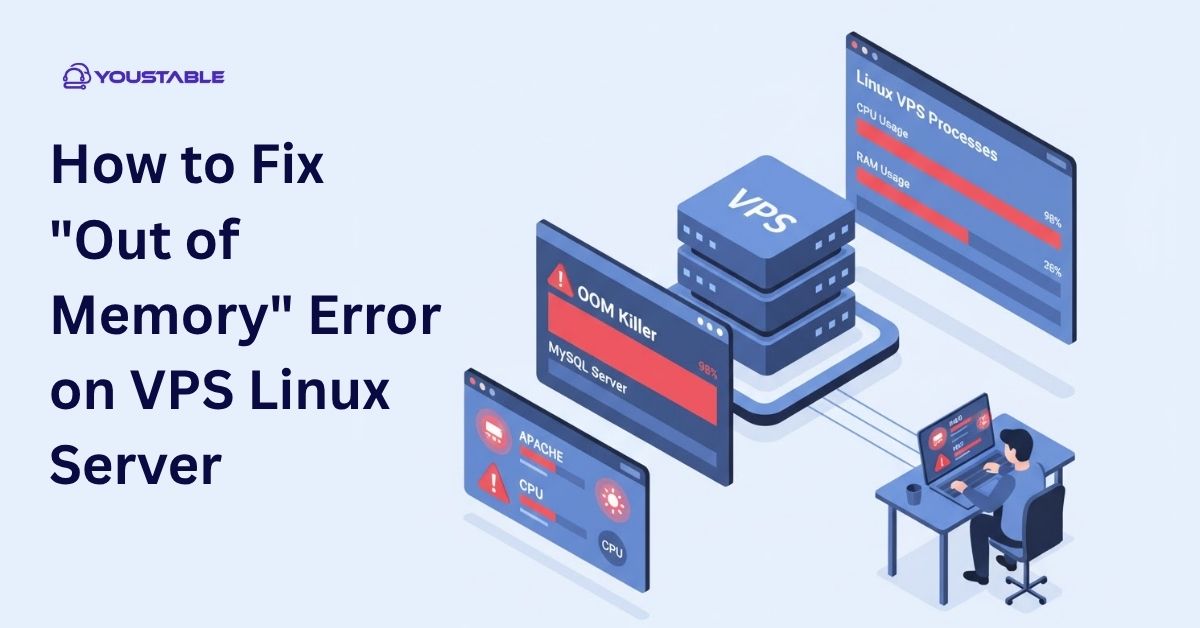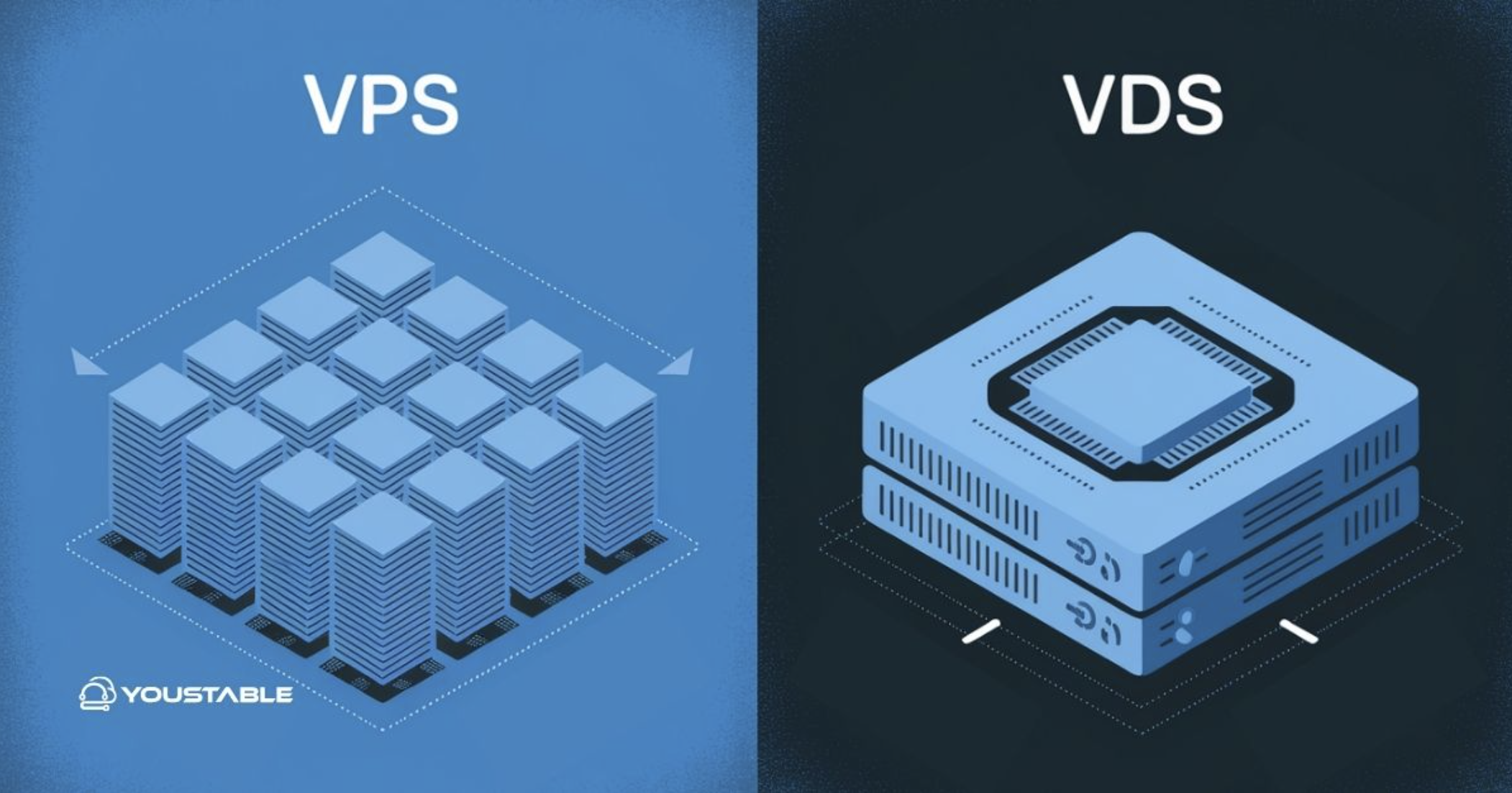Clear Cache NPM is an important step for JavaScript developers using Node Package Manager (NPM), an essential tool that helps manage packages and dependencies efficiently. One key feature of NPM is caching, which stores downloaded packages locally to speed up future installations.
While cache improves performance, it can sometimes cause issues, such as installation errors or outdated packages. Knowing how to clear cache NPM is an important skill for developers, especially beginners, to maintain a smooth workflow. In this guide, we’ll explore NPM cache, why and when to clear it, and provide an easy step-by-step guide to resolve common problems.
1. What is NPM Cache?
Every time you install a package using NPM, it stores a copy of that package in a special location on your computer called the cache. Think of it like a temporary storage area that saves time by not downloading the same package again.
The cache includes information about installed packages, their versions, and sometimes metadata about dependencies. By keeping this cache, NPM ensures faster installations and reduces the risk of network-related delays.
However, like any storage, caches can become outdated, corrupted, or bloated. This is why understanding how to manage your NPM cache is crucial for keeping your development environment smooth and error-free.
2. Why You Might Need to Clear Cache NPM
Clearing the NPM cache is not something you need to do every day, but it can solve several issues:
- Installation Errors: Sometimes, a package might fail to install due to a corrupted cache. Clearing the cache can fix these errors.
- Outdated Packages: Cached data may prevent NPM from downloading the latest version of a package.
- Performance Issues: Over time, the cache can grow large, consuming disk space and potentially slowing down your system.
By learning to clear cache NPM, you can resolve these problems quickly and prevent them from disrupting your workflow.
3. How to Check Your NPM Cache
Before clearing the cache, it’s a good idea to check its current status. NPM provides a simple command to verify cache integrity:
npm cache verifyWhen you run this command, NPM will:
- Check the contents of the cache for corruption
- Verify the structure of cached packages
- Display the size of the cache
A healthy cache ensures faster installations, while a corrupted cache may indicate the need to clear it. For beginners, this step is essential as it helps identify whether clearing cache is actually necessary.
4. Step-by-Step Guide: Clear Cache NPM
Clearing NPM cache is straightforward. Follow these steps:
Step 1: Open Your Terminal or Command Prompt
Whether you’re using Windows, Mac, or Linux, start by opening your terminal or command prompt. Make sure you have NPM installed and properly configured.
Step 2: Run the Clear Cache Command
To clear the cache, type the following command:
npm cache clean --force- The
--forceflag is required because NPM warns you about clearing cache. - This command will remove all cached package data from your system.
Step 3: Verify Cache is Cleared
After clearing the cache, run:
npm cache verify- This ensures that the cache is empty and no corruption remains.
- NPM will display a message confirming that the cache is clean.
Step 4: Test by Installing a Package
To confirm everything works smoothly, try installing a package:
npm install [package-name]If the installation succeeds without errors, your cache has been successfully cleared.
5. Tips to Avoid NPM Cache Issues
Clearing cache is useful, but prevention is better than cure. Here are some tips for beginners:
- Keep NPM Updated
Regularly update NPM to the latest version to avoid bugs related to caching.npm install -g npm@latest - Avoid Manual Deletion
Don’t manually delete the cache folder. Always use NPM commands to avoid breaking the package manager. - Clear Cache Periodically
If you work on multiple projects, consider clearing cache every few months to prevent bloating. - Use
npm cifor Fresh Installations
For projects with apackage-lock.json, usingnpm ciensures a clean installation without relying heavily on cache. - Check Cache Before Installing Problematic Packages
If a package fails to install, check the cache first withnpm cache verifybefore taking further steps.
These small habits help maintain a healthy NPM environment and reduce troubleshooting time.
Common Errors and How to Fix Them
Even with proper cache management, beginners may encounter issues while using NPM. Understanding common errors and learning how to fix them using clear cache NPM can save time and prevent frustration.
1. npm ERR! code E403
This error usually occurs due to access or permission issues within the NPM cache. When the cache has restricted or corrupted files, NPM cannot complete installations properly. To fix it, run npm cache clean --force to clear the cache, then try reinstalling the package. This resolves permission conflicts and allows smooth package installation.
2. npm ERR! code ECONNRESET
ECONNRESET happens when a network interruption occurs while downloading packages. Incomplete or interrupted downloads can cause corrupted cache files, leading to installation failures. Clearing the cache with npm cache clean --force and retrying the installation with a stable internet connection usually resolves the problem and ensures proper package installation.
3. Installation of Wrong Package Version
Sometimes, NPM installs an older version of a package because the cache stores outdated files. This can create compatibility issues with your project. Clearing the cache forces NPM to download the latest version from the registry. After running npm cache clean --force and reinstalling, your project will use the correct and most up-to-date package version.
4. Disk Space Issues
Over time, the NPM cache can grow significantly, consuming disk space and potentially slowing down your system. Large caches may also affect installations. Periodically clearing the cache with npm cache clean --force helps free up storage and maintains optimal performance for NPM and your development environment.
NPM Cache Best Practices
To maintain smooth development, follow these best practices:
- Use a Local Registry Cache: For team projects, using a local cache registry can speed up installations without relying solely on global cache.
- Backup Important Packages: If you depend on specific versions, consider backing up critical packages before clearing cache.
- Automate Cache Verification: Integrate
npm cache verifyin your CI/CD pipelines to ensure integrity before deployments. - Combine with Node Version Management: Tools like
nvmhelp keep different projects isolated, reducing cache conflicts.
Following these practices ensures that clearing the cache is a simple, low-risk maintenance task.
Frequently Asked Questions (FAQ)
Q1: Does clearing NPM cache delete installed packages?
No, clearing cache only removes stored downloads, not the packages already installed in your project.
Q2: How often should I clear cache?
Only when you encounter errors or periodically every few months to maintain disk space.
Q3: Can clearing cache break my project?
No, your project dependencies remain intact. Clearing cache is safe if done using NPM commands.
Q4: Is –force safe to use?
Yes, it’s required to override the warning and safely clear cache.
Q5: Can I automate clearing cache?
Yes, you can create scripts to run npm cache clean --force regularly, especially in shared development environments.
Conclusion
Managing NPM cache is a fundamental skill for any developer, particularly beginners. The cache helps speed up package installations but can sometimes cause problems due to corruption or outdated data. By knowing how to clear cache NPM, you can resolve errors, ensure smooth installations, and maintain a cleaner development environment.
Remember to check the cache before clearing it, use the --force flag safely, and adopt best practices like updating NPM regularly and verifying cache integrity. With these steps, handling NPM cache becomes a simple, routine maintenance task rather than a frustrating problem. Clearing cache may seem small, but it has a big impact on your development workflow.