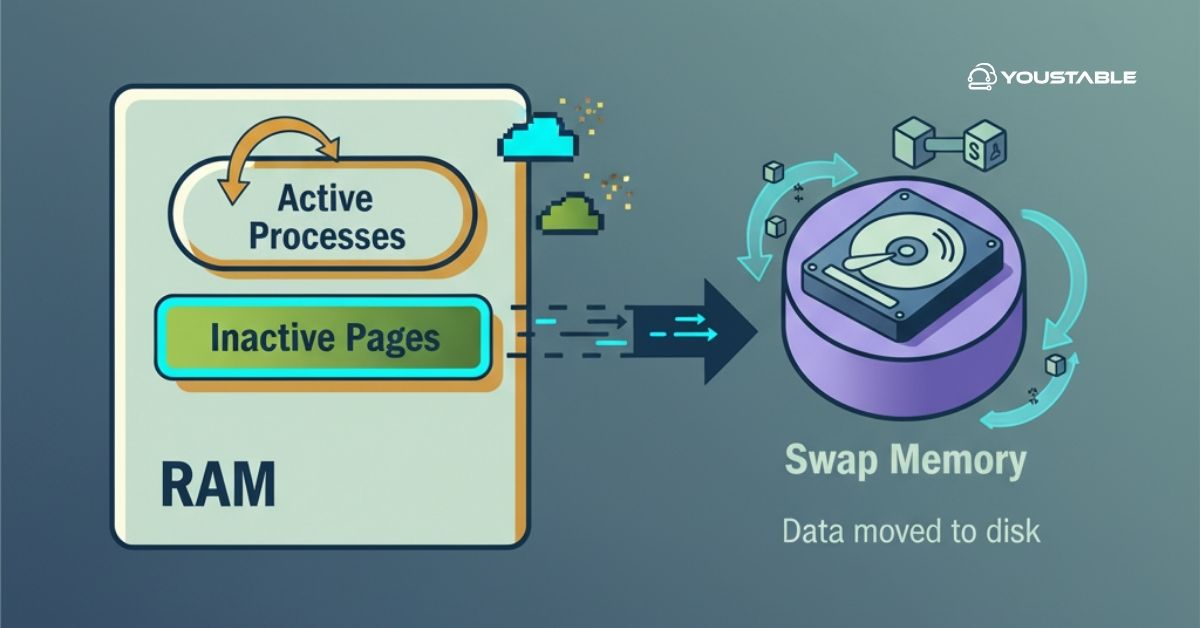Configure Redis on Linux is a powerful, high-performance, in-memory data structure store used as a database, cache, and message broker. Redis is renowned for its speed and versatility, offering a variety of data structures such as strings, hashes, lists, sets, and sorted sets. Configuring Redis on Linux is straightforward, and this guide will help you set it up for efficient caching and data storage.
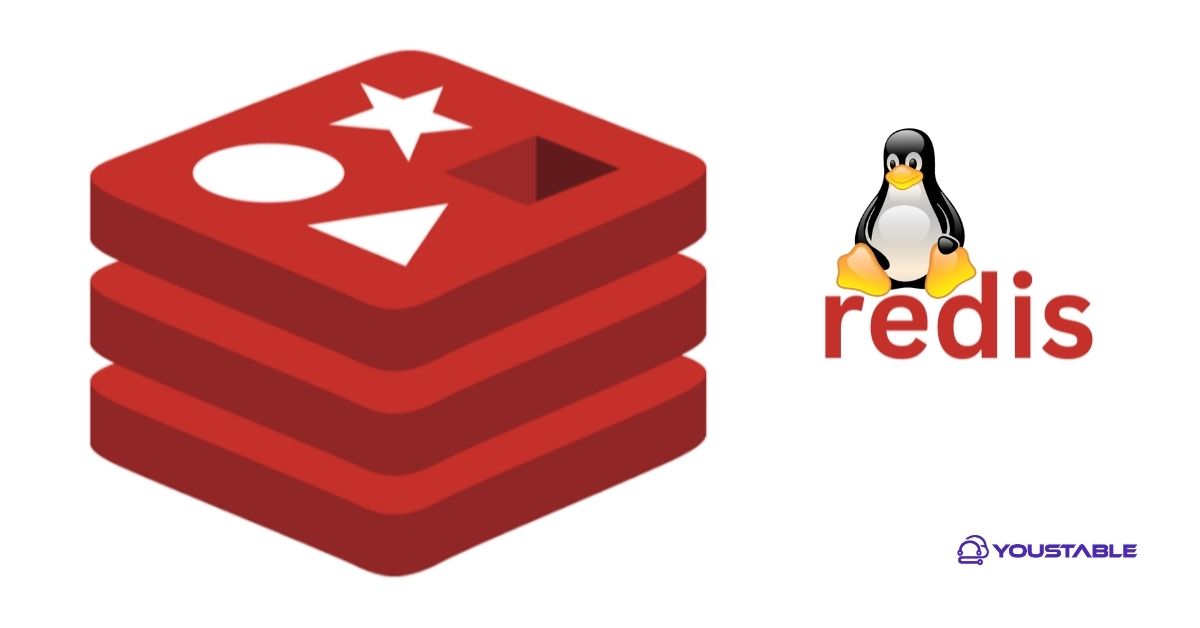
In this article, we’ll guide you through the process of installing, configuring, and managing Redis on a Linux server.
Prerequisites
Before you begin the installation process, ensure you have the following:
- Linux Distribution: Redis can be installed on various Linux distributions, including Ubuntu, CentOS, Debian, and others.
- Root Access: You must have root or sudo access to install software and modify system configurations.
- System Requirements:
- At least 1 GB of RAM (more is recommended depending on usage).
- 10 GB of free disk space for Redis data storage.
- Internet Connection: A stable connection to download the Redis installation package.
These prerequisites ensure that Redis runs efficiently and provides the necessary environment for installation and configuration.
Configure Redis on Linux
Configuring Redis on Linux involves installing the Redis server, adjusting system settings, and editing configuration files for optimal performance. This process ensures Redis runs efficiently and securely on your Linux system, enabling faster data access and smooth operation for applications requiring real-time data management.
Install Redis on Linux
Installing Redis on a Linux server involves a few straightforward steps. After installing Redis, you’ll be able to leverage its full potential for caching, session management, and more.
Begin by updating your package list and installing Redis. The process differs slightly between distributions:
- For Ubuntu/Debian:
sudo apt update
sudo apt install redis-server- For CentOS:
sudo yum install epel-release
sudo yum install redisThese commands install Redis from the default repositories for each distribution. After installation, start the Redis service to begin using it:
- For Ubuntu/Debian:
sudo systemctl start redis- For CentOS:
sudo systemctl start redisVerify that Redis is running by checking the status:
sudo systemctl status redisConfigure Redis for Production
Once Redis is installed, it needs some basic configuration to optimize it for production use.
Edit the Redis Configuration File
Redis comes with a default configuration file located at /etc/redis/redis.conf. Open the file in a text editor to modify settings:
sudo nano /etc/redis/redis.confThe most important settings to modify include:
- Bind Address: By default, Redis only binds to
127.0.0.1(localhost), which restricts access to the server. If you want Redis to be accessible from other machines, change the bind address to the server’s IP address:
bind 0.0.0.0- Protected Mode: Redis is in protected mode by default, which prevents unauthorized access. You can disable it in the production environment, but it’s recommended to secure Redis properly first:
protected-mode no- Memory Limit: Redis operates entirely in memory, so it’s essential to limit memory usage. Add a line to set the maximum memory Redis can use, for example:
maxmemory 1gbThis restricts Redis to using 1GB of memory.
- Persistence: Redis supports two persistence mechanisms, RDB (snapshotting) and AOF (Append Only File). In a production environment, it’s a good idea to enable one of these for data durability. In
redis.conf, you can choose to enable or disable these as per your use case. For example, to enable RDB snapshots, make sure the following lines are set:
save 900 1 save 300 10 save 60 10000- Enable Redis to Start at Boot
You should configure Redis to start automatically when the server boots:
sudo systemctl enable redisSecure Redis
By default, Redis doesn’t have strong security settings, so it’s essential to configure it properly for production use.
- Set a Password for Redis
To secure Redis, you should set a password. In the redis.conf file, search for the requirepass directive and set a password:
requirepass your_redis_passwordThis ensures that Redis will only accept commands if the correct password is provided.
- Configure Firewall for Redis
If Redis is accessible from outside your server, ensure your firewall is set up to allow traffic only from trusted IP addresses. For example, to allow connections on port 6379 only from a specific IP:
sudo ufw allow from <your-ip-address> to any port 6379- Disable Remote Access to Redis
For added security, it’s a good practice to only allow Redis to accept connections from trusted internal sources. If your server doesn’t require remote access, you can restrict Redis to listen only on localhost by ensuring the following line is in the redis.conf file:
bind 127.0.0.1Test Redis Installation
After installing and configuring Redis, it’s time to test the setup to ensure everything is working as expected.
- Connect to Redis
Use the redis-cli command to connect to Redis locally:
redis-cli- Check Redis Status
Run the following command to check if Redis is responding properly:
pingRedis should reply with PONG.
- Set and Get a Key
Test setting and retrieving data in Redis:
set mykey "Hello, Redis!"
get mykeyRedis should return the value you set: "Hello, Redis!".
Conclusion
In this article, we covered how to configure Redis on Linux, focusing on the installation process, configuration for production use, security measures, and testing. Redis is an incredibly powerful tool for caching and managing in-memory data, and with proper configuration, it can significantly enhance your application’s performance.
By following these steps, you can leverage Redis to improve the speed and scalability of your system while ensuring that your Redis installation is secure and optimized for production environments.