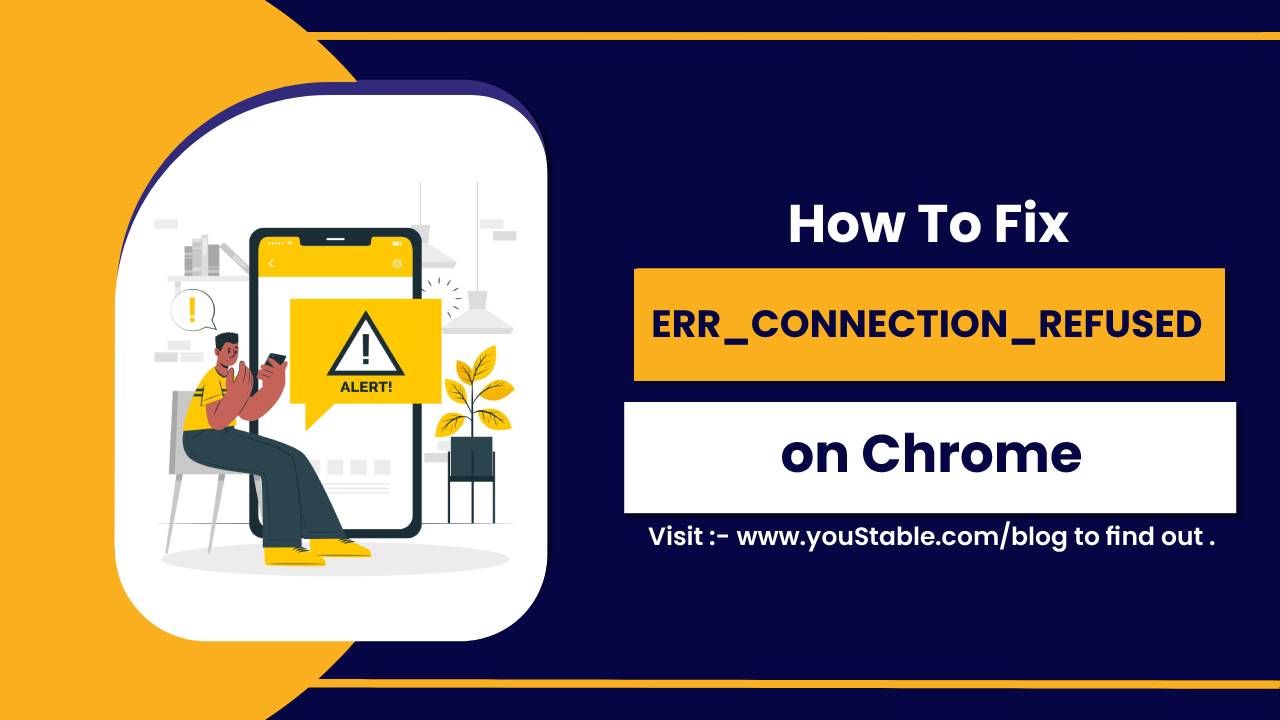Configure LiteSpeed Web Server for high performance, delivering excellent speed and scalability for both static and dynamic content. Known for its efficiency, LiteSpeed is used by millions of websites worldwide to improve server performance and handle large amounts of traffic. Whether you are hosting a small blog or a large e-commerce platform, configuring LiteSpeed on Linux can significantly enhance your website’s speed, security, and reliability.
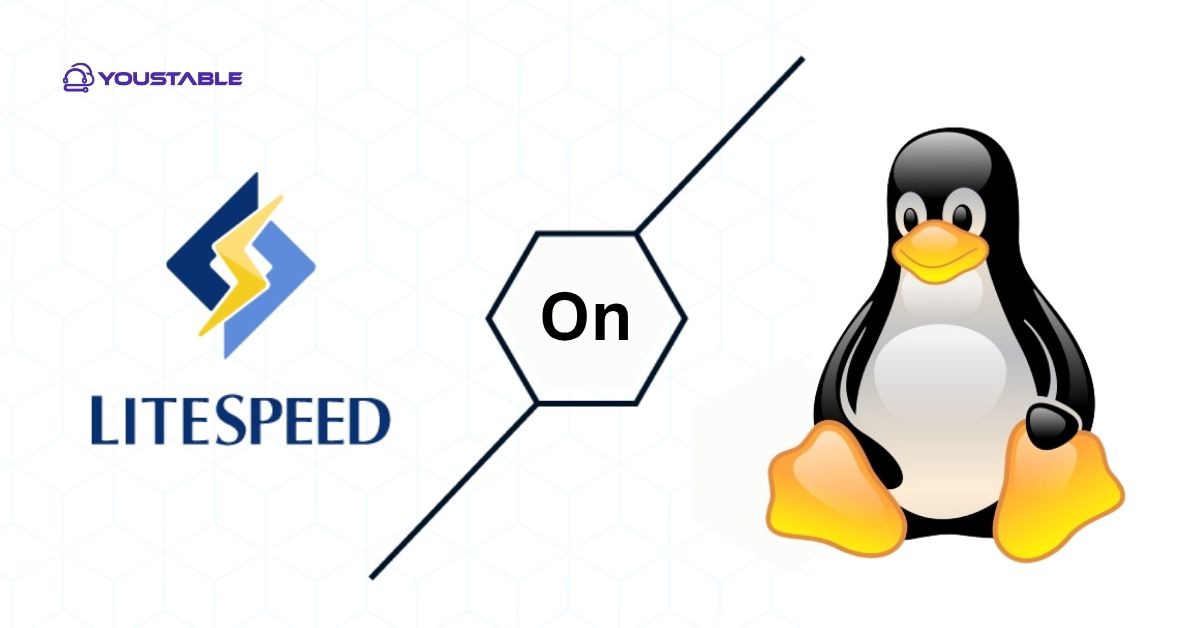
In this article, we’ll guide you through the process of installing and configuring LiteSpeed on a Linux server.
Prerequisites
Before you start configuring LiteSpeed on Linux, ensure you have the following:
- Linux Distribution: A Linux-based system, such as CentOS, Ubuntu, or Debian.
- Root Access: You need root or sudo access to install and configure LiteSpeed.
- System Resources: At least 1 GB of RAM (2 GB recommended for larger websites) and 20 GB of free disk space.
- Internet Connection: A stable internet connection to download LiteSpeed and its dependencies.
- Software Dependencies: Ensure that
wget,gcc,pcre-devel, andzlib-devel(or equivalent packages) are installed, depending on your Linux distribution.
These prerequisites are simple and typically available on most Linux systems. Make sure you also have access to a domain name or IP address for the virtual host configuration during setup.
Configure LiteSpeed on Linux
Configuring LiteSpeed on Linux involves several key steps, including downloading and installing the server, configuring virtual hosts, optimizing server settings for performance, and ensuring that security features are enabled. With a straightforward setup process, LiteSpeed makes it easy to manage websites, especially when traffic spikes are expected.
Step 1: Install LiteSpeed
Installing LiteSpeed Web Server on your Linux system is the first critical step. You’ll download the installer and run the setup script to complete the installation. This process ensures that all necessary dependencies are set up and LiteSpeed is ready for configuration.
- Download LiteSpeed
Begin by downloading the latest version of LiteSpeed Web Server from the official LiteSpeed website. Use the following command to download the installer for CentOS, for example:
wget https://www.litespeedtech.com/packages/lsws-<version>-x86_64-linux.tar.gz- Install Dependencies
Before installing LiteSpeed, make sure your system has all the required dependencies. You can install them using your package manager:
sudo yum install wget gcc pcre-devel zlib-devel # For CentOS
sudo apt-get install wget build-essential libpcre3-dev zlib1g-dev # For Ubuntu- Run the Installation Script
After downloading the installer, extract it and run the installation script:
tar -xvzf lsws-<version>-x86_64-linux.tar.gz cd lsws-<version> sudo ./install.shFollow the on-screen prompts to complete the installation.
Step 2: Accessing the LiteSpeed Admin Panel
Once LiteSpeed is installed, you will access the web-based admin panel to configure the server. This allows you to perform all administrative tasks such as creating virtual hosts, enabling SSL, and adjusting performance settings.
- Login to Admin Panel
The LiteSpeed Admin Panel can be accessed via your server’s IP address or domain name at port 7080. Example URL: cppCopyhttp://<your-server-ip>:7080 The default login username is admin, and you’ll use the password you set during installation.
- Admin Panel Functions
The Admin Panel provides a graphical interface to manage LiteSpeed settings. Here, you can configure SSL certificates, create and manage virtual hosts, optimize server settings, and much more.
Step 3: Configure Virtual Hosts
Virtual hosts are essential for serving multiple websites on a single server. This step allows you to define the domains and directories for each site hosted on your LiteSpeed server.
Create a Virtual Host
To create a virtual host, go to the Configuration > Virtual Hosts section in the Admin Panel. Click Add Virtual Host, then provide the necessary information:
- Document Root: Directory where website files are stored (e.g.,
/var/www/html). - Host Name: Your website domain name (e.g.,
example.com).
Set Permissions
Make sure the directories for your virtual hosts have the correct permissions:
sudo chown -R nobody:nobody /var/www/html- SSL Configuration
If you want to enable HTTPS, navigate to SSL Settings and upload your SSL certificates or use Let’s Encrypt for free SSL.
Step 4: Performance and Security Optimization
After setting up virtual hosts, the next step is to fine-tune your LiteSpeed server for optimal performance and security. LiteSpeed offers various built-in features to boost performance and protect your server from common threats.
- Optimize Performance: In the Server Settings section, you can adjust memory limits, CPU settings, and other parameters to improve server performance. For example, increasing the
Max Connectionscan help your server handle higher traffic loads.
- Enable Anti-DDoS Protection: LiteSpeed has built-in DDoS protection features. Navigate to the Security Settings section and enable features like Rate Limiting to protect your server from malicious traffic.
- Configure mod_security: You can install and configure mod_security to add an extra layer of security against common attacks. Enable it from the Security Settings section.
Step 5: Restart LiteSpeed and Test Configuration
Once all configurations are done, it’s time to restart the server and check if everything is functioning as expected. Restarting LiteSpeed will apply all the settings and allow you to verify that the server is running optimally.
- Restart LiteSpeed
Restart LiteSpeed using the following command:
sudo /usr/local/lsws/bin/lswsctrl restart- Test Your Website
After the server restarts, test your website by visiting it through your browser. Make sure that SSL is enabled (if configured), and check for performance improvements using tools like GTmetrix or Pingdom.
- Check Logs for Errors
If you encounter any issues, check the LiteSpeed error logs located in /usr/local/lsws/logs/ for detailed error messages.
Conclusion
In this article, we’ve covered how to configure LiteSpeed on Linux, providing a comprehensive step-by-step guide to installing and configuring LiteSpeed for high-performance web hosting. From installation and virtual host setup to performance optimization and security enhancements, these steps will ensure your LiteSpeed Web Server is running smoothly and securely.
By following this guide, you’ll be able to take full advantage of LiteSpeed’s speed, security, and scalability, making it an ideal choice for hosting your websites.