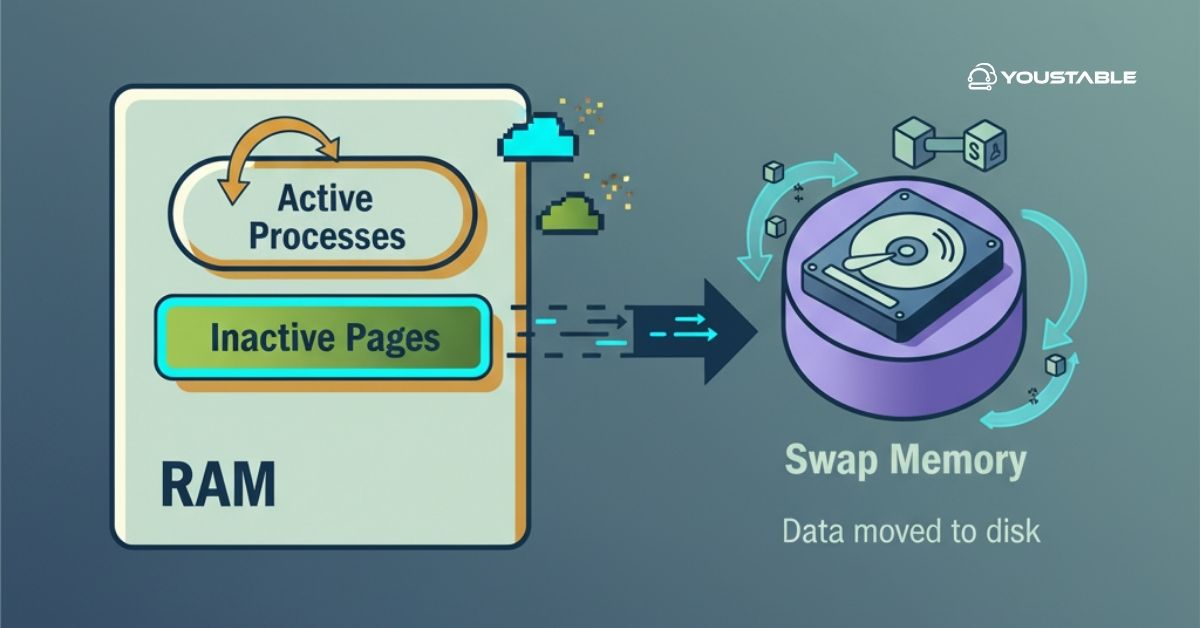FTP (File Transfer Protocol) is one of the oldest and most reliable methods for transferring files over a network. It enables users to upload and download files from a remote server, making it a vital tool for many web administrators and developers. However, configuring FTP on Linux servers requires careful attention to detail, especially regarding security.
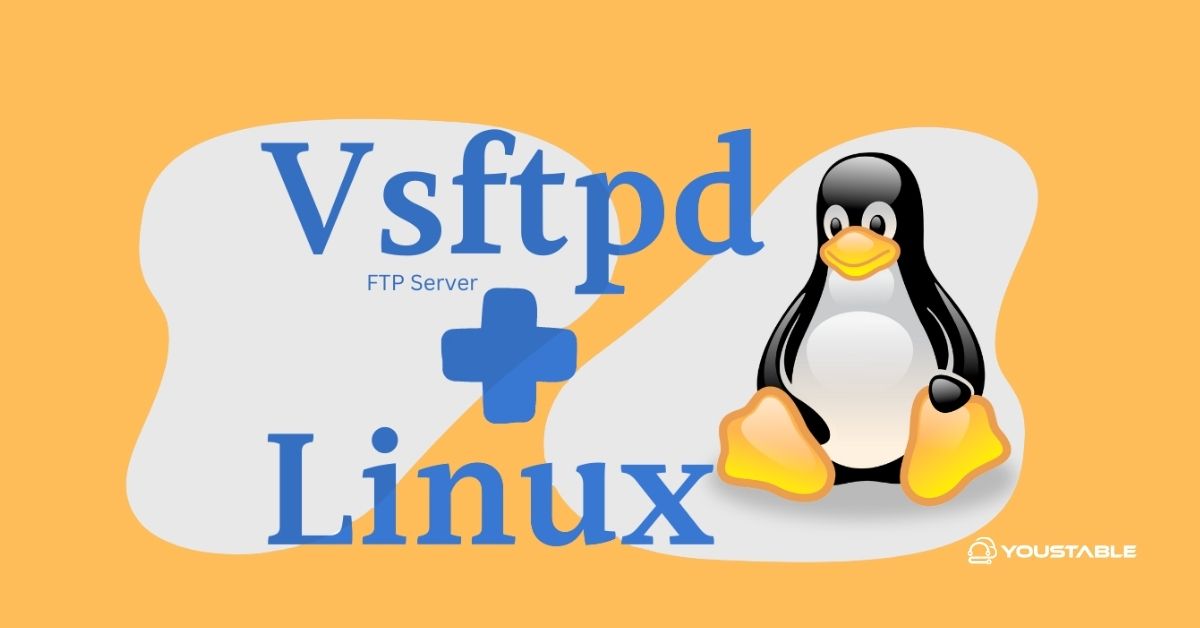
In this guide, we’ll walk you through the steps to configure FTP on a Linux server, explain the different software options available, and provide tips for securing your FTP server to ensure smooth and safe file transfers.
Prerequisites
Before you start configuring FTP on your Linux server, there are a few prerequisites to keep in mind. These ensure that you have the required tools and access to set up the FTP server properly:
- A Linux Server: This guide assumes you are using a server running a Linux distribution such as Ubuntu, CentOS, RHEL, or Fedora.
- Root or Sudo Access: You must have root (administrator) or sudo privileges on the server to install and configure the necessary software.
- A Stable Internet Connection: Required for installing software packages and dependencies.
- Firewall Configuration: You should have access to configure the firewall to allow FTP traffic.
- Basic Linux Command Line Knowledge: Some familiarity with the Linux terminal and basic commands like
sudo,nano, andsystemctlwill be helpful.
Once you’ve ensured these prerequisites, you can proceed with the configuration process.
Choosing an FTP Server Software
When configuring FTP on Linux, the first step is to choose an FTP server software. The most common choices include:
- vsftpd (Very Secure FTP Daemon): Known for its performance and security. It’s the most widely recommended FTP server for Linux.
- ProFTPD: Offers extensive configuration options, making it suitable for more advanced setups.
- Pure-FTPd: Focuses on security and simplicity.
While each has its benefits, we recommend vsftpd for its solid security features and ease of use, which we will cover in the rest of this guide.
Check Out | Step-by-Step: Configure MariaDB on Linux Server
Install vsftpd on Linux
Before you can configure vsftpd, you need to install it on your Linux system. Here’s how to install vsftpd on popular Linux distributions:
For Ubuntu/Debian:
sudo apt update
sudo apt install vsftpdFor CentOS/RHEL:
sudo yum install vsftpdFor Fedora:
sudo dnf install vsftpdFor Arch Linux:
sudo pacman -S vsftpdOnce installed, you can start the vsftpd service and enable it to start automatically on boot:
sudo systemctl start vsftpd
sudo systemctl enable vsftpdConfigure FTP vsftpd
After installation, you need to configure vsftpd to suit your needs. The configuration file is located at /etc/vsftpd.conf. Use a text editor to modify this file:
sudo nano /etc/vsftpd.confHere are some key settings to configure:
- Disable anonymous access:
anonymous_enable=NO- Allow local users to log in:
local_enable=YES- Enable write permissions:
write_enable=YES- Jail users in their home directories for extra security:
chroot_local_user=YES- Allow passive mode for better firewall compatibility:
pasv_min_port=5000 pasv_max_port=10000Once you’ve made the necessary changes, save the file and restart vsftpd:
sudo systemctl restart vsftpdManaging FTP Users
To manage users on the FTP server, you can create new Linux user accounts that will have FTP access.
- Create a New User:
sudo adduser ftpuser- Set the User Password:
sudo passwd ftpuser- Create an FTP Directory for the user:
sudo mkdir /home/ftpuser/ftp- Set Permissions to ensure security:
sudo chown nobody:nogroup /home/ftpuser/ftp sudo chmod a-w /home/ftpuser/ftp- Configure Local Root Directory:
Add this line to the vsftpd configuration file to limit the user to their FTP directory:
local_root=/home/ftpuser/ftpSecuring FTP with SSL/TLS
To secure your FTP server, enabling SSL/TLS encryption is essential. Follow these steps to set up SSL/TLS:
- Generate an SSL certificate:
sudo openssl req -x509 -nodes -days 365 -newkey rsa:2048 -keyout /etc/ssl/private/vsftpd.pem -out /etc/ssl/private/vsftpd.pem- Configure SSL in vsftpd:
Open the configuration file again and add the following lines:
ssl_enable=YES rsa_cert_file=/etc/ssl/private/vsftpd.pem rsa_private_key_file=/etc/ssl/private/vsftpd.pem force_local_data_ssl=YES force_local_logins_ssl=YES- Restart the vsftpd service to apply the changes:
sudo systemctl restart vsftpdConfiguring the Firewall
Ensure your firewall allows FTP traffic to flow properly. You need to open ports 20 and 21 for active mode and a range of ports for passive mode.
For Ubuntu/Debian (UFW):
sudo ufw allow 20:21/tcp
sudo ufw allow 5000:10000/tcpFor CentOS/RHEL (firewalld):
sudo firewall-cmd --permanent --zone=public --add-port=21/tcp
sudo firewall-cmd --permanent --zone=public --add-port=5000-10000/tcp
sudo firewall-cmd --reloadTesting the FTP Server
To test the FTP server, you can use either the command line or an FTP client:
- Using Command Line:
ftp localhost- Using an FTP Client (e.g., FileZilla or WinSCP):
Configure your FTP client with the server’s IP address, username, and password to connect.
Make sure that FTPS (FTP over SSL) is active to verify secure connections.
Troubleshooting
If you encounter issues, the following steps can help you resolve them:
- Check Service Status:
sudo systemctl status vsftpd- View Logs:
sudo tail -f /var/log/vsftpd.log- Common Problems:
- Firewall blocking ports.
- Incorrect file or directory permissions.
- SELinux or AppArmor security restrictions.
Check Out | How to Set Up and Install an FTP Server on Linux
Conclusion
Configuring an FTP server on Linux provides a reliable method for transferring files remotely. By following the steps outlined in this guide, you can set up a secure FTP server using vsftpd, manage users, secure connections with SSL/TLS, and configure your firewall. Always remember to monitor your server’s logs and apply security best practices to prevent unauthorized access. For even better security, consider using SFTP or FTPS to protect sensitive data.