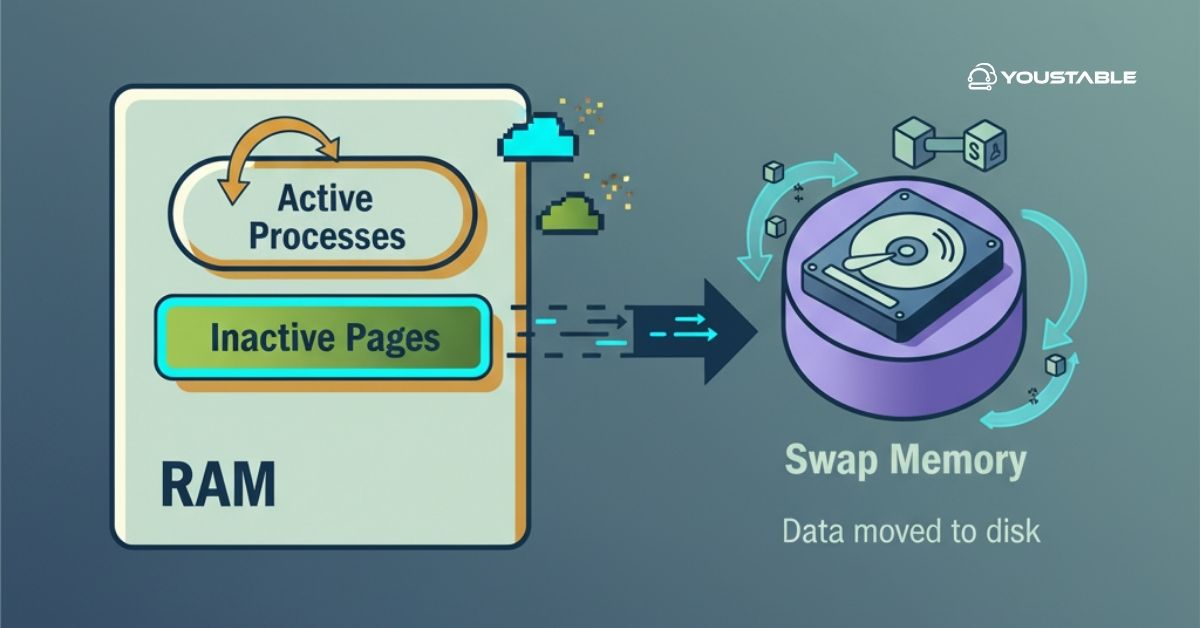Git is an essential tool for developers and system administrators, enabling efficient version control and collaboration. It is a distributed version control system that helps you track changes in your code and manage your repositories. Installing Git on a Linux server allows you to manage and collaborate on projects, automate deployments, and maintain version control.
In this guide, we will explain how to install Git on a Linux server, configure it, and use it effectively.
What is Git?
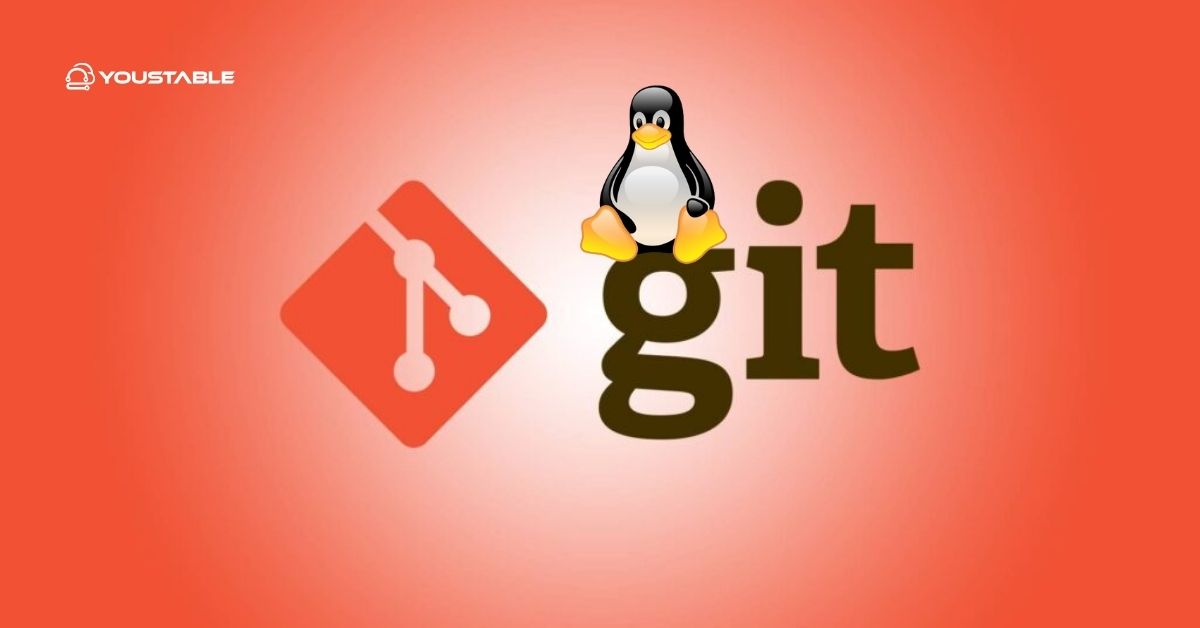
Git is an open-source distributed version control system (VCS) that helps teams and developers manage and track changes to source code over time. Unlike traditional VCS, Git enables each developer to have a complete copy of the code repository, providing speed, flexibility, and resilience advantages. With Git, you can:
- Track Changes: Keep track of every change made to your codebase.
- Collaborate Effectively: Multiple developers can work on the same project without interfering with each other.
- Create Branches: Work on new features or fixes without affecting the main codebase.
- Merge Changes: Integrate changes made by different developers efficiently.
Installing Git on a Linux server provides a robust and reliable solution for managing source code and version control, making it an essential tool for developers.
Why Install Git on a Linux Server?
Here are a few reasons why installing Git on a Linux server is beneficial:
- Centralized Version Control: Hosting a Git repository on a server allows you to have a central location for version control and collaboration.
- Simplified Workflow: Git makes managing and tracking changes easier, improving team workflows.
- Automation: You can integrate Git with CI/CD pipelines for automatic deployment and testing.
- Efficient Collaboration: Multiple users can work on the same project simultaneously without overwriting each other’s work.
Installing Git on your Linux server helps streamline development, testing, and deployment workflows, particularly for teams working on collaborative projects., testing, and deployment workflows, particularly for teams working on collaborative projects.
Prerequisites
Before you start installing Git, ensure that you meet the following prerequisites:
- A Linux Server: Git is available for most Linux distributions, including Ubuntu, CentOS, RHEL, Debian, and Fedora.
- Root or Sudo Privileges: You need administrative access to install software on the system.
- Basic Knowledge of Linux Command Line: Familiarity with the terminal and using package managers (APT, YUM, DNF) will help in the installation process.
Install Git on a Linux Server
The installation process varies depending on your Linux distribution. Here’s how to install Git on different systems.
Installing Git on Ubuntu/Debian
- Update Your System: Start by updating the package list on your system:
sudo apt updatesudo apt upgrade- Install Git: Use the APT package manager to install Git:
sudo apt install git- Verify Git Installation: Once the installation is complete, verify the installation by checking the Git version:
git --version- This should return the version of Git installed, confirming that the installation was successful.
Installing Git on CentOS/RHEL
- Enable EPEL Repository: Git is available in the EPEL (Extra Packages for Enterprise Linux) repository for CentOS and RHEL. First, enable the EPEL repository:
sudo yum install epel-release- Install Git: Once the repository is enabled, you can install Git:
sudo yum install git- Verify Git Installation: After installation, check the Git version:
git --versionInstalling Git on Fedora
- Install Git: Fedora uses the DNF package manager, so you can install Git directly using:
sudo dnf install git- Verify Git Installation: Once installed, verify Git’s installation by checking its version:
git --versionInstalling Git from Source
If you want to install the latest version of Git or you’re using a distribution that doesn’t include Git in the official repositories, you can install Git from source.
- Install Dependencies: Install the necessary dependencies for building Git from source:
sudo apt install build-essential libssl-dev libcurl4-openssl-dev libexpat1-dev gettext- Download Git Source: Download the latest Git source from the official website:
wget https://github.com/git/git/archive/refs/tags/v2.34.1.tar.gz
tar -xvzf v2.34.1.tar.gz
cd git-2.34.1- Compile and Install Git: Compile the source code and install Git:
make prefix=/usr/local all sudo make prefix=/usr/local install- Verify Git Installation: Check the installed version:
git --versionConfiguring Git on Linux
After installing Git, it’s essential to configure it with your username and email. These settings will be associated with your commits.
Set Up Your Git Username and Email
Git requires you to configure your identity for committing changes. To do this globally for your user account, run the following commands:
git config --global user.name "Your Name"
git config --global user.email "your-email@example.com"Set Default Editor for Git
Git uses a text editor for commit messages. By default, it uses Vim, but you can configure it to use your preferred editor, such as Nano or Sublime Text. To set Nano as the default editor, for example:
git config --global core.editor "nano"Global vs Local Configuration
- Global Configuration: The
--globalflag applies the settings to all repositories for your user. - Local Configuration: If you want to set different settings for a specific repository, navigate to the repository directory and use the
git configcommand without the--globalflag.
git config user.name "Different Name"Managing Git Repositories
Now that Git is installed and configured, let’s look at some basic commands to manage Git repositories.
Creating a New Git Repository
To create a new Git repository, navigate to your project folder and run:
git initThis initializes a new Git repository, creating a .git directory to store all Git-related files.
Cloning an Existing Git Repository
To clone an existing remote repository, use the git clone command:
git clone https://github.com/username/repository.gitAdding Files and Committing Changes
- Add Files: Add files to Git for tracking:
git add filename- Commit Changes: Once you’ve added the files, commit the changes:
git commit -m "Your commit message"Working with Remote Repositories
You can interact with remote repositories using Git commands.
- Add Remote Repository:
git remote add origin https://github.com/username/repository.git- Push Changes: To upload your changes to a remote repository:
git push origin master- Pull Changes: To download changes from the remote repository:
git pull origin masterTroubleshooting Git Installation and Usage
Common Git Installation Issues
- Missing Dependencies: Ensure that all dependencies are installed if you’re building from source.
- Package Conflicts: If Git isn’t working as expected, check for conflicts between multiple Git versions installed on your system.
Verifying Git Configuration
If Git isn’t behaving correctly, check your configuration with:
git config --listThis will display your current Git configuration settings.
Dealing with Repository Errors
Common errors, such as merge conflicts, can be resolved by running:
git merge --abortThis aborts the merge operation, letting you resolve conflicts manually.
Conclusion
Congratulations! You’ve successfully learned how to install Git on a Linux server, configure it, and use it for managing your code repositories. With Git, you can easily track changes, collaborate with teams, and ensure your codebase remains in top shape. Whether you’re managing a simple project or working on a large-scale application, Git is an indispensable tool for developers.
Remember to keep Git updated, explore advanced features like branching and rebasing, and utilize Git’s powerful integration with CI/CD systems for better collaboration and automation. For more information, visit, official git documentation.