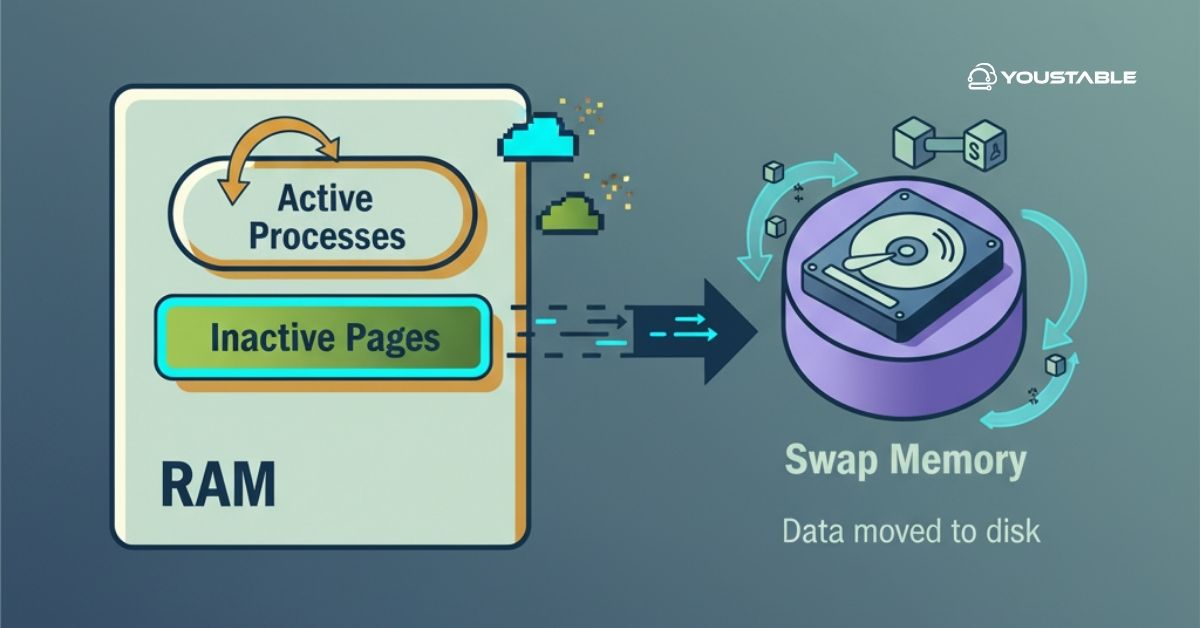Webmin is a powerful web-based interface for system administration tasks. It allows users to manage various aspects of their Linux servers, including user accounts, package installations, and system configurations, all through an intuitive web interface. Install Webmin on your Linux server and simplify server management, especially for those who prefer not to use the command line.
In this guide, we’ll walk you through how to install Webmin on a Linux server, configure it, and use it to manage your system.
What is Webmin?
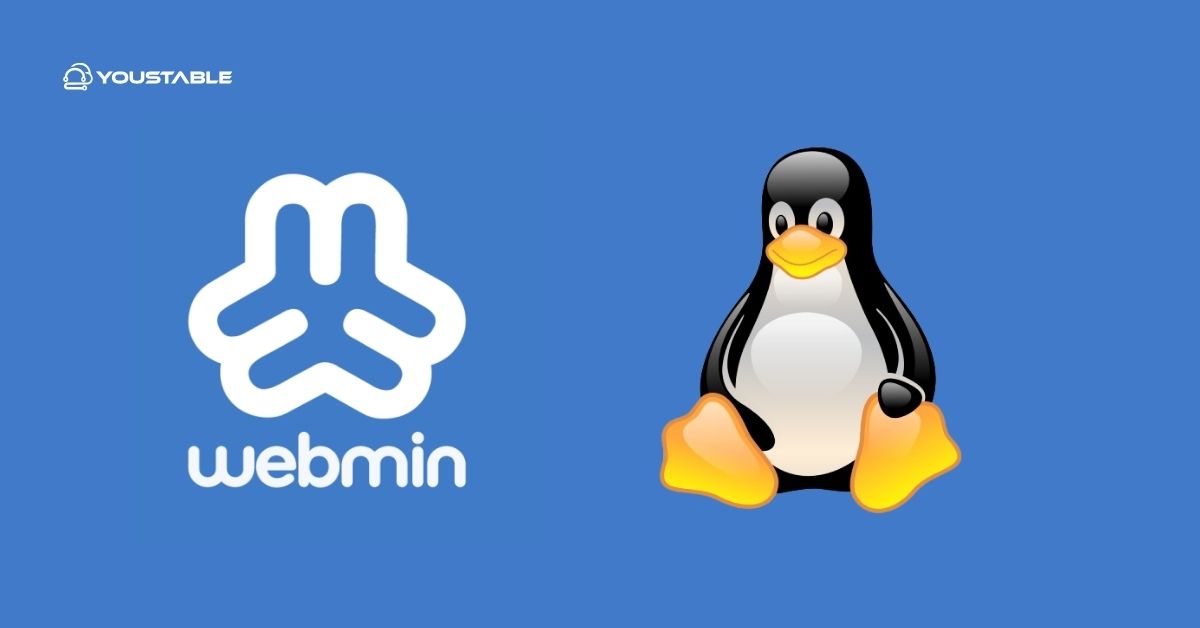
Webmin is a versatile web-based tool that allows users to manage Unix-based servers (like Linux and FreeBSD) via a graphical interface. It offers modules for handling everything from user accounts to web server configuration, and much more. Whether you’re managing a small server or a large infrastructure, Webmin provides an easy-to-use alternative to the Linux command line.
Key features of Webmin include:
- User and Group Management: Add, modify, or delete user accounts and groups.
- Package Management: Install, update, and remove software packages.
- System Configuration: Configure network settings, firewalls, time zones, etc.
- Service Management: Start, stop, and configure services like Apache, MySQL, SSH, and more.
By using Webmin, you can significantly reduce the time spent on routine server management tasks, making it an excellent tool for both beginners and seasoned administrators.
Why Install Webmin on a Linux Server?
Installing Webmin on your Linux server comes with several advantages:
- Ease of Use: Webmin’s graphical interface makes it much easier to manage your server compared to using the command line.
- Remote Access: With Webmin, you can manage your server remotely from any device with a web browser.
- Comprehensive Management: Webmin covers a wide range of administrative tasks, from basic user management to complex system configurations.
- Time-Saving: For administrators who manage multiple systems, Webmin centralizes server management, reducing the need for command-line interaction and streamlining tasks.
Now, let’s explore how to install Webmin on your Linux server.
Prerequisites
Before starting the installation process, make sure you meet the following prerequisites:
- A Linux Server: You need a Linux distribution such as Ubuntu, CentOS, Fedora, or Debian.
- Root or Sudo Privileges: Webmin requires administrative privileges to install and configure.
- Basic Understanding of Linux Command Line: Familiarity with Linux commands is helpful for installation, but Webmin itself provides a user-friendly interface after installation.
Install Webmin on Linux Server
The installation process for Webmin differs depending on the Linux distribution you are using. Below are the installation steps for Ubuntu/Debian and CentOS/RHEL systems.
Installing Webmin on Ubuntu/Debian
- Install Required Dependencies:
First, you need to install some required packages:
sudo apt update
sudo apt install software-properties-common apt-transport-https wget- Add the Webmin Repository:
Webmin is not included in the default Ubuntu or Debian repositories, so you’ll need to add the Webmin repository:
wget -qO - http://www.webmin.com/jcameron-key.asc | sudo apt-key add -
sudo add-apt-repository "deb http://download.webmin.com/download/repository sarge contrib"- Install Webmin:
After adding the repository, update your package list and install Webmin:
sudo apt updatesudo apt install webmin- Start and Verify Webmin:
Webmin should automatically start after installation. You can verify its status with:
sudo systemctl status webminInstalling Webmin on CentOS/RHEL
- Install Required Dependencies:
For CentOS or RHEL, you will need to install some necessary dependencies:
sudo yum install perlsudo yum install wget- Add the Webmin Repository:
Add the Webmin repository to your system:
sudo wget http://www.webmin.com/download/rpm/webmin-1.973-1.noarch.rpm sudo rpm -U webmin-1.973-1.noarch.rpm- Install Webmin:
You can now install Webmin by using the yum or dnf command:
sudo yum install webmin- Start Webmin:
Start Webmin and ensure it runs at startup:
sudo systemctl start webminsudo systemctl enable webminInstalling Webmin via tar.gz Package
If you prefer manual installation or your distribution is not officially supported, you can download the tar.gz package and install Webmin manually:
- Download the Webmin tar.gz Package: Visit the Webmin download page and get the latest tar.gz package.
- Extract and Install:
tar xvf webmin-1.x.tar.gz cd webmin-1.x sudo ./setup.shFollow the on-screen prompts to complete the installation.
Accessing and Configuring Webmin
Once Webmin is installed, you can access it via a web browser. By default, Webmin uses port 10000.
- Accessing Webmin:
Open a web browser and navigate to:
https://your-server-ip:10000Replace your-server-ip with your server’s actual IP address. You will likely see a security warning since Webmin uses a self-signed SSL certificate by default. You can safely proceed by adding an exception in your browser.
Logging into Webmin:
The default username is root, and the default password is your server’s root password. After logging in, you’ll be able to access the Webmin dashboard and start managing your server.
Securing Webmin with SSL (Optional)
For added security, it’s highly recommended to enable SSL encryption for Webmin:
- Enable SSL in Webmin: Open the Webmin configuration page and enable SSL encryption.
- Generate an SSL Certificate: You can generate your own SSL certificate, or you can use a service like Let’s Encrypt to secure Webmin with a trusted certificate.
Changing the Default Webmin Port
By default, Webmin runs on port 10000. If you wish to change this port for security reasons or to avoid conflicts with other services, you can modify the configuration:
- Edit Webmin Configuration File:
sudo nano /etc/webmin/miniserv.conf- Change the Port:
Find the line starting with port=10000 and change the port number to your desired value.
- Restart Webmin:
Restart Webmin to apply the changes:
sudo systemctl restart webminUsing Webmin for Server Management
Once you have Webmin up and running, you can start managing your server with its intuitive interface. Some key features of Webmin include:
- User and Group Management: Create, delete, or modify user accounts and groups.
- Package Management: Install, update, or remove software packages from the web interface.
- Service Management: Start, stop, and configure services such as Apache, Nginx, MySQL, and more.
- Firewall Configuration: Configure your server’s firewall settings to protect it from unauthorized access.
Webmin provides an intuitive way to interact with these features, and the user-friendly interface makes it easy to perform complex tasks without needing to use the command line.
Securing Webmin
Securing Webmin is an important step in ensuring that your server remains protected from unauthorized access:
- Enabling Two-Factor Authentication: To enhance security, enable two-factor authentication for Webmin.
- Limit IP Access: You can restrict access to Webmin to specific IP addresses to prevent unauthorized login attempts.
- Update Webmin Regularly: Always keep Webmin up-to-date with the latest security patches by checking for updates regularly.
Conclusion
By following this guide, you’ve learned how to install Webmin on your Linux server and use it for effective system administration. Webmin simplifies many tasks that would otherwise require knowledge of the command line, allowing you to manage your server from any device with a web browser.
From user management to service configuration and security, Webmin offers a comprehensive solution for server administration. With regular updates and proper security measures in place, Webmin can be an invaluable tool for both beginners and experienced administrators alike.