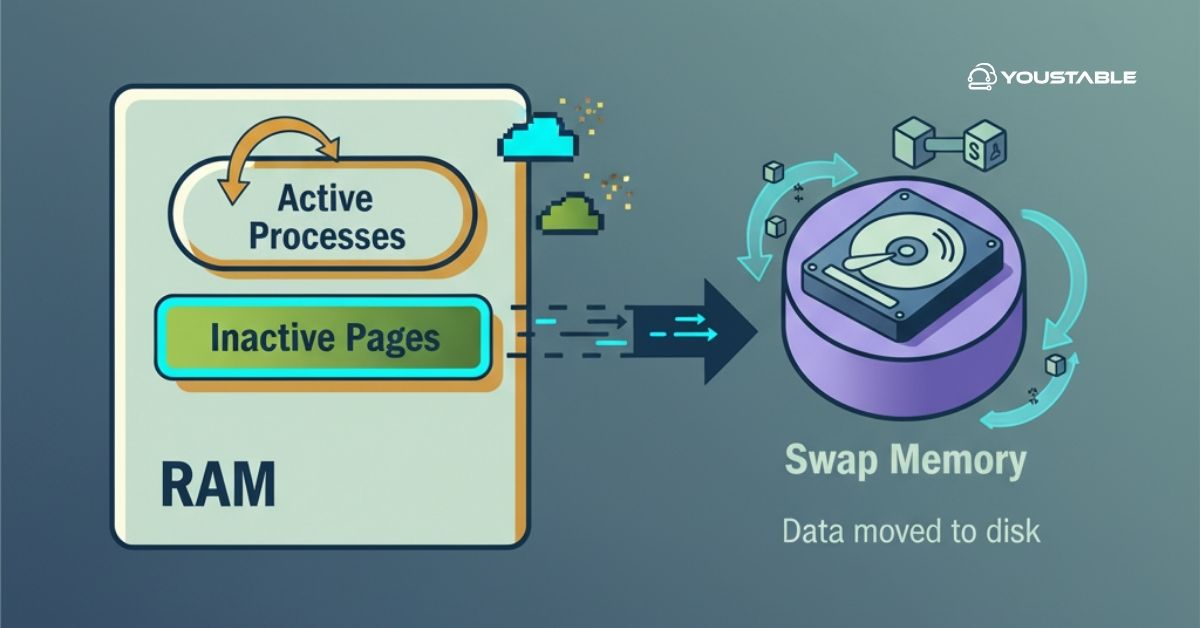Automating tasks is one of the most effective ways to manage Linux servers. To do this, you can install cron jobs, which provide an efficient way to schedule repetitive tasks such as backups, system updates, or script execution. Installing cron jobs ensures these tasks run automatically at specified intervals, enhancing server management and minimizing manual work.
In this guide, we will walk you through the process of installing and managing cron jobs on a Linux server to automate your tasks and streamline server management.
What are Cron Jobs?
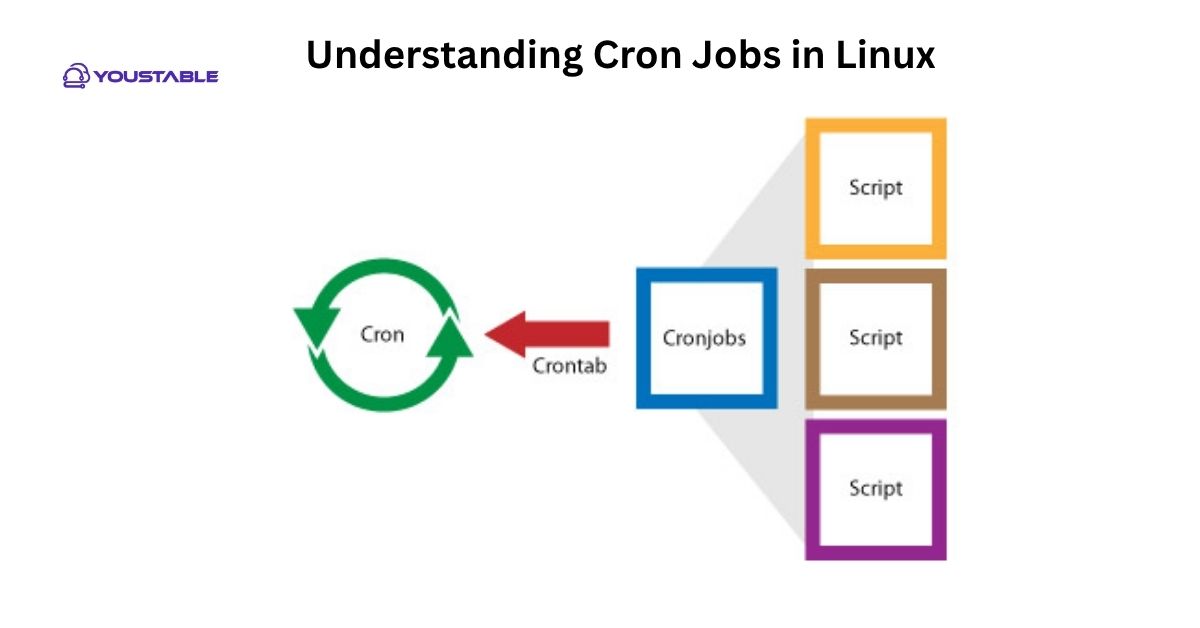
A cron job is a scheduled task that runs automatically at specified intervals in Unix-like operating systems. These jobs are managed by the cron daemon (crond), which runs in the background and executes jobs defined in a configuration file called crontab.
Cron jobs are vital for automating system maintenance tasks, backups, log rotations, and more, saving administrators from manual execution and reducing human error.
Key Benefits of Using Cron Jobs:
- Automation: Automate recurring tasks such as running scripts, updating software, or managing backups.
- Efficiency: Reduces the need for manual intervention, ensuring that important tasks are performed regularly.
- Reliability: Cron jobs are reliable and are executed consistently based on the schedule you define.
Prerequisites
- Linux Distributions: Works on all major Linux distributions (Ubuntu, CentOS, Debian, etc.).
- System Requirements: No special hardware needed; a basic server setup is sufficient.
- Dependencies: Cron is usually pre-installed. If not, it can be easily installed using package managers.
How to Install Cron Jobs on Linux
Install cron jobs on a Linux server. It allows you to schedule and automate tasks, improving efficiency and system management. With cron, you can execute commands, scripts, or programs at specified times or intervals, ensuring routine tasks run without manual intervention. This feature is crucial for system maintenance, backups, and updates.
Check if Cron is Installed
Before proceeding with installation, check if cron is already installed. You can check this with the following command:
crontab -lIf cron is installed, you will see a list of existing cron jobs or a message stating that no cron jobs are set. If you get an error saying crontab: command not found, then cron is not installed.
Check Out | Boost Server Security: Install CSF Firewall on Linux
Install Cron (If Not Already Installed)
If cron is not installed, use your package manager to install it.
- For Debian/Ubuntu systems:
sudo apt-get update
sudo apt-get install cron- For CentOS/RHEL systems:
sudo yum install cronieStart and Enable Cron Service
Once installed, you need to start the cron service and enable it to run at boot. Use the following commands:
- For Ubuntu/Debian:
sudo systemctl start cron
sudo systemctl enable cron- For CentOS/RHEL:
sudo systemctl start crond
sudo systemctl enable crondConfiguring Cron Jobs on Linux
Configuring cron jobs on Linux lets you automate repetitive tasks like backups, updates, or system checks. By setting specific times or intervals, you can ensure tasks run without manual intervention. Whether it’s running a script daily or updating your system every week, cron jobs are an essential tool for keeping your server running smoothly and efficiently.
Understanding Cron Syntax
Cron jobs use a specific syntax to define the schedule. Each cron job consists of five fields that represent the time and frequency of the job:
* * * * * command_to_execute
- - - - -
| | | | |
| | | | +---- Day of week (0 - 7) [Both 0 and 7 represent Sunday]
| | | +------ Month (1 - 12)
| | +-------- Day of month (1 - 31)
| +---------- Hour (0 - 23)
+------------ Minute (0 - 59)For example:
30 3 * * * /path/to/backup.shThis command would execute the backup.sh script at 3:30 AM every day.
Edit the Crontab File
To configure a cron job, use the crontab -e command, which opens the cron table (crontab) for editing:
crontab -eThis will open the default editor, allowing you to add cron jobs.
Common Cron Job Examples
- Backup a directory every day at midnight:
0 0 * * * /usr/bin/rsync -av /home/user/ /backup/- Run a script every 5 minutes:
*/5 * * * * /path/to/script.sh- Clear logs every Sunday at 2 AM:
0 2 * * 0 rm -rf /var/log/*.logManaging Cron Jobs on Linux
Managing cron jobs on Linux involves monitoring, editing, and troubleshooting scheduled tasks to ensure they run as expected. With proper management, you can keep your system tasks automated and on track. Whether you’re adjusting job timings, reviewing logs for errors, or removing outdated jobs, efficient cron job management is key to maintaining server performance and reliability.
- Viewing Existing Cron Jobs
To see a list of the currently active cron jobs, use the following command:
crontab -l- Editing Cron Jobs
If you want to modify an existing cron job, you can use crontab -e to open the crontab file and make necessary changes.
crontab -e- Removing Cron Jobs
To delete all cron jobs for the current user, use:
crontab -rYou will be asked for confirmation before deletion. To remove a specific cron job, simply edit the crontab file and delete the line corresponding to the job.
Troubleshooting Cron Jobs
Troubleshooting cron jobs on Linux helps you identify and resolve issues when scheduled tasks don’t run as expected. Common problems include incorrect syntax, permission errors, or environment variable issues. By checking cron logs, reviewing job configurations, and verifying system settings, you can quickly pinpoint and fix the root cause to keep your automated tasks running smoothly.
Common Issues with Cron Jobs
- Cron job doesn’t run: Ensure that the cron daemon is running. You can check its status with:
sudo systemctl status cron
sudo systemctl status crond- Incorrect execution times: Check the cron syntax for mistakes, such as incorrect values for hours, minutes, or days.
- Output not saved: By default, cron jobs send output (errors, logs) to the user’s email. If you want to redirect the output to a file, you can add this at the end of the command:
/path/to/command >> /path/to/output.log 2>&1Debug Cron Jobs Logs
Check cron logs to see if there are any issues with job execution. On most systems, you can view cron logs using:
sudo tail -f /var/log/syslog # Ubuntu/Debian
sudo tail -f /var/log/cron # CentOS/RHELPermissions and Environment Variables
Make sure that your cron job has the necessary permissions to execute the command or script. Cron jobs run with minimal environment variables, so you may need to define them explicitly, such as the PATH:
PATH=/usr/bin:/bin:/usr/sbin:/sbinConclusion
In this guide, we covered the installation and configuration of cron jobs on a Linux server, from checking if cron is installed to scheduling tasks with specific timings. Cron is a valuable tool for automating regular server tasks, saving administrators time and effort.
Cron jobs help automate system maintenance, backups, and other tasks that require periodic execution. By automating these tasks, you reduce the risk of human error and ensure tasks are performed consistently and on time. For more, visit the Official Cron Documentation.