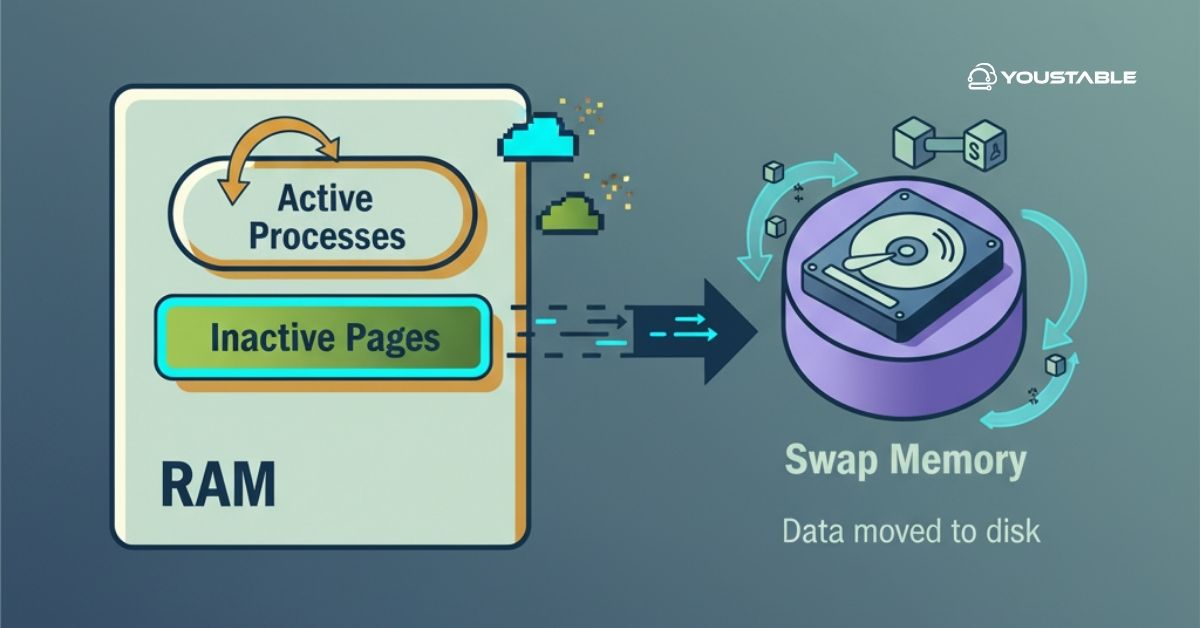Securing your Linux server is essential to protect it from malicious attacks and unauthorized access. One of the most effective tools for enhancing server security is a firewall, and installing CSF (ConfigServer Security & Firewall) is a widely used option. You can install CSF Firewall and manage advanced security features, and configure protective measures to ensure your server remains safe and secure.
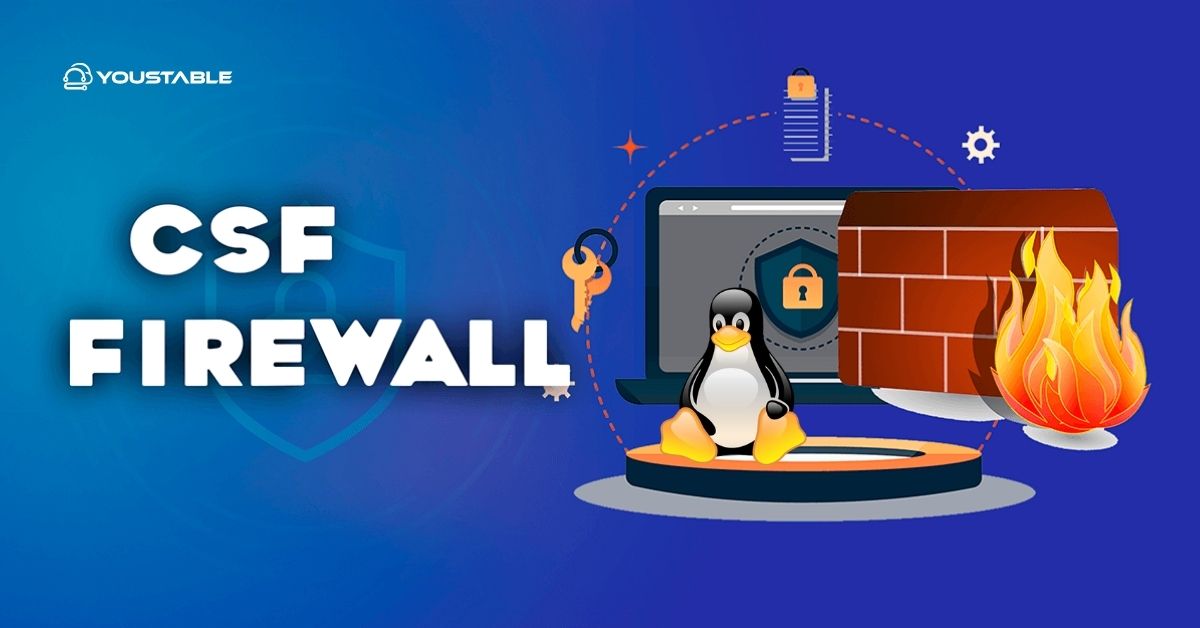
This article will walk you through the process of installing and configuring CSF on a Linux server to improve security.
What is CSF (ConfigServer Security & Firewall)?
CSF is a powerful, advanced firewall configuration tool for Linux servers that provides enhanced security, particularly for servers running cPanel/WHM. It is designed to manage iptables, the underlying Linux firewall, and comes with several security features, including IP blocking, port scanning detection, and login protection. CSF offers a comprehensive security solution for Linux systems, making it easier to configure and monitor server security.
Some of the core features that make CSF a popular choice among Linux server administrators include:
- Advanced security features such as brute-force protection and port scanning detection.
- Integration with cPanel, making it an ideal choice for web hosting servers.
- Customizable rules for both inbound and outbound traffic, providing flexibility for various environments.
- GUI support for easy configuration, especially when used with cPanel.
Prerequisites
Before you install CSF, ensure that your server meets the requirements.
- Supported Linux Distributions: CSF works with CentOS, Ubuntu, Debian, and Fedora.
- System Requirements: Ensure that at least 512 MB of RAM and 1 GB of disk space are available for proper installation and performance.
- Dependencies: CSF requires Perl for script execution and iptables for managing firewall rules.
Install CSF Firewall on Linux
Installing CSF (ConfigServer Security & Firewall) on a Linux server provides enhanced security by offering advanced firewall management, login/connection tracking, and protection against various attacks. CSF is easy to configure and offers powerful features like IP blocking and security logging, making it an essential tool for maintaining a secure and stable server environment.
Follow these steps to install CSF on your Linux server.
Update the System
Before starting the installation process, ensure your system is up-to-date. Run the following commands to update your package list:
sudo apt-get update # For Debian/Ubuntu systems
sudo yum update # For CentOS/Red Hat systemsDownload CSF
Next, download the latest version of CSF from its official repository. You can use the wget command to fetch the CSF package:
cd /usr/src
sudo wget https://download.configserver.com/csf.tgzExtract and Install CSF
After downloading the package, extract it and navigate to the CSF folder:
sudo tar -xvzf csf.tgz
cd csfNow, run the installation script:
sudo sh install.shInstall Dependencies
During installation, CSF will check for required dependencies like perl and iptables. If any are missing, install them manually using:
sudo apt-get install perl # For Debian/Ubuntu
sudo yum install perl # For CentOS/Red HatOnce dependencies are installed, CSF will continue the installation process automatically.
Check Out | How to Install FirewallD on Linux Server
Configuring CSF Firewall on Linux
After installation, you need to configure CSF to ensure it is tailored to your server’s needs.
Enable CSF
CSF is installed but not enabled by default. To start it, run:
sudo csf -eThis command will enable the firewall and start it immediately.
- Enable automatically on reboot:
To ensure CSF starts automatically when the system reboots, run:
sudo systemctl enable csfBasic Configuration
To configure CSF, open the main configuration file (csf.conf):
sudo nano /etc/csf/csf.confThe configuration file contains several important settings that control the behavior of the firewall. Here are some key configurations to adjust:
- TCP_IN / TCP_OUT: Defines the inbound and outbound ports. For example, to allow HTTP and HTTPS, add
80,443:
TCP_IN = "20,21,22,80,443" TCP_OUT = "20,21,22,80,443"- ALLOW_IPS: Add IP addresses that should be allowed to bypass the firewall.
Make necessary changes and save the file.
Testing CSF
To verify that CSF is working properly, you can run:
sudo csf -tThis will test the configuration and report any issues.
Check Out | How to Install ClamAV on a Linux Server
CSF Firewall Rules and Management
Once CSF is installed and configured, you can manage firewall rules and monitor the server’s security.
- Allow/Block IP Addresses
You can allow or block specific IP addresses through CSF. To allow an IP, use:
sudo csf -a <IP_ADDRESS>- To deny an IP, use:
sudo csf -d <IP_ADDRESS>- If you need to remove an IP from the firewall, you can use:
sudo csf -ar <IP_ADDRESS>- Configuring Port Settings
You can modify the ports that CSF should allow or block. For example, to allow only HTTP and HTTPS traffic, you would configure TCP_IN and TCP_OUT in csf.conf as shown above.
- Enabling Logging
CSF can log all activities, including blocked IP addresses and unusual traffic patterns. To enable logging, edit csf.conf:
LF_LOGFILE = "/var/log/lfd.log"
LF_ALERT_TO = "your-email@example.com"Ensure that you monitor logs regularly to stay on top of any suspicious activity.
Troubleshooting CSF Firewall
Troubleshooting CSF Firewall involves diagnosing and resolving issues related to firewall configuration, blocking, or performance. Common problems include mistakenly blocked IPs, incorrect rule settings, or service interruptions. Understanding how to check logs, review firewall settings, and troubleshoot issues efficiently can help maintain a secure and functional server while ensuring smooth network operations.
Common Issues and Solutions
Here are a few common issues you may encounter and their solutions:
- Blocked Connections: If legitimate connections are blocked, you can view the logs
/var/log/lfd.logand adjust the configuration as necessary. - Access to Services: If a specific service (e.g., SSH, cPanel) is being blocked, check the ports in the
TCP_INandTCP_OUTsettings to ensure they are open.
Accessing the Server After Blocking
If you accidentally block your IP address, use the following command to unblock it:
sudo csf -dr <your-IP>Log Analysis
To troubleshoot, check the CSF logs located in /var/log/lfd.log. This file records all actions taken by the firewall, such as blocked IP addresses and security alerts.
Conclusion
Installing CSF on your Linux server involves downloading and extracting the CSF package, installing dependencies, and configuring the firewall to protect your server. With CSF, you can manage security rules, allow or block IP addresses, and monitor server activity. For more, visit the Official CSF Documentation.