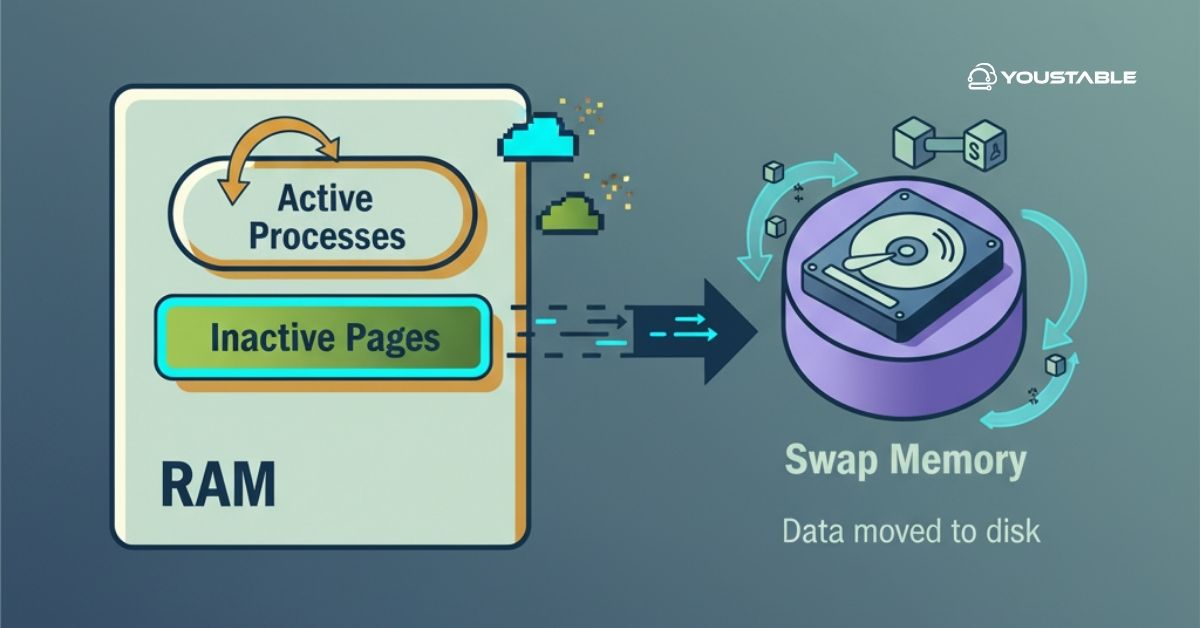Redis is a powerful, in-memory data structure store used as a database, cache, and message broker. Known for its speed and efficiency, Redis is widely used in web applications for caching, real-time analytics, and session management. To get started with Redis, you can easily install Redis on your server to begin leveraging its capabilities for high-performance data storage and retrieval.
In this guide, we’ll walk you through the steps to install Redis on a Linux server.
Why Use Redis on Your Linux Server?
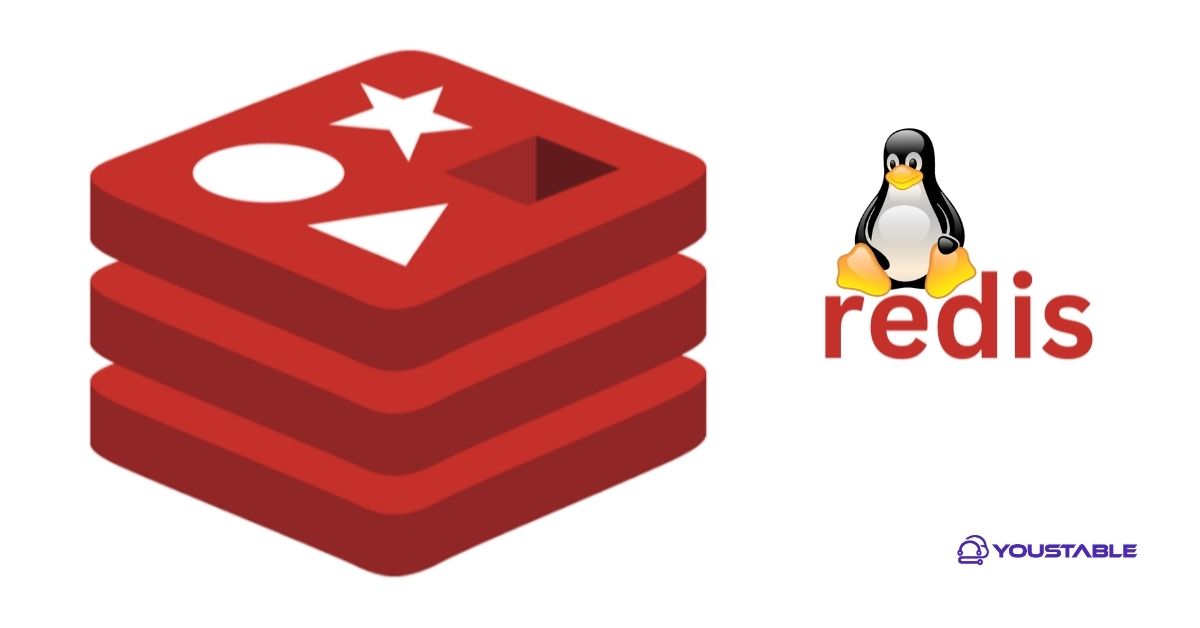
Redis offers a variety of benefits that make it a popular choice for web applications:
- Speed: Redis is an in-memory database, meaning it performs faster than traditional databases that rely on disk storage.
- Scalability: It can handle high-throughput applications, allowing for real-time data processing at scale.
- Versatility: Redis supports complex data structures like strings, hashes, lists, sets, and more, making it ideal for diverse use cases.
- Use Cases: Redis is commonly used for caching frequently accessed data, session management, message brokering, and real-time analytics.
Overall, Redis improves performance and responsiveness in web applications, and setting it up on your Linux server is relatively straightforward.
Prerequisites
Before installing Redis, ensure you have the following:
- Root or sudo privileges: You will need administrative access to install Redis and modify system configurations.
- A compatible Linux distribution (e.g., Ubuntu, Debian, CentOS, or RHEL).
- An active internet connection to download Redis and its dependencies.
- Basic knowledge of using the command line to interact with your server.
Install Redis on a Linux Server
Installing Redis is easy and can be done in just a few steps. This section will guide you through the process of installing Redis on your Linux server, depending on your distribution.
Update Your Package List
Before installing Redis, make sure your system’s package list is up to date. This ensures that you’re installing the latest version of Redis and its dependencies.
- For Ubuntu/Debian-based systems:
sudo apt update- For CentOS/RHEL-based systems:
sudo yum updateUpdating your package list ensures your system is pulling the latest available versions of software and dependencies.
Install Redis
Now that your package list is updated, it’s time to install Redis. The installation command varies depending on the Linux distribution you’re using.
- For Ubuntu/Debian-based systems:
sudo apt install redis-server- For CentOS/RHEL-based systems:
sudo yum install redisThese commands will install Redis along with the necessary dependencies to run it on your server. The installation process should only take a few moments.
Start and Enable Redis
Once Redis is installed, you need to start the Redis service and enable it to start automatically on boot.
- To start Redis, run:
sudo systemctl start redis- To enable Redis to start at boot time:
sudo systemctl enable redisYou can verify that Redis is running by checking its status:
sudo systemctl status redisThis command will show if Redis is active and running without any issues.
Test Redis Installation
Now that Redis is installed and running, you can test its functionality using the Redis command-line interface (CLI).
To enter the Redis CLI, run:
redis-cliInside the CLI, run the following command to check if Redis is responding:
pingYou should receive a PONG response, indicating that Redis is running correctly.
Additionally, you can set and retrieve a simple key-value pair to further test the installation:
SET mykey "Hello, Redis!"
GET mykeyThe output should return Hello, Redis!.
Configure Redis
While the default Redis configuration works out of the box, you can modify its settings to better suit your server’s needs. The main configuration file is located at /etc/redis/redis.conf.
Some common changes you might want to make include:
- Enable persistence: Redis supports different persistence mechanisms such as RDB snapshots and AOF (Append Only File). Edit the
redis.conffile to enable persistence according to your use case. - Adjust memory limits: You can set a maximum memory limit for Redis to prevent it from using too much system memory.
You can open the configuration file with a text editor:
sudo nano /etc/redis/redis.confMake the necessary changes, then save and close the file. Afterward, restart Redis for the changes to take effect:
sudo systemctl restart redisSecure Redis
By default, Redis does not require a password to access it, making it vulnerable if exposed to the public internet. To secure Redis:
- Open the
redis.conffile:
sudo nano /etc/redis/redis.conf- Find the line containing
# requirepass foobaredand uncomment it by removing the#. Then set a strong password:
requirepass your_secure_password- Save the file and restart Redis:
sudo systemctl restart redisNow, whenever you connect to Redis, you’ll need to authenticate using the password:
redis-cli -a your_secure_passwordEnable Redis Persistence
Redis supports two persistence mechanisms: RDB (snapshotting) and AOF (Append Only File). You can enable these in the redis.conf file to ensure that data is persisted even if the server restarts.
- RDB snapshots: Redis periodically creates snapshots of the dataset, which can be used for recovery.
- AOF logs: Redis appends every write operation to a log, ensuring that no data is lost.
To enable RDB or AOF persistence, simply edit the redis.conf file as needed:
sudo nano /etc/redis/redis.confFind the relevant sections for persistence and adjust the settings according to your needs.
Verify Redis Operation
To make sure everything is working as expected, check the Redis logs:
sudo less /var/log/redis/redis-server.logAdditionally, verify that Redis is correctly processing commands by running simple SET and GET operations as described earlier.
Check Out | How to Install LiteSpeed on a Linux Server
Conclusion
Redis is an extremely powerful tool that can dramatically improve the performance of your Linux server by acting as a cache or message broker. By following this guide, you should have Redis up and running in no time. Remember to keep Redis secure and monitor its performance regularly for optimal results.
With Redis installed and configured, you’re now ready to take advantage of its speed and flexibility to enhance your web applications! For More information, visit the Redis documentation.