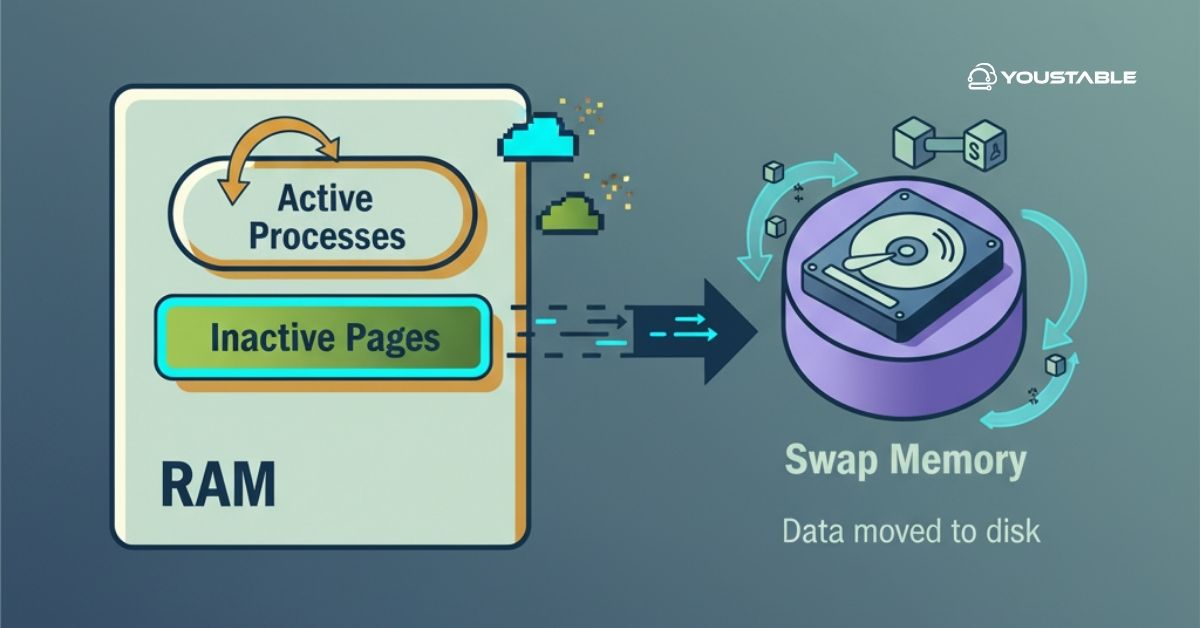CSX (ConfigServer eXploit Scanner) is a powerful security tool designed to scan Linux servers for known exploits and help protect them from attacks targeting web servers and PHP systems. It detects common and advanced exploits, such as web shell backdoors, file injection exploits, and other vulnerabilities. By scanning files for suspicious content and identifying known exploit patterns, CSX helps server administrators identify potential security issues and take appropriate action to safeguard their systems.

In this article, we’ll cover the complete process of installing CSX, configuring it for optimal use, and running scans to secure your server. This guide will also provide troubleshooting tips and insights on keeping CSX up-to-date.
Prerequisites
- A Linux-based server (such as CentOS, RHEL, or Ubuntu).
- At least 512 MB of RAM (though 1 GB is recommended).
- 1 GB of free disk space.
- Perl (required for running the CSX scripts).
- cURL or Wget (for downloading CSX packages).
Install Required Packages (Perl and cURL)
These can be installed using the following commands on CentOS/RHEL:
sudo yum install perl curlOn Ubuntu/Debian:
sudo apt-get install perl curlPreparing Your Server for CSX Installation
Preparing your server involves ensuring system compatibility, updating packages, and configuring necessary permissions for a smooth CSX installation. It’s crucial to update your server before installing any new software. Use the following commands to ensure your system is up to date:
- For CentOS/RHEL:
sudo yum update -y- For Ubuntu/Debian:
sudo apt-get update && sudo apt-get upgrade -yDownloading CSX (ConfigServer eXploit Scanner)
The latest version of CSX can be downloaded directly from the official website or repository. Visit the official site or use a tool like cURL or Wget to download the installer directly to your server.
Using cURL or Wget for Download
Here’s how you can download CSX using either cURL or Wget:
- Using
curl:
curl -s https://download.configserver.com/csx.tar.gz -o /tmp/csx.tar.gz- Using
wget:
wget https://download.configserver.com/csx.tar.gz -O /tmp/csx.tar.gzOnce downloaded, proceed to extract the package using the tar command.
tar -xvzf /tmp/csx.tar.gz -C /usr/local/This will extract the CSX installation files into /usr/local/csx/.
Install CSX
Once the package is downloaded and extraction is complete, navigate to the CSX directory and run the installation script to begin setting up CSX on your server.
cd /usr/local/csx
sudo sh install.shThis will initiate the CSX installation process, where the script will configure the necessary files and settings for your server.
- Verifying Installation
After installation is complete, verify the installation by checking the status of CSX:
sudo /usr/local/csx/csx.pl --checkThis command will confirm whether the installation was successful and ensure CSX is running.
- Update the CSX
To update CSX, navigate to the installation directory and run the update script:
cd /usr/local/csx
sudo ./update.shThis command will download and install the latest updates.
Configuring CSX After Installation
Once installed, you will need to configure CSX to suit your server’s needs. You can do this by editing the CSX configuration file located at /usr/local/csx/csx.conf.
- Configuring CSX to Scan Specific Directories or Files
To optimise CSX, you can specify which directories or files to scan. Edit the configuration file to add paths that contain files you want CSX to monitor. For example, to include /var/www/ for web server scans, add the following:
scan_dirs = /var/www/Running CSX Scans
Running CSX scans involves executing the tool to check your server for known vulnerabilities and suspicious files. This process helps identify potential security threats and ensures your system remains protected against exploits.
- Manual Scans
You can run a manual scan at any time by using the CSX command line tool:
sudo /usr/local/csx/csx.pl --scan /path/to/directoryFor example, to scan your entire server:
sudo /usr/local/csx/csx.pl --scan /- Automated Scans
CSX can be configured to run regular scans automatically. To set up scheduled scans, create a cron job to run CSX at your preferred frequency.
For example, to run a scan daily at midnight, add this line to your crontab:
0 0 * * * /usr/local/csx/csx.pl --scan / > /dev/null 2>&1Troubleshooting Common Installation Issues
Troubleshooting common installation issues involves identifying and resolving problems that may arise during the CSX setup process. This section provides solutions to typical errors, helping ensure a smooth installation and proper functionality of the tool.
Permissions Issues
CSX requires proper permissions to access server directories and execute scripts. Ensure that the installation scripts are executed with sufficient privileges (e.g., using sudo).
Missing Dependencies
If any required packages are missing, the installation will fail. Revisit the dependencies section and install the missing packages using the appropriate package manager for your distribution.
Issues with Cron Jobs
If scheduled scans are not running as expected, check your cron logs for errors. Ensure the cron job is set up correctly and check that the paths to the CSX executable are correct.
Log Files
If you encounter issues, check the CSX log files for detailed information. These logs can be found in /usr/local/csx/logs/ and provide valuable insights into any errors or scanning results.
Conclusion
CSX (ConfigServer eXploit Scanner) is a powerful tool to help secure your server by detecting exploits and vulnerabilities in real-time. By following this guide, you’ve learned how to install, configure, and use CSX to protect your Linux server from potential exploits. Regular scans and updates will help ensure your system remains secure. Always monitor your logs and review any detected exploits to keep your server environment safe.